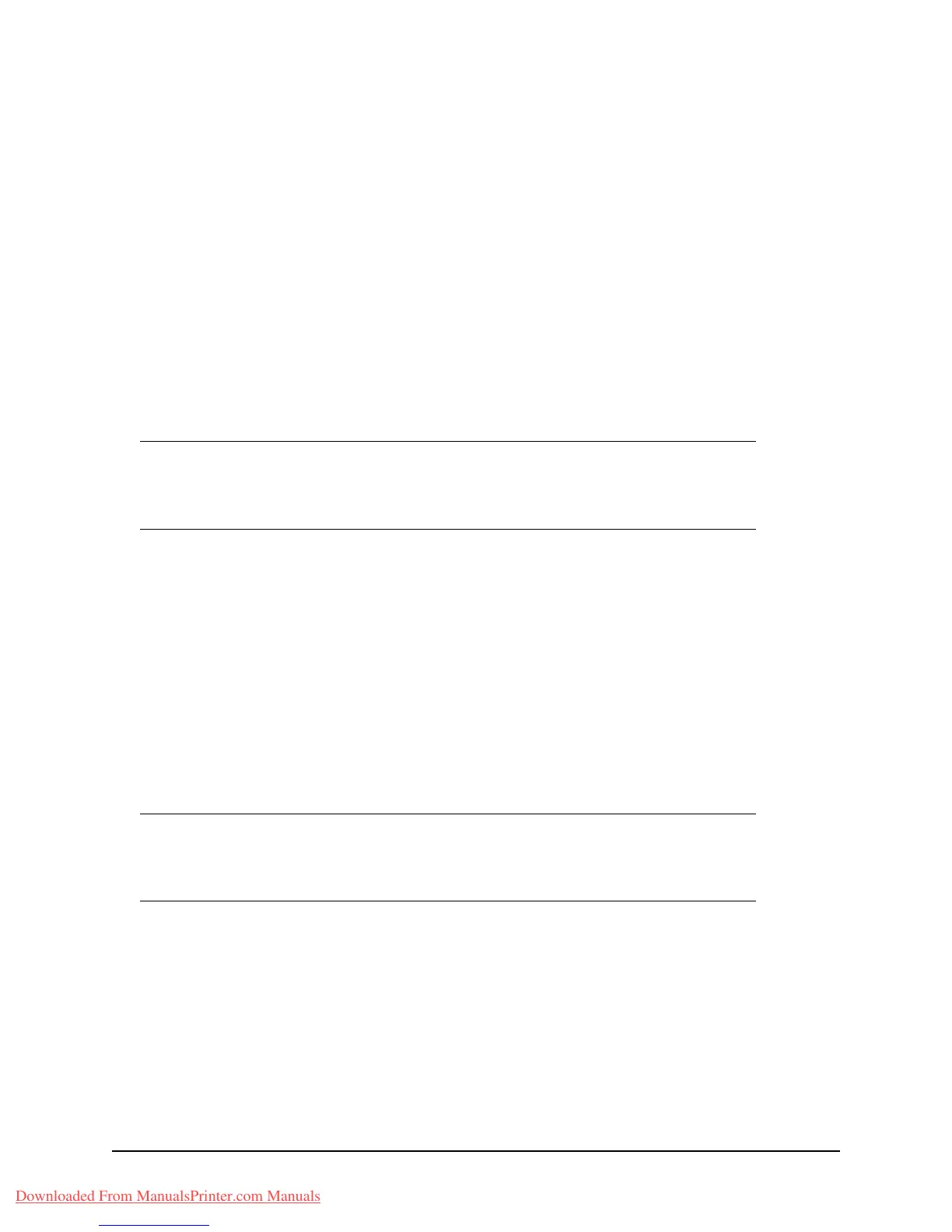87 • Operation
Faxing (MB470 MFP & MB480 MFP):
Advanced operation
Changing the Fax Quality (Mode)
The machine is preset to “Standard”. If required, you can select Fine, ExtraFine, or
Photo to improve fax quality.
To change fax quality:
1. Follow “Sending a Fax” process steps 1 to 4.
2. Using the Down arrow key, scroll to Standard and press Enter.
3. Using the Down arrow key, scroll to the required quality setting and press Enter.
4. Press the Start button to send your document(s).
Adjusting Density
The machine is preset to the “Normal” level of Density. If your original document
comes with a lighter or darker contrast, you can improve the quality by adjusting the
density setting.
To change density:
1. Follow “Sending a Fax” process steps 1 to 4.
2. Using the Down arrow key, scroll to Density:0 and press Enter.
3. Using the Down arrow key, scroll to the required density setting and press Enter.
4. Press the Start button to send your document(s).
Document Size
The machine is preset to “Letter” size.
To change the document size:
1. Follow “Sending a Fax” process steps 1 to 4.
2. Using the Down arrow key, scroll to Letter and press Enter.
3. Using the Down arrow key, scroll to the required document size and press Enter.
Note
After you have completed your fax operation, the machine will
automatically return to the preset value.
Note
After you have completed your fax operation, the machine will
automatically return to the preset value.
Downloaded From ManualsPrinter.com Manuals
