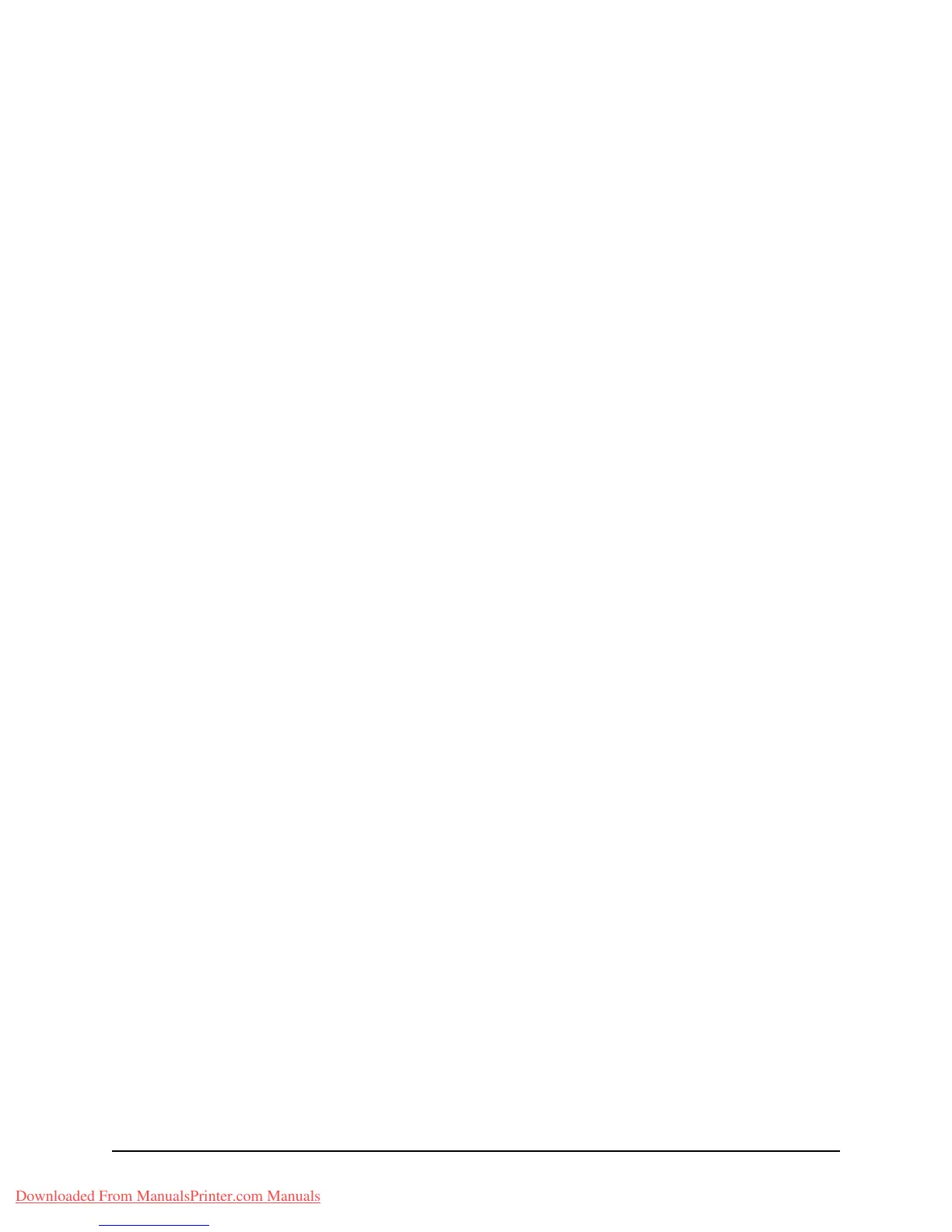72•Configuring your machine
Modifying a group address entry
To edit a group address entry from the address book:
1. Using the Down arrow key, scroll to Menu and press Enter.
2. Using the Down arrow key, scroll to Scanner Menu and press Enter.
3. Using the Down arrow key, scroll to Address Book and press Enter.
4. Using the Down arrow key, scroll to Group Address and press Enter.
5. Using the arrow keys, scroll to the required group address and press Enter.
6. If required, press Enter to select Address List. Update the details:
a. Using the arrow keys, scroll through the list and modify as required. Press
Enter to remove any address from the group listing; the “*” will be removed
from the address.
b. Press the Left arrow key to exit the list.
7. If required, use the Down arrow key to scroll to Group Name and press Enter.
Update the details:
a. Using the keypad or arrow keys and on-screen keypad, edit the email name.
b. Highlight Done and press Enter.
8. Using the Down arrow key, scroll to Done and press Enter.
9. Press the Left arrow key to exit the menu.
Downloaded From ManualsPrinter.com Manuals
