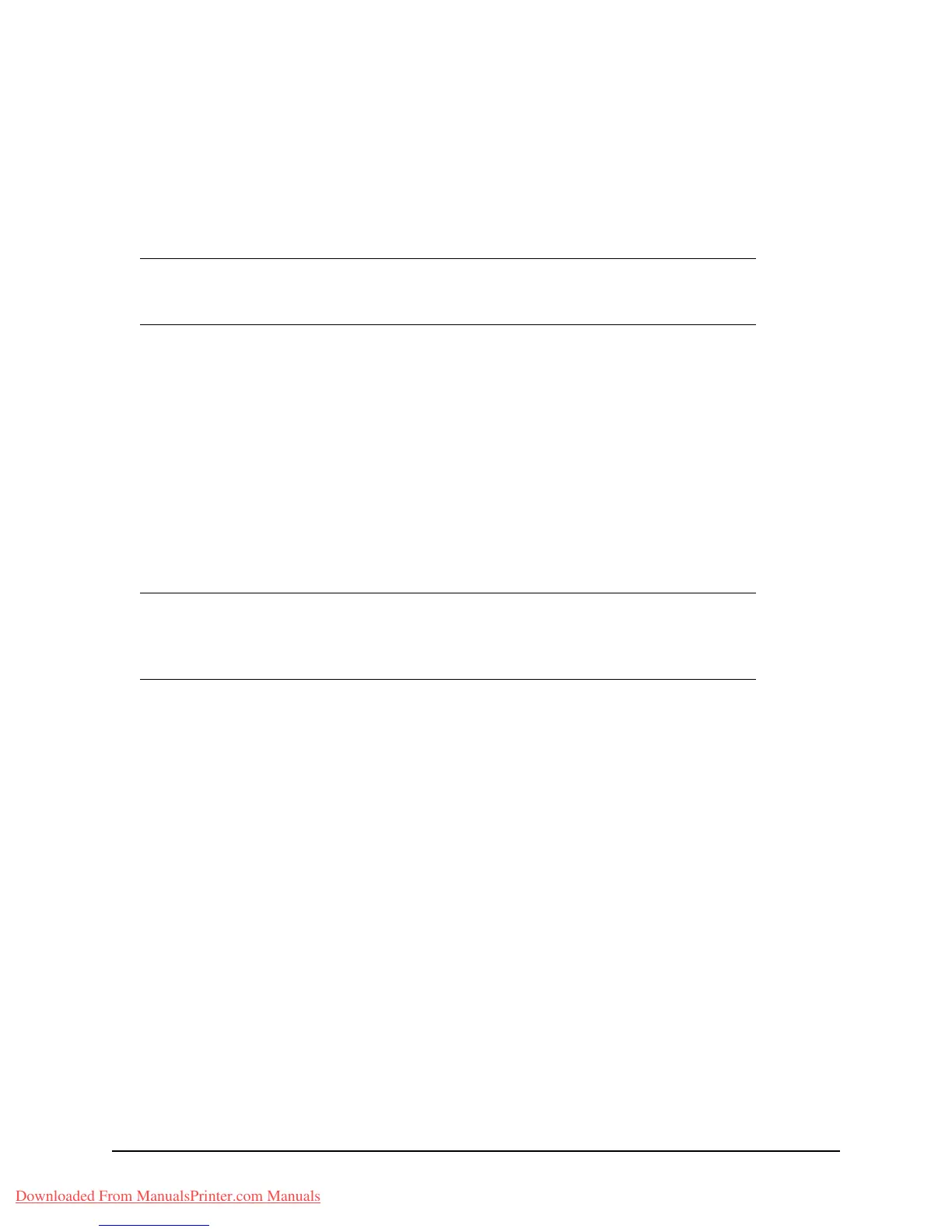82 • Operation
Scan to Network PC
Before sending your document to a file server, profiles should be setup first to speed
up the process. A profile contains a list of filing parameters such as your filing
protocol, directory, file name and other scanning parameters. Add a new profile by
either entering the machine’s web page or installing and starting the Network Setup
Tool on the CD-ROM supplied.
1. Place your document(s) with text face Up in the ADF or face Down on the glass.
2. Using the Down arrow key, scroll to Scan and press Enter.
3. Using the Down arrow key, scroll to Network PC and press Enter.
4. The file server profile list is displayed. If no profiles exist, the profile list is blank.
5. Using the arrow keys, scroll to the required profile (filing destination) and press
Enter.
6. Press the Start button.
Scan to PC
The scanner function can be controlled from either the MFP (Push Scan) or from the
PC (Pull Scan).
Push Scan
1. Place your document(s) with text face Up in the ADF or face Down on the glass.
2. Using the Down arrow key, scroll to Scan and press Enter.
3. Using the Down arrow key, scroll to PC and press Enter.
4. The Push Scan screen displays four options. Using the arrow keys, scroll to the
required function and press Enter:
a. Email
When the Email function is selected, the ActKey Utility executes PC scan in
accordance with your settings for “Scan to Email”. The scanned image data
Note
You can create up to 20 profiles.
Note
Ensure that the Actkey Utility is installed and set up first. Refer to
“Actkey Utility: Windows Only, USB Only” on page 25.
Downloaded From ManualsPrinter.com Manuals
