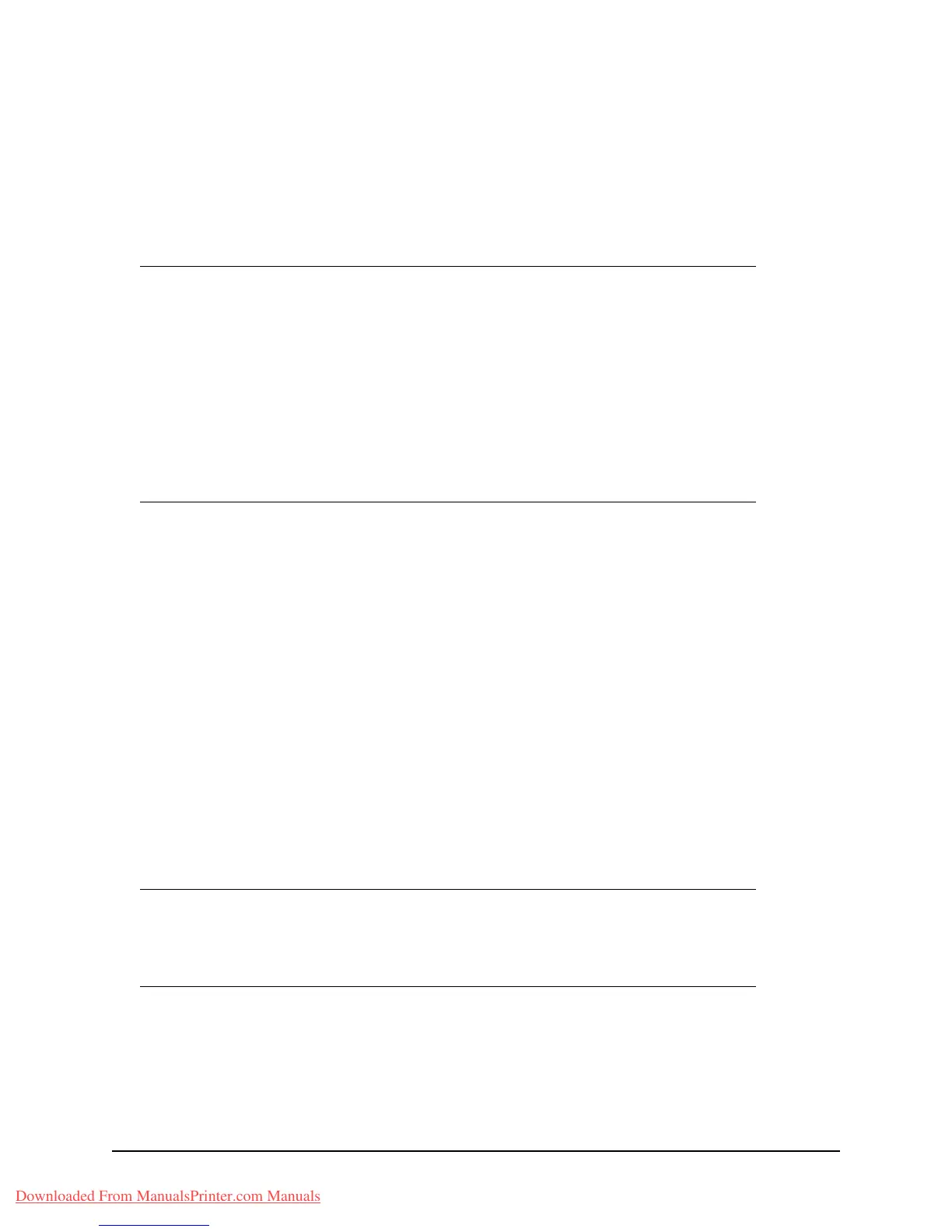86 • Operation
Sending a Fax
1. Place your document(s) with text face Up in the ADF or face Down on the glass.
2. Using the Down arrow key, scroll to Fax and press Enter.
3. Enter the destination fax number by either:
a. Selecting Fax No. and typing in the number using the numeric keypad.
(i) Press Enter.
(ii) At the continue prompt, select More to add additional numbers or
Done to confirm.
b. Selecting Phone Book and selecting the number from the phone book entries.
(i) Search the phone book entries, refer to “Searching the phone book”
on page 85.
(ii) Repeat until all required entries are selected.
(iii) Press the Left arrow key to exit the list.
4. If required, press the Up arrow key and scroll to Check Dest. to view /edit the list
of fax numbers:
• Press Enter to remove any entry from the list (no longer displays * next to
the entry).
• Press the Left arrow key to exit the list.
5. Press the Start button to send your document(s).
Note
You can type in a destination number in full or type in a speed dial or
group dial number:
To enter a speed dial; press the “#” key and then enter the two-digit
speed dial number, for example “#29”.
To enter a group dial; press the “*” key and then enter the one-digit
group dial number, for example “*3”.
Fax number and ID registered in the selected dial number are
displayed.
Note
If you wish to cancel faxing, press Stop to abort the operation.
Fax transmissions are sent in black and white only.
Downloaded From ManualsPrinter.com Manuals
