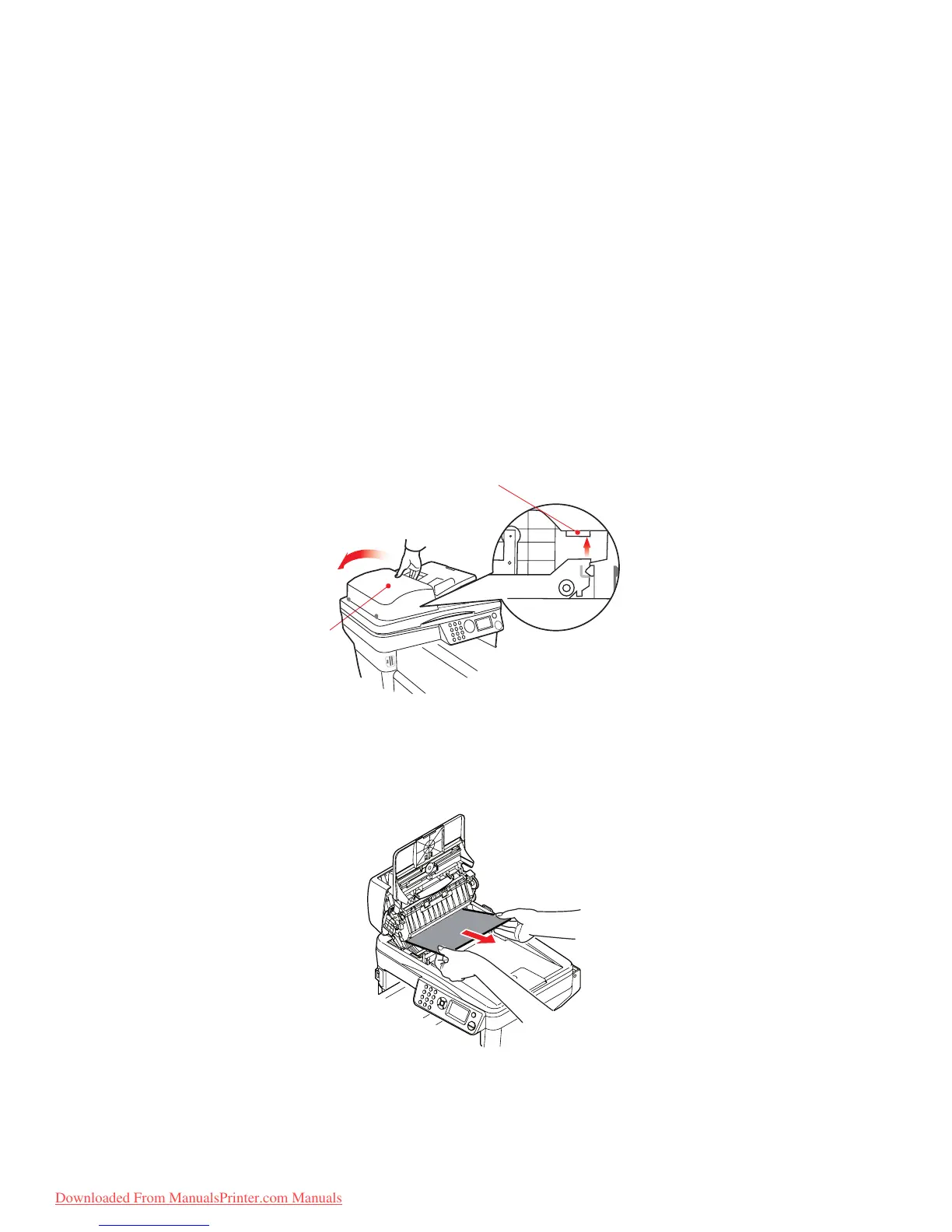Troubleshooting > 120
T
ROUBLESHOOTING
C
LEARING
PAPER
JAMS
Provided that you follow the recommendations in this guide on use of print media, and you
keep the media in good condition prior to use, your printer should give years of reliable
service. However, paper jams occasionally do occur, and this section explains how to clear
them quickly and simply.
One of the main causes of paper jams is media that has been left in the cassette tray while
the machine is in a high humidity environment (typically, in an unmanned office over a
weekend).
Jams can occur due to paper misfeeding from a paper tray or at any point on the paper
path through the printer or scanner ADF. When a jam occurs, the MFP immediately stops.
If printing multiple pages (or copies), do not assume that, having cleared an obvious sheet,
others will not also be stopped somewhere along the path. These must also be removed in
order to clear the jam fully and restore normal operation.
I
N
THE
SCANNER
ADF
SECTION
...
1. Lift the ADF cover (1).
2. Remove any loose paper from the entry to the sheet feeder.
3. If there is any paper trapped in the feed mechanism:
(a) Lift the feeder mechanism by the coloured tab (2).
(b) Remove any paper from ADF mechanism.
4. Lower the ADF cover (1).
5. Press the Stop button to restore the scanning head to the correct position.
1
2
Downloaded From ManualsPrinter.com Manuals
