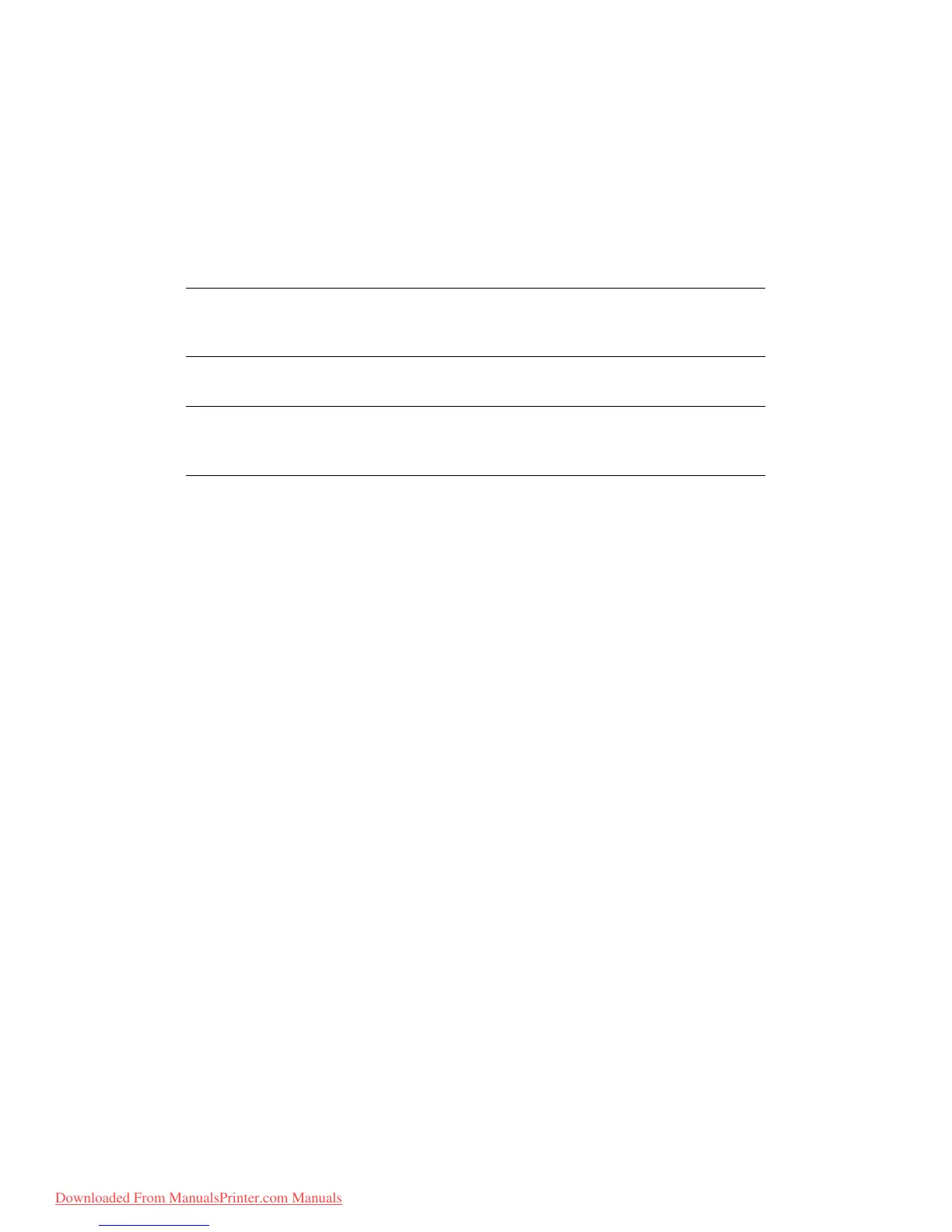Faxing (MC360) > 66
D
OCUMENT
SIZE
The machine is preset to “A4” size.
To change document size:
1. Follow “Sending a fax” process steps 1 to 4.
2. Using the Down arrow key, scroll to *A4 and press Enter.
3. Using the Down arrow key, scroll to the required document size and press Enter.
4. Press the Start button to send your document(s).
M
ANUAL
SEND
The manual send function allows you to fax documents instantly without scanning to
memory first. This is especially useful if you are already using the telephone handset for a
voice call or the machine memory has already accumulated a number of fax jobs.
1. Place your document(s) with the text face Up in the ADF or face Down on the glass.
2. Using the external telephone, dial the required fax number.
3. Using the Down arrow key, scroll to Fax and press Enter.
4. Press the Start button to send your document(s).
“Manual TX Start” is displayed while the document is being scanned, this will change
to “Sending” during transmission.
D
ELAYED
SEND
The delayed send function allows you to fax documents at a specific date and time.
To set the fax to delay send:
1. Follow “Sending a fax” process steps 1 to 4.
2. Using the Down arrow key, scroll to Delayed Time and press Enter.
3. Using the keypad and arrows keys, enter the required date and time and press
Enter.
4. Press the Start button to scan and store your documents ready for sending at the
specified time.
NOTE
After you have completed your fax operation, the machine will automatically
return to the preset value.
NOTE
You must have an external handset installed. See “Adding a telephone
handset” on page 48.
Downloaded From ManualsPrinter.com Manuals