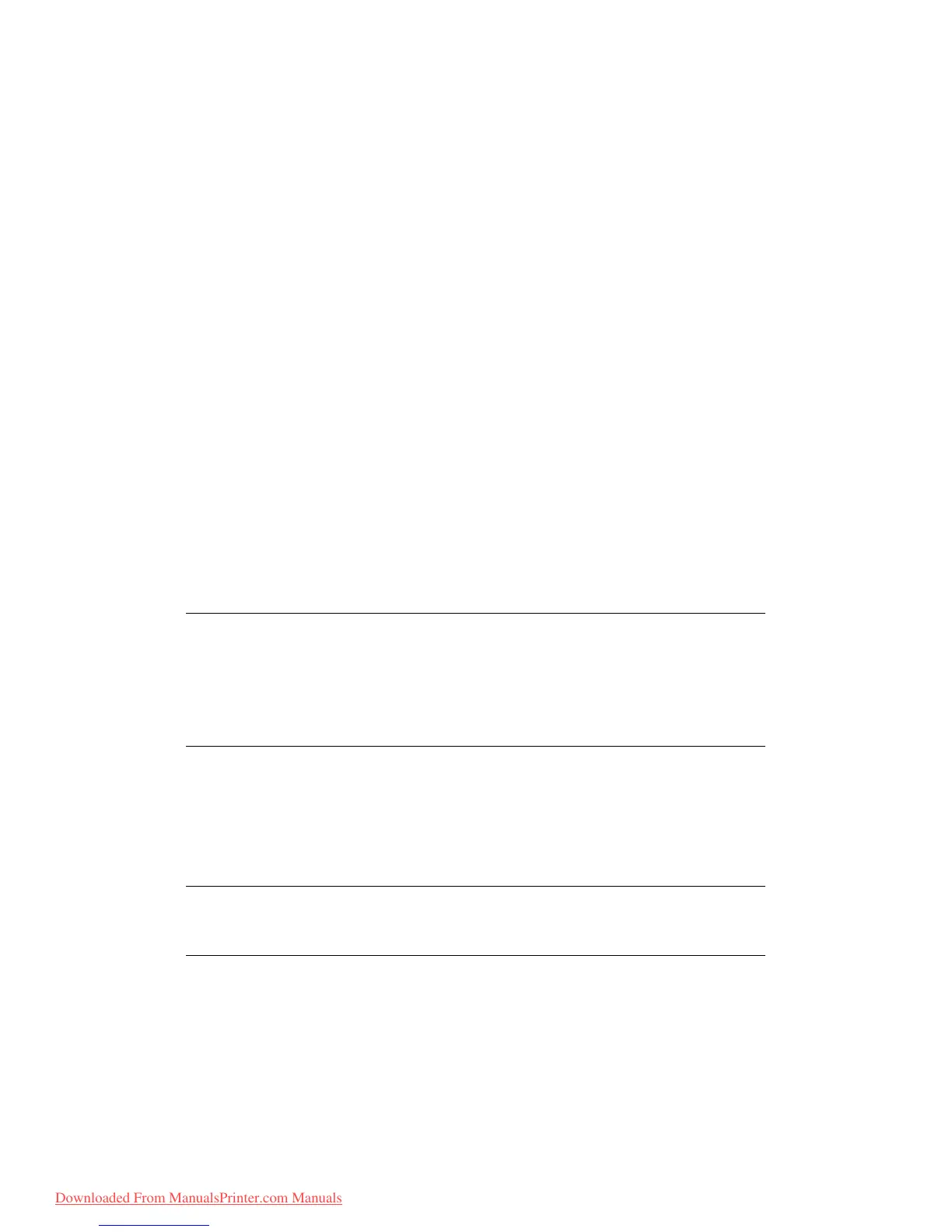Configuring your machine... > 30
N
ETWORK
SET
UP
The MFP has to be set up properly on your network to perform scan to e-mail and other
functions. In order for other network devices to find the MFP on the network, the following
network parameters have to be set:
IP Address Set:
IP Address: . . .
Subnet mask:. . .
Gateway IP:. . .
DNS server:. . .
SMTP server:. . .
SMTP port:25
POP3 server: . . .
POP3 Port:110
Explanation:
1. IP Address Set:
Choose Auto to obtain IP/subnet/gateway addresses automatically from DHCP
server. After changing setting from Manual to Auto, the MFP will automatically reboot
the network card.
2. IP Address:
This is the Internet Protocol (IP) address assigned to your machine by your network
administrator.
3. Subnet Mask:
This is the net mask address assigned by your network administrator.
4. Gateway IP:
This is the gateway IP address assigned by your network administrator.
5. SMTP Server:
This is the IP address of your SMTP Mail Server assigned by your network
administrator.
6. SMTP Port:
The port number of your SMTP Mail Server.
NOTE
An IP (Internet Protocol) address uniquely identifies a host connection to an
IP network. The System administrator or network designer assigns the IP
address. The IP address consists of two parts, one identifying the network and
the one identifying your node. The IP address is usually written as four
numbers separated by periods. Each number can be zero to 255. For example,
10.1.30.186 could be an IP address.
NOTE
SMTP (Simple Mail Transfer Protocol) is the main communication protocol used
to send and receive e-mail on the Internet.
Downloaded From ManualsPrinter.com Manuals
