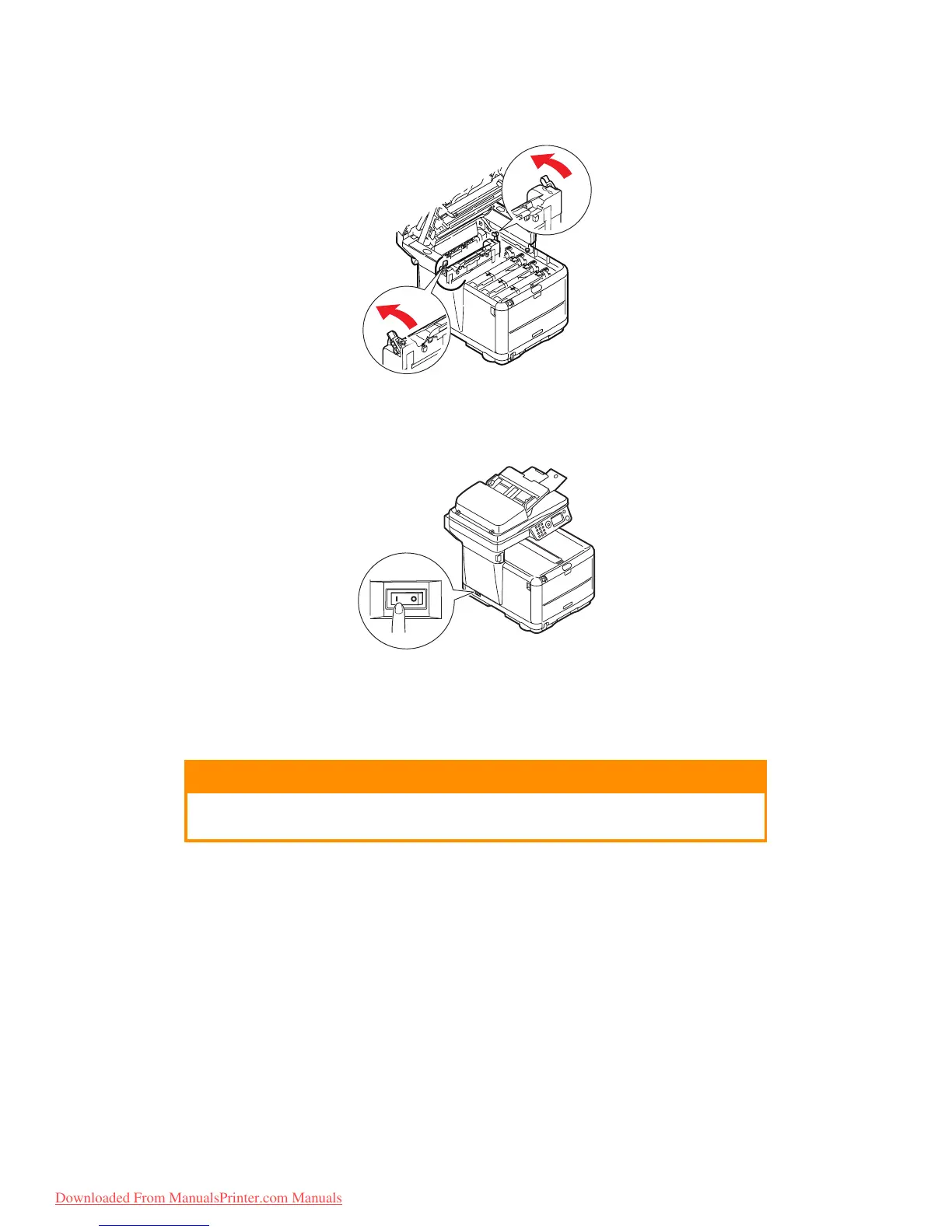Maintenance > 111
10. Push the two retaining levers towards the rear of the printer to lock the fuser in
place.
11. Close the printer top cover and press down firmly so that the cover latches closed.
12. Gently lower the scanner on to its supports.
13. Switch the MFP ON.
C
LEANING
From time to time print “debris” such as ink, toner and paper dust will accumulate in the
ADF and on the document glass from documents which have been copied.
...
THE
LED
HEAD
Clean the LED head when printing does not come out clearly, has white lines or when text
is blurred.
There is no need to turn the printer OFF to clean the lens.
CAUTION!
Use a clean, moist, lint free cloth for cleaning. Do not use benzine,
thinners or alcohol as a cleaning agent.
Downloaded From ManualsPrinter.com Manuals
