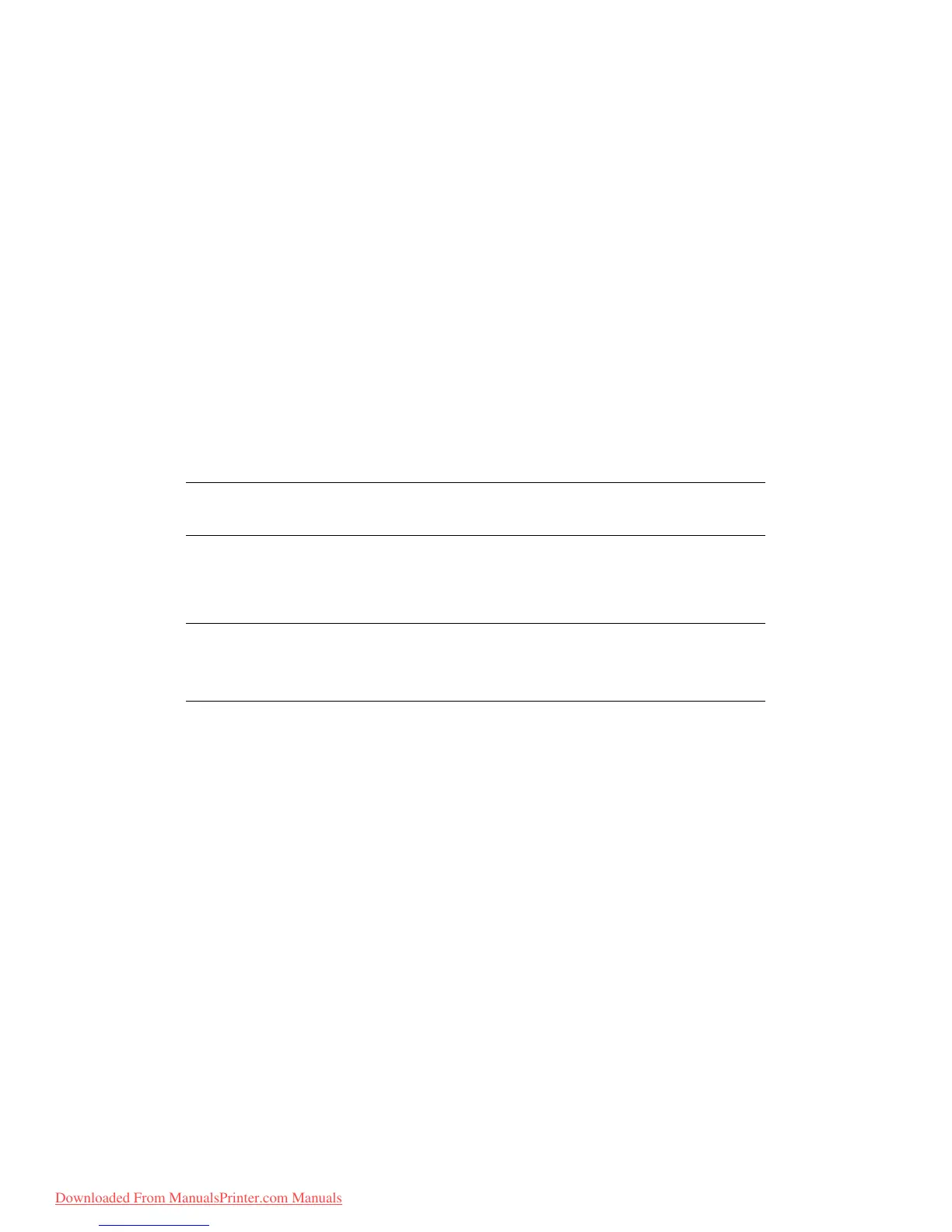Configuring your machine... > 49
M
ANAGING
THE
ADDRESS
BOOK
The following section describes how to add/remove/modify Email addresses to/from the
Address Book.
A
DDING
AN
EMAIL
ADDRESS
ENTRY
TO
THE
ADDRESS
BOOK
The machine can hold up to 100 email addresses in the address book. To assign a new email
address to the address book:
1. Using the Down arrow key, scroll to Menu and press Enter.
2. Using the Down arrow key, scroll to Scanner Menu and press Enter.
3. Using the Down arrow key, scroll to Address Book and press Enter.
4. Press Enter to select Email Address.
5. Using the arrow keys, scroll to the required email address entry position and press
Enter.
6. Press Enter to select Address.
7. Using the keypad or arrows keys and the on-screen keypad, type in the new email
address.
8. Highlight Done and press Enter.
9. Press Enter to select Name.
10. Using the keypad or arrows keys and the on-screen keypad, type in the name.
11. Highlight Done and press Enter.
12. Using the Down arrow key, scroll to Done and press Enter to confirm and add your
entry to the address book.
13. Press the Left arrow key to exit the menu.
D
ELETING
AN
EMAIL
ADDRESS
ENTRY
FROM
THE
ADDRESS
BOOK
To delete an email address entry from the address book:
1. Using the Down arrow key, scroll to Menu and press Enter.
2. Using the Down arrow key, scroll to Scanner Menu and press Enter.
3. Using the Down arrow key, scroll to Address Book and press Enter.
4. Press Enter to select Email Address.
5. Using the arrow keys, scroll to the required email address and press Enter.
6. Using the Down arrow key, scroll to Clear and press Enter.
7. Using the Up arrow key, scroll to Yes and press Enter.
8. Press the Left arrow key to exit the menu.
NOTE
The maximum length of address is 80 characters.
NOTE
The maximum length of name is 16 characters.
If you do not enter a name, this column remains blank.
Downloaded From ManualsPrinter.com Manuals
