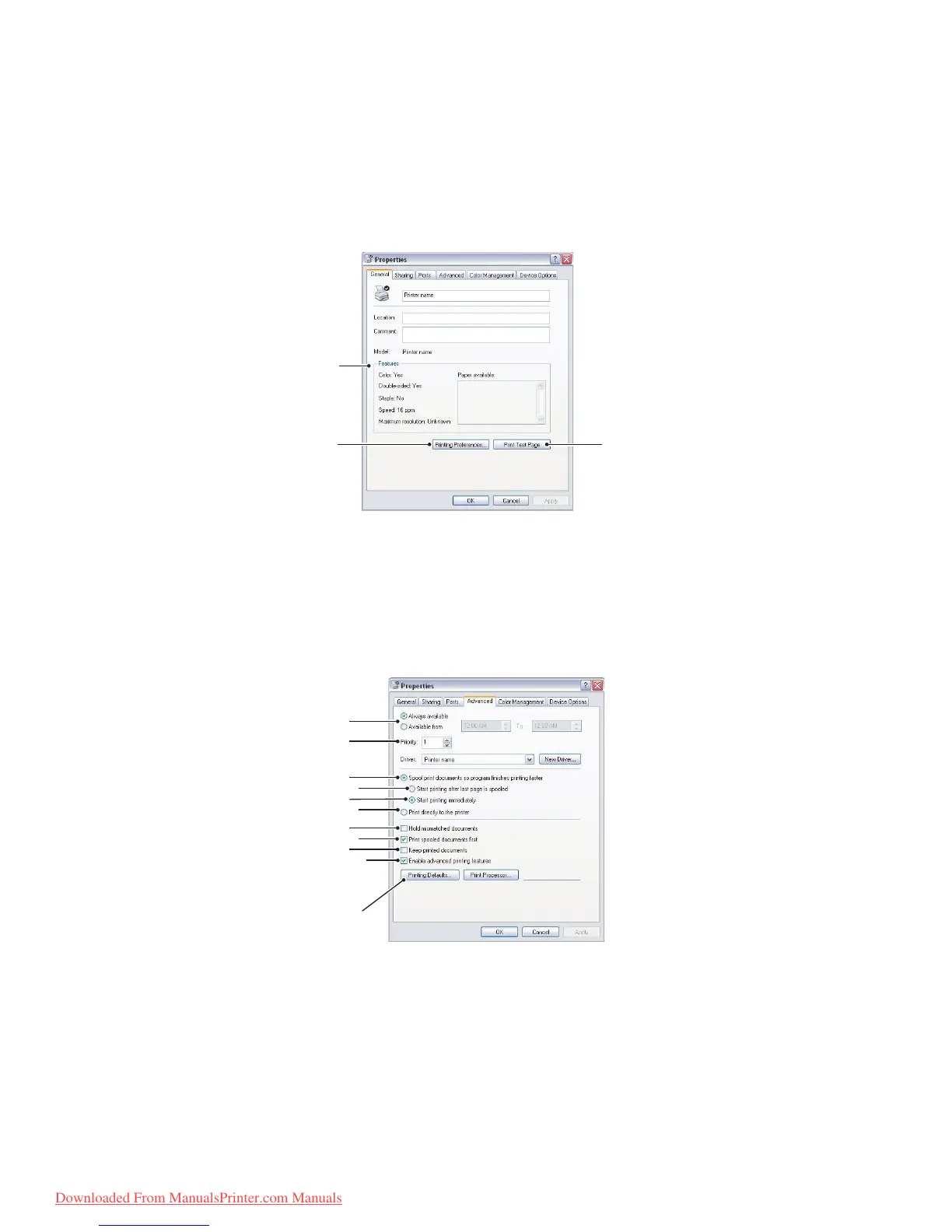Printing settings in Windows > 77
S
ETTING
FROM
WINDOWS
CONTROL
PANEL
When you open the driver properties window directly from Windows, rather than from
within an application program, a somewhat more extensive range of settings is provided.
Changes made here will generally affect all documents you print from Windows
applications, and will be remembered from one Windows session to the next.
G
ENERAL
TAB
1. This area lists some of the main features of your printer.
2. This button opens the same windows as described earlier for items which can be set
from within application programs. Changes you make here, however, will become
the new default settings for all Windows applications.
3. This button prints a test page to ensure that your printer is working.
A
DVANCED
TAB
1. You can specify which times of day your printer will be available.
2. Indicates current priority, from 1 (lowest) to 99 (highest). Highest priority
documents will print first.
3. Specifies that documents should be spooled (stored in a special print file) before
being printed. The document is then printed in the background, allowing your
application program to become available more quickly.
4. This specifies that printing should not start until the last page has been spooled. If
your application program needs a lot of time for further computation in the middle of
1
23
1
2
3
5
4
6
7
9
8
10
11
Downloaded From ManualsPrinter.com Manuals
