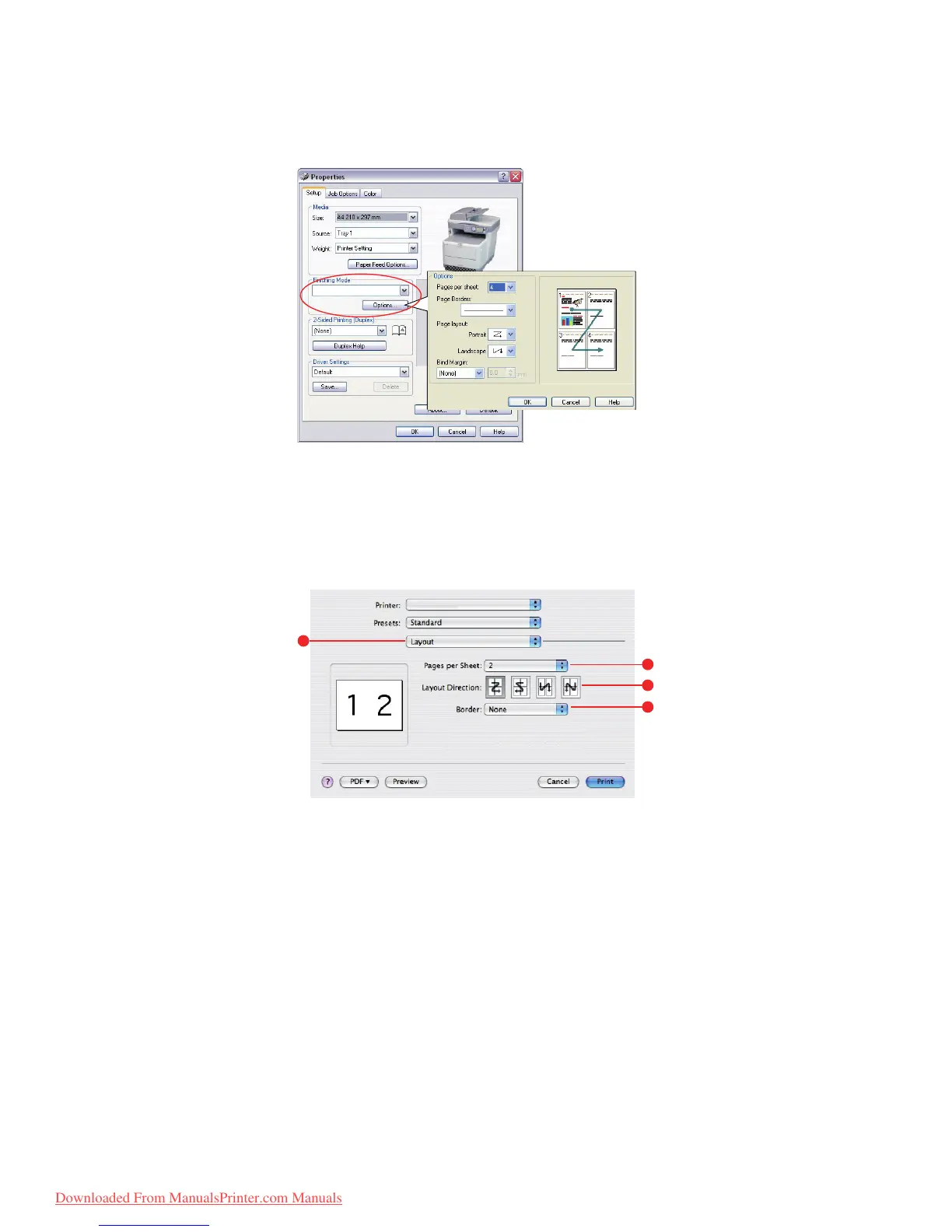General printing > 91
Windows
1. In the driver’s Setup tab, choose the number of pages (N-up) you want to print on
each sheet. 1-up is normal, 16-up is maximum.
2. Click Options to choose from the available options for this feature.
From here you can choose the page printing order, the page layout, whether you want
printed page borders, and a binding margin if you need it.
Mac OS X
1. Select Layout (1).
2. From the Pages per Sheet menu (2), select the number of pages you want to fit
onto a single sheet of paper.
3. If required, change the direction (3) the document pages are laid out on each sheet
of paper.
4. If required, you can surround each page with a border (4).
4-up
1
3
4
2
Downloaded From ManualsPrinter.com Manuals
