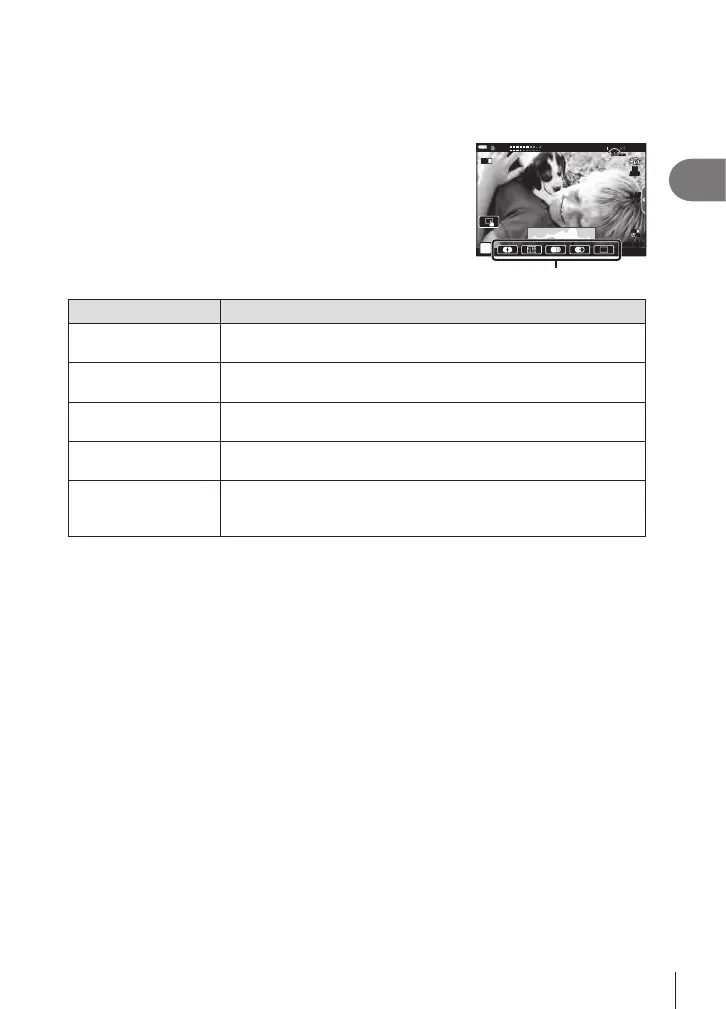Shooting
2
55
EN
Movie Effects
1
Highlight [Standard] in the movie mode option (P. 54) and press the Q
button.
2
Press the R button to begin recording.
3
Tap the on-screen icon of the eect you wish to use.
• Tap the display to add eects during shooting.
• Some eects can be added by tapping the display
before starting recording.
n
L
R
L
R
28
mm
●
REC 00:12
M-ISM-IS
1
ISO
AUTO
C-AF
F
FHD
30p
Movie eect
Movie eect Description
W
Art Fade
Films with the selected picture mode eect. The fade eect is
applied to the transition between scenes.
M
Old Film
Randomly applies damage and dust-like noise similar to old
movies.
U
Multi Echo
Applies an after-image eect. After-images will appear behind
moving objects.
T
One Shot Echo
Applies an after-image for a short time after you tap the icon. The
after-image will disappear automatically after a while.
X
Movie
Tele-converter
Zooms in on an area of the image without using the lens zoom.
The selected position of the image can be zoomed in even while
the camera is kept xed.
4
Press the R button again to end recording.
• The INFO button also controls the display of shooting information during movie recording.
Note, however, that pressing the INFO button during recording cancels all movie eects
except movie tele-converter.
