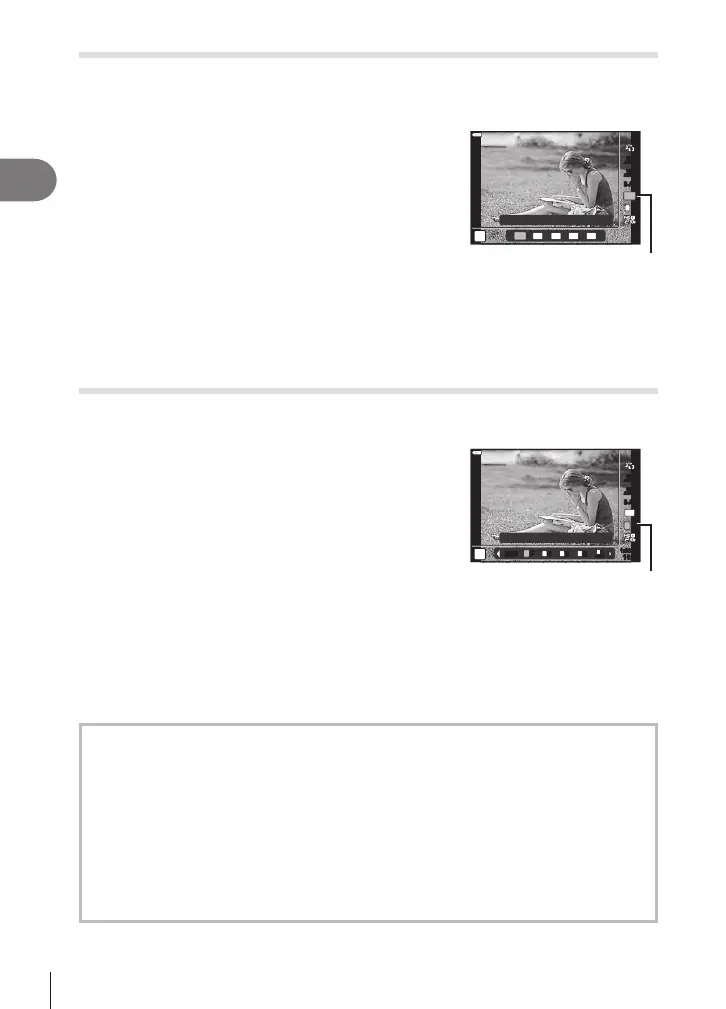Shooting
2
76
EN
Setting the image aspect
Choose the ratio of width to height for pictures according to your intent or your goals
for printing or the like. In addition to the standard aspect (width-to-height) ratio of [4:3],
the camera oers settings of [16:9], [3:2], [1:1], and [3:4].
1
Press the Q button and use FG to highlight
Image Aspect.
2
Use HI to choose a value and press the Q
button.
4:3
16
:9
3:2 1:1 3:4
4608x3456
4:3
WB
AUTO
WB
AUTO
S-AFS-AF
ISO
AUTO
L
F
Image Aspect
• Image aspect can only be set for still images.
• JPEG images cropped to the selected aspect ratio are saved. RAW images are not
cropped and are saved with the selected aspect ratio information.
• When RAW images are played back, the selected aspect ratio is shown by a frame.
Selecting image quality (Still image quality, KK)
You can set an image quality mode for still images. Select a quality suitable for the
application (such as for processing on PC, use on website etc.).
1
Press the Q button and use FG to highlight
(Still image quality, KK).
4608x3456
4:3
S-AFS-AF
ISO
AUTO
WB
AUTO
WB
AUTO
L
F
L
F
RAW N
L
N
M
N
S
1:02:03
FF
+RAW+RAW
L
Still Image Quality
2
Highlight an option using HI and press the Q button.
• Choose from JPEG (YF, YN, XN, and WN) and RAW modes. Choose a
JPEG+RAW option to record both a JPEG and a RAW image with each shot. JPEG
modes combine image size (Y, X, and W) and compression ratio (SF, F, N, and B).
• When you want to select a combination other than YF, YN, XN, and WN, change
the [K Set] (P. 117) settings in Custom Menu.
RAW image data
RAW images consist of unprocessed image data to which settings such as exposure
compensation and white balance have yet to be applied. They serve as raw data for
images that will be processed after shooting. RAW image les:
- Have the extension “.orf”
- Cannot be viewed on other cameras
- Can be viewed on computers using Olympus Workspace photo editing software
- Can be saved in JPEG format using the [RAW Data Edit] (P. 108) retouch option in
the camera menus
g “Retouching Pictures (Edit)” (P. 108)
