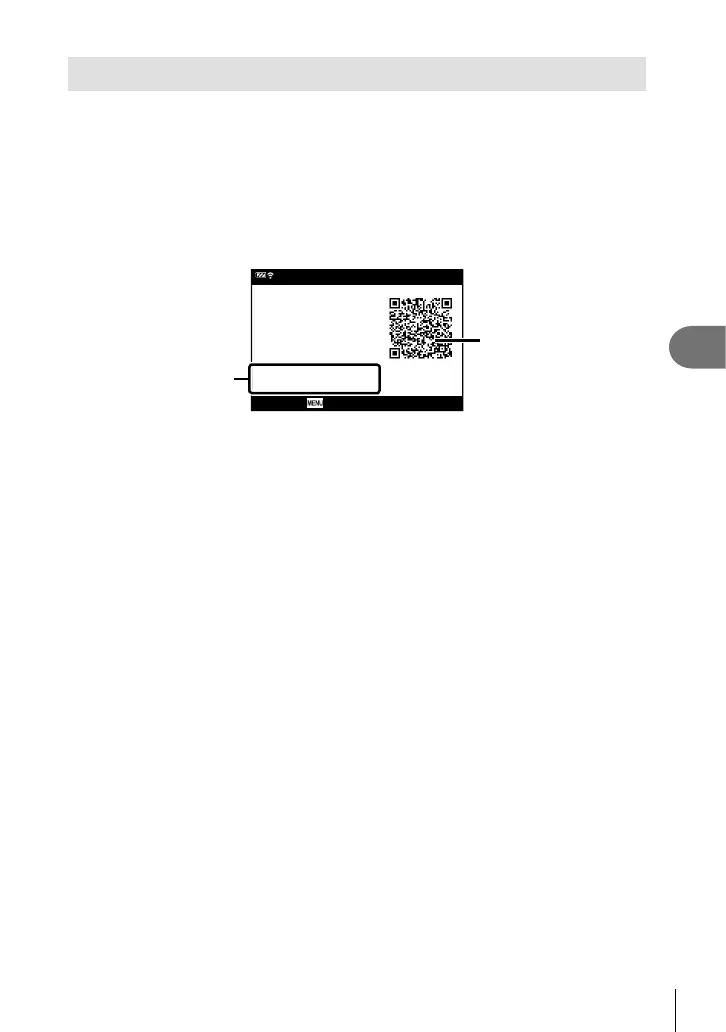Connecting the camera to a smartphone
5
107
EN
Adjusting Settings for Connection to a Smartphone
Start the OI.Share App installed on your smartphone.
1
Highlight [Connection to Smartphone] in the q Playback Menu and press
the Q button.
• You can also launch [Connection to Smartphone] by pressing and holding the MENU
button when the camera is ready to shoot.
2
Follow the on-screen guide to adjust Wi-Fi settings.
• The SSID, password and QR code are displayed on the monitor.
End Wi-Fi
Preparing Wi-Fi Connection 3/3
Password
SSID
: 00000000
: X-XX-X-XXXXXXXXX
Connecting to your
smartphone.
Read QR code by
'OLYMPUS Image Share'.
QR code
Wi-Fi SSID
Wi-Fi Password
3
Tap the camera icon at the bottom of the OI.Share display.
4
Follow the on-screen instructions in OI.Share to scan the QR code and adjust
connection settings.
• Some smartphones will need to be confi gured manually after reading the QR code.
• If you are unable to scan the QR code, follow the on-screen instructions in OI.Share
to adjust settings manually.
• To connect, enter the SSID and password displayed in the camera monitor into the
smartphone Wi-Fi settings dialog. For information on how to access Wi-Fi settings on
your smartphone, see the documentation provided with the device.
• If the smartphone is currently connected via Wi-Fi to another network or device, you
will need to select the camera in the Wi-Fi connection section of the smartphone
settings app.
• w1 will be displayed when pairing is complete.
5
To end the connection, press the MENU button of the camera.
• You can also turn the camera off and end the connection from OI.Share.
