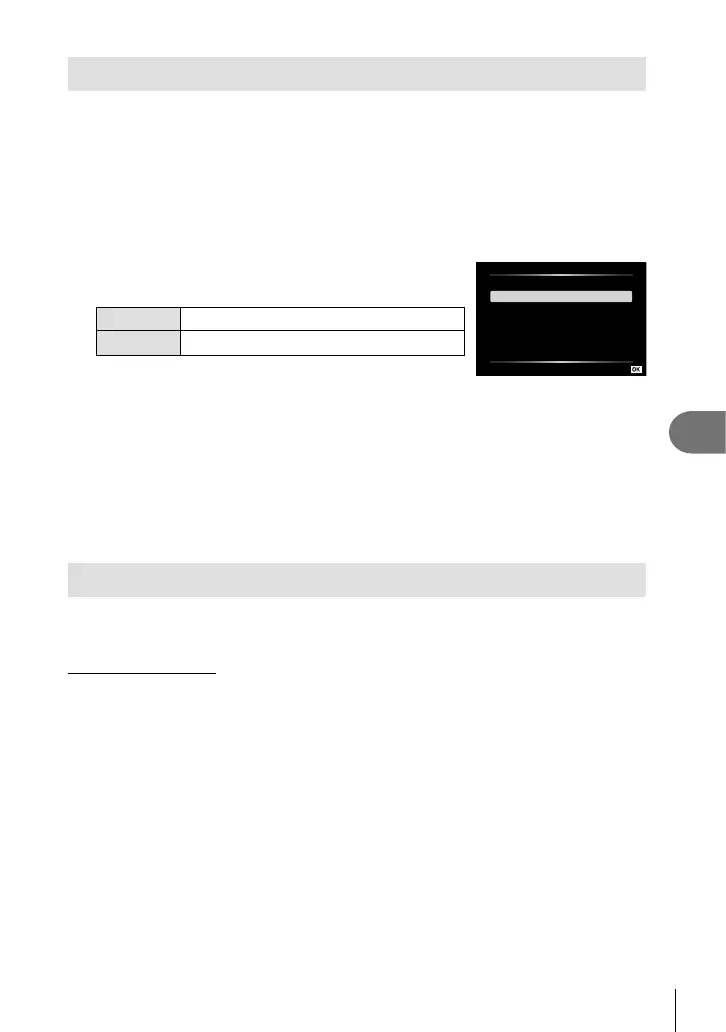Connecting to a Computer
7
117
EN
Copying Pictures to a Computer
The following operating systems are compatible with the USB connection:
Windows: Windows 7 SP1/Windows 8/Windows 8.1/Windows 10
Mac: OS X v10.9 – v10.11/macOS v10.12 – v10.14
1
Turn the camera off and connect it to the computer.
• The location of the USB port varies with the computer. For details, refer to your
computer’s manual.
• The selection screen for the USB connection is displayed.
2
Highlight [Storage] or [MTP] using FG. Press the
Q button.
Storage
Connect camera as a card reader.
MTP
Treat the camera as a portable device.
USB
Charge
Exit
MTP
Storage
Set
3
The computer recognizes the camera as a new device.
• Data transfer is not guaranteed in the following environments, even if your computer is
equipped with a USB port.
Computers with a USB port added by means of an extension card, etc., computers
without a factory-installed OS, or home-built computers
• Camera controls cannot be used while the camera is connected to a computer.
• If the computer does not detect the camera, disconnect the USB cable and then reconnect
it to the computer.
Installing the PC Software
Install the following software to access the camera while it is connected directly to the
computer via USB.
Olympus Workspace
This computer application is used to download, view, and manage photos and movies
recorded with the camera. It can also be used to update the camera fi rmware. The
software can be downloaded from the website below. Be prepared to provide the
camera serial number when downloading the software.
https://support.olympus-imaging.com/owdownload/
