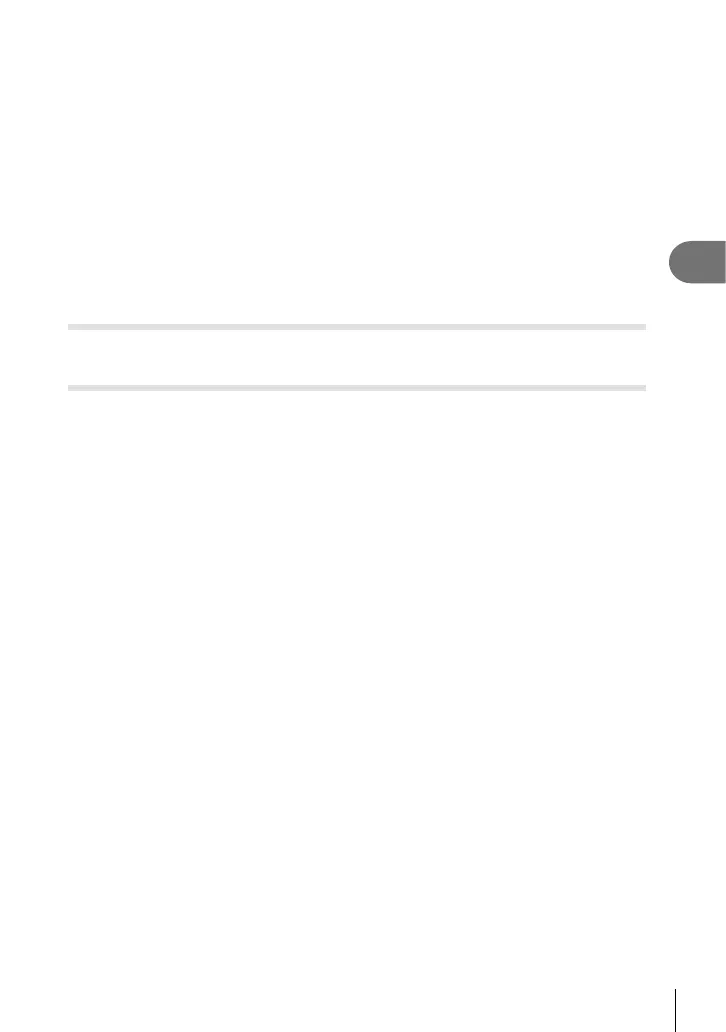Playback
3
69
EN
3
When the settings are complete, press the Q button.
• The settings are applied to the image.
4
Highlight [Yes] and press the Q button.
• The edited image is stored in the card.
• Red-eye correction may not work depending on the image.
• Editing of a JPEG image is not possible in the following cases:
When an image is processed on a PC, when there is not enough space in the card
memory, or when an image is recorded on another camera.
• The image cannot be resized (Q) to the larger size than the original size.
• Some images can not be resized.
• [P] (trimming) and [Aspect] can only be used to edit images with an aspect ratio of 4:3
(standard).
Play Movie
View the current movie. g “Movie playback” (P. 66)
Movie Edit
Edit movies.
Creating movie stills (In-Movie Image Capture)
Save a still copy (aspect ratio 16:9) of a frame selected from a 4K movie recorded with
the camera.
1
Display the movie to which you want to edit and press the Q button.
2
Highlight [Movie Edit] and press the Q button.
3
Use FG to highlight [In-Movie Image Capture] and press the Q button.
4
Use HI to select a frame to be saved as a still image and press the Q
button.
• Use FG or to skip multiple frames.
• Press the MENU button to return to single-frame playback.
• The date of recording of the still may differ from that of the original movie.
