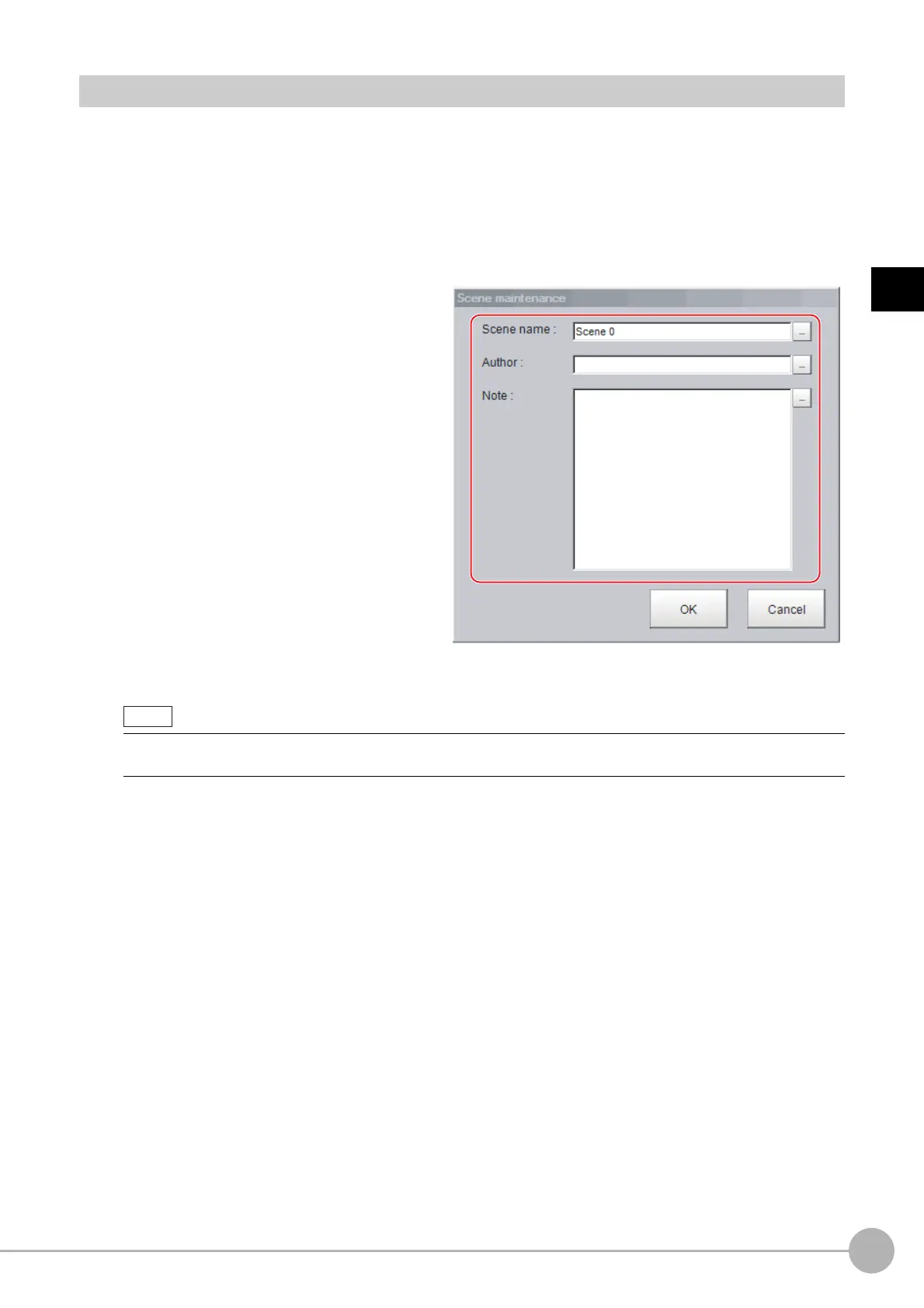WWW.NNC.IR
Editing Scenes
63
2
Setting Scenes (Measurement Flows)
Vision System FH/FZ5 Series
User’s Manual (Z340)
Renaming a Scene and Adding a Description
A user description can be added to each scene. This is convenient for making settings more easily
understandable when managing many scenes.
1 In the Main Window (layout 0), select [Scene maintenance] from the [Function] menu.
The [Scene maintenance] dialog box is displayed.
2 Click the scene to be renamed from the scene list.
3 Click the [Edit] button.
4 Set the [Scene name], [Author], and
[Note].
1 Click the [· · ·] button for each item.
The on-screen keyboard is displayed.
2 Set the names and a note.
The [Scene name] and [Author] cannot
be longer than 15 characters, and the
[Note] cannot be longer than 255
characters.
You cannot use ° (semi-voiced sound
symbol) and “ (voiced sound symbol) in
the [Scene name].
5 Click [OK].
6 Click the [Close] button.
• When entering the [Note], enter a line-break after 32 single-byte characters or 17 double-byte characters. Without
line breaks, the display of character strings will be truncated.
Note
