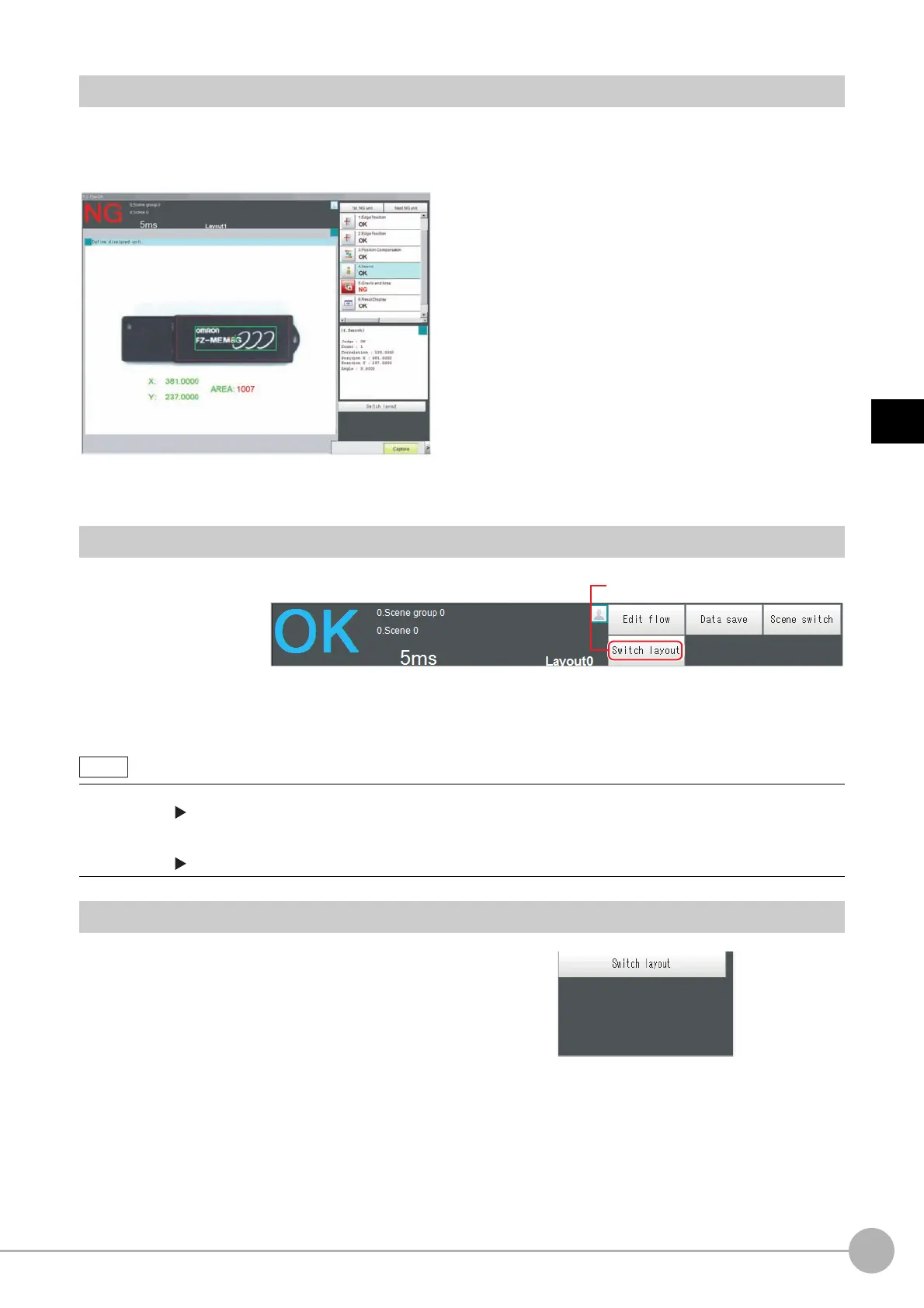WWW.NNC.IR
Adjustment Windows and Run Windows
69
3
Performing Test Measurement/Starting Operation
Vision System FH/FZ5 Series
User’s Manual (Z340)
Main Window (Layout 1): Run Window (Default)
Layout 1 is set as a run window by default. (This can be changed in Layout Modification Mode.)
The flow, detailed results, and tool box are displayed in the Control Area.
When processing takes a long time, it is necessary to check the processing items and setting values. The time
required for measurement is also displayed with the measurement results, so use this for reference.
Main Window (Layout 1): Changing to the Run Window
1 In the Main
Window (layout
0), click the
[Switch layout]
button.
2 In the [Switch layout] dialog box, select the layout number (layout 1 by default).
The display changes to the Main Window (layout 1).
Main Window (Layout 1): Changing to the Adjustment Window
1 In the Main Window (layout 1), click the
[Switch layout] button in the Toolbox
Pane.
2 In the [Switch layout] dialog box, select
the layout number (layout 0 by default).
The display changes to the Main Window (layout 0).
• You can make settings so that the run window is displayed whenever the power supply to the Controller is turned ON.
Reference: Setting the Status at Startup: [Startup Settings] (p.293)
• The lighting gradually gets darker if it is used for a long time, so adjust judgement conditions periodically.
• Without stopping the measurement, you can change judgement conditions for a processing unit set for a scene.
Reference: Changing Judgement Conditions without Stopping Measurement (p.111)
