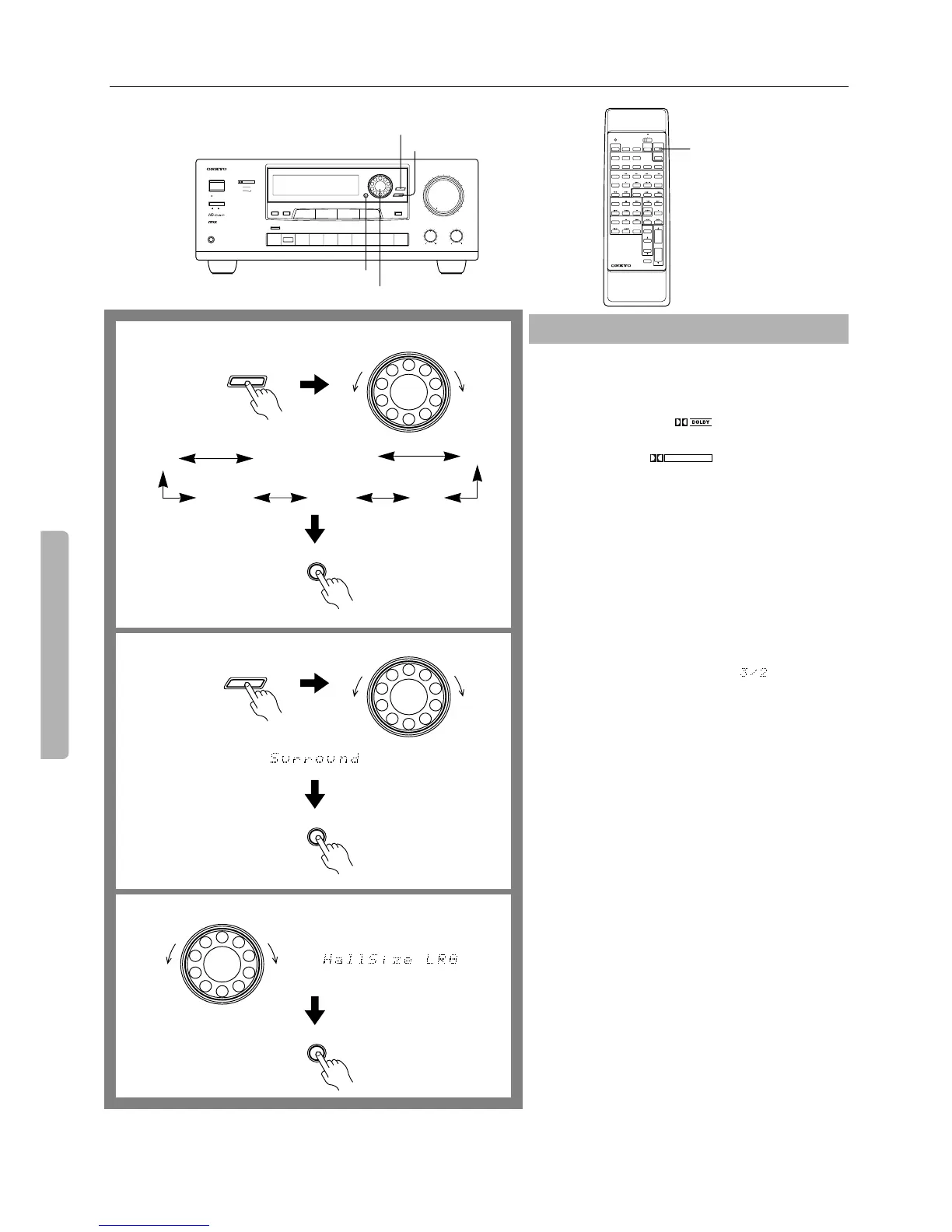20
Using Surround mode
DIGITAL AUDIO
SELECTOR
SMART SCAN CONTROLLER
ENTER
SURROUND
PARAMETER
3-D BASS
MAIN
REMOTE
SPEAKERS
REC OUT
MULTI SOURCE
Re-EQ
MIDNIGHT
THEATER
C DPHONOTUNERTAPE-2
MONITOR
TAPE-1
M D
VIDEO-2
VCR-2/TV
VIDEO-1
VCR-1
DVDINPUT
SELECTOR ®
MULTI-CH
INPUT
MASTER VOLUME
TREBLEBASS
AUDIO VIDEO CONTROL AMPLIFIER
A-DS650
MAXMIN
SYSTEM
POWER
ON
PHONES
STAND-BY
OFF
MULTIPLE SOURCE
REMOTE SYSTEM
HIGH DEFINITION
Re-EQ
TM
DOLBY SURROUND
PRO
•
LOGIC
ENTER
SURROUND
PARAMETER
SMART SCAN CONTROLLER
SUR MODE
POWER
SLEEP
DVD
VIDEO-1
VIDEO-2
TAPE-1 TUNER PHONO C D
SOURCE SELECTOR
DVD
SUBTITLE
ON/OFF
PAUSE
/STEP
DISC
GROUP
VOLUME
TAPE
DIMMER
TAPE-2
POWER
POWER
VOLUME
C H
TV/VCR
MUTING
/REMOTE
SPEAKER
LEVEL
REMOTE CONTROLLER
CH SEL
TEST
TONE
SENDING/
LEARNING
LEARN
SUBROOM
PRESET
AB
PROGRAMMABLE AREA TV/VIDEO
TUNER
CD
MULTI-CH
INPUT
RC-374M
SUR
MODE
Before using a Surround mode, make sure the System Setup
parameters have been set. If the parameters have been set
once, it is not necessary to set them again.
Dolby Digital Surround mode is used to decode media such
as DVD discs bearing the mark and Dolby Digital
broadcasts. With Dolby Surround mode, video tapes and
laser discs bearing the trademark are decoded to
reproduce the multi-channel Surround sound of a movie the-
ater.
1. Press the SURROUND button.
Rotate the SMART SCAN CONTROLLER toward
the right or left to select the desired Surround mode.
Surround mode names appear sequentially.
•
If you are using the remote controller, press the SUR.
MODE button to select the desired Surround mode.
If DOLBY PRO LOGIC is selected during playback of a
DOLBY DIGITAL source, the Surround mode automati-
cally changes to DOLBY DIGITAL and DOLBY DIGI-
TAL indicator lights up on the display.
In addition, an indication such as “ ”, appears in
the main unit’s multi-function display to indicate which
of the three front channels and two Surround channels are
available for sound output.
Each mode has a number of parameters that can be used
to adjust the sound. (Refer to page 21~22 for more
details.)
2. Press the PARAMETER button.
Rotate the SMART SCAN CONTROLLER to the left
until “Surround Setup” appears on the display.
3. Press the ENTER button repeatedly to select the
desired parameter, then use the SMART SCAN CON-
TROLLER to select the appropriate settings.
•
Refer to the Parameter chart on page 21 for the order in
which the parameters appear.
•
The parameter name appears on the display for five sec-
onds. If it disappears, repeat step 2.
4. Repeat step 3 to adjust the parameters.
• HALL, LIVE, ARENA, and STUDIO modes are not
available during playback in DOLBY DIGITAL Surround
mode.
Selecting a Surround mode
SMART SCAN CONTROLLER
ENTER
SURROUND
PARAMETER
1
2
STEREO
DOLBY SURROUND
(PRO LOGIC/DIGITAL)
HALL
LIVE
ARENASTUDIO
3
SMART SCAN CONTROLLER
ENTER
SMART SCAN CONTROLLER
ENTER
DIGITAL
DOLBY SURROUND