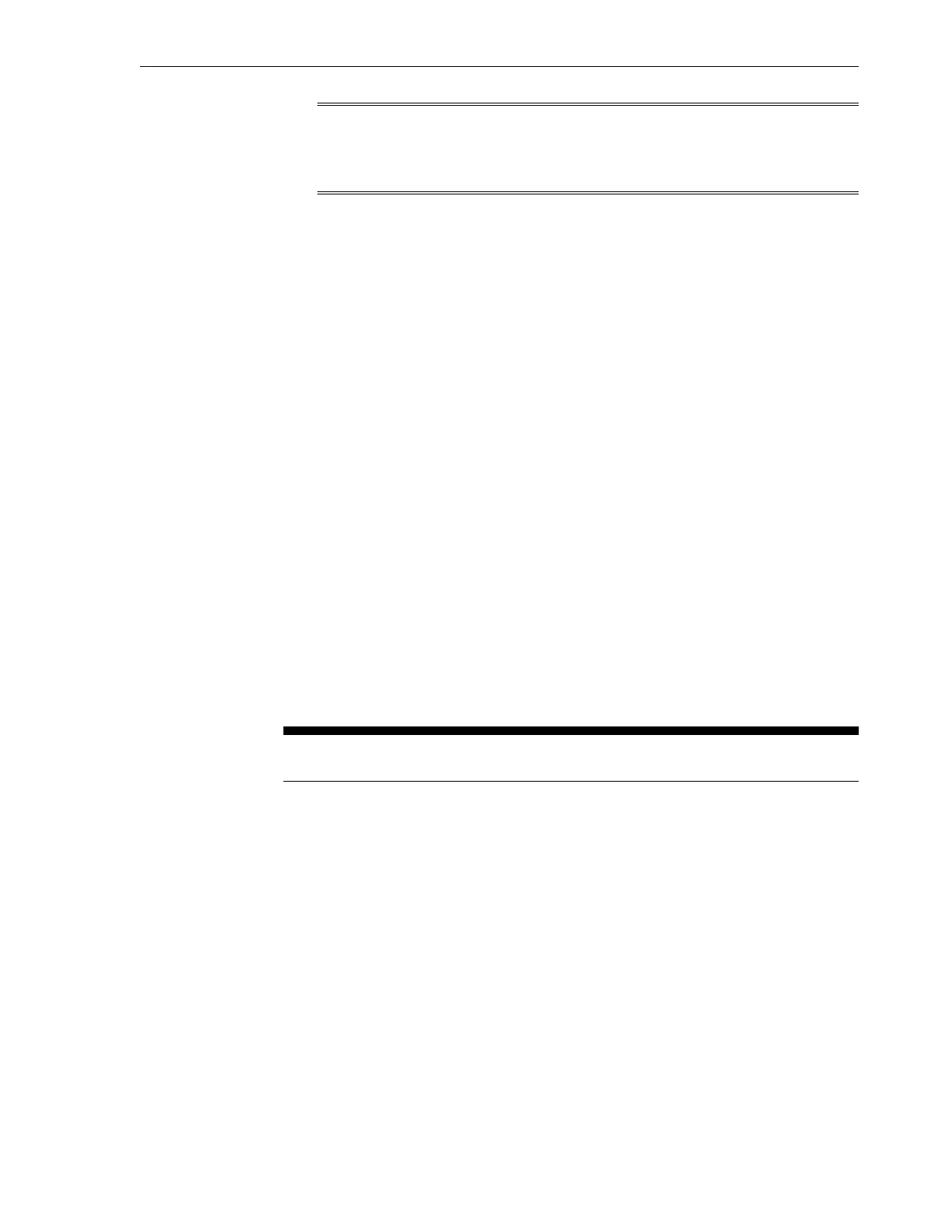Note:
For information about the recommended directory structure and shares, see
the Oracle Fusion Middleware Exalogic Enterprise Deployment Guide.
8.5 Create Custom Projects
Shares are grouped together as Projects. For example, you can create a project for
Dept_1. Dept_1 will contain department-level shares.
To create the Dept_1 project, do the following:
1.
In the Browser User Interface (BUI), click the Shares tab.
The shares page is displayed.
2.
Click the Projects panel.
3.
Click the + button above the list of projects in the project panel.
4.
Enter a name for the project, such as Dept_1. The new project Dept_1 is listed on
the Project Panel, which is on the left navigation pane.
5. Click the General tab on the Dept_1 project page to set project properties. This
section of the BUI controls overall settings for the project that are independent of
any particular protocol and are not related to access control or snapshots. While the
CLI groups all properties in a single list, this section describes the behavior of the
properties in both contexts.
The project settings page contains three sections: Space Usage (Users and Groups),
Inherited Properties, and Default Settings (File systems and LUNs). Table 8-2
describes the project settings.
Table 8-2 Project Settings
Section and
Setting
Description
Space Usage Space within a storage pool is shared between all shares. File systems can
grow or shrink dynamically as needed, though it is also possible to
enforce space restrictions on a per-share basis.
• Quota - Sets a maximum limit on the total amount of space
consumed by all file systems and LUNs within the project.
• Reservation - Guarantees a minimum amount of space for use across
all file systems and LUNs within the project.
Create Custom Projects
Configure the Storage Appliance 8-15