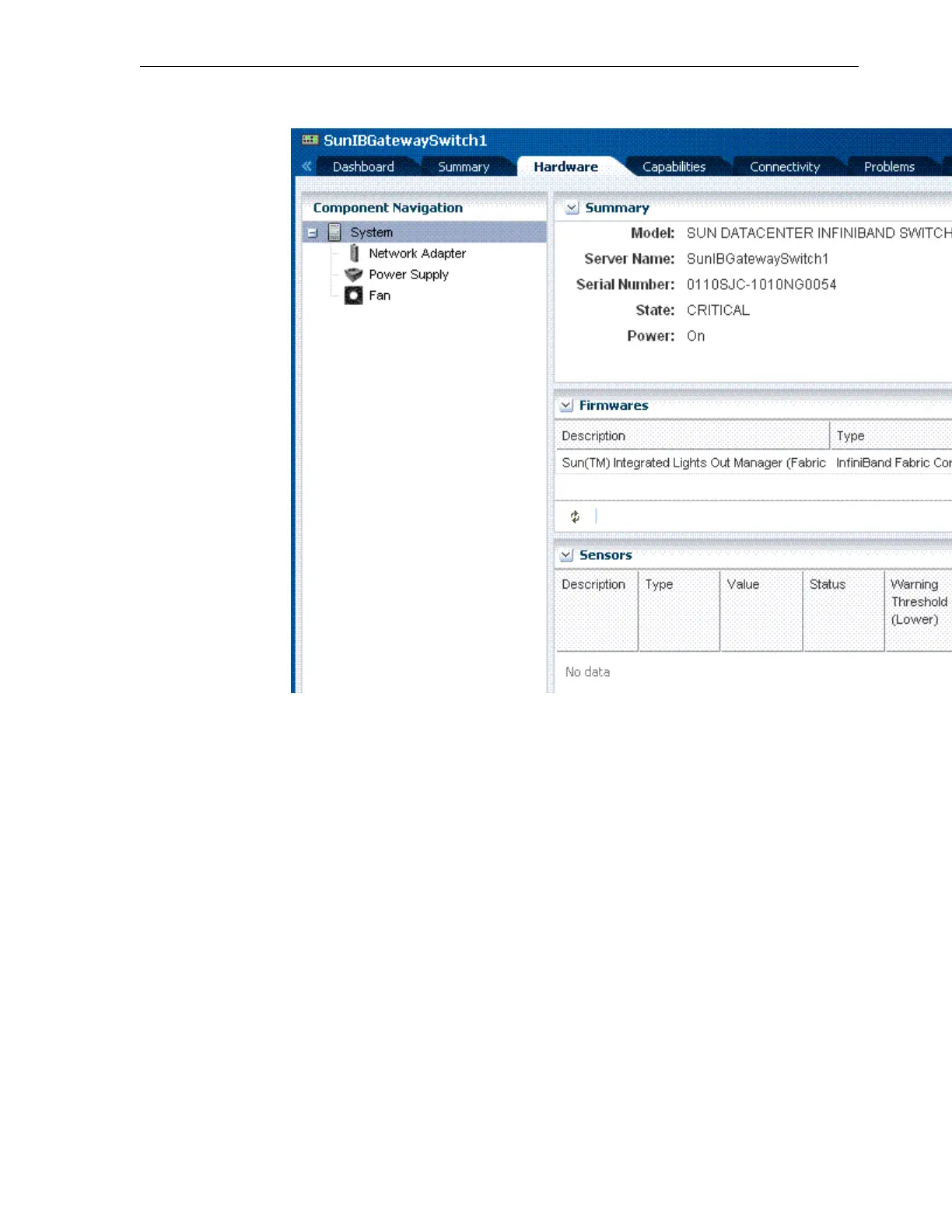Figure 17-13 Switch Hardware Information
5. Review this information to verify that the configuration corresponds to the
corresponding switch specifications in your Exalogic machine.
In addition, verify that the information matches with the configuration of the
network managed by Oracle Enterprise Manager Ops Center. To view
information about managed networks, on the left navigation page, click Managed
Networks to view network information.
6. If you wish to view connectivity information about service processor and server
port, click the Connectivity tab.
7.
If you wish to view information about switch ports, click the Port Monitoring tab.
8.
If you wish to launch the Service Processor (SP) console from within this interface,
click the Console tab. If your console connection is not enabled, enable it by
clicking the Enable the Console Connection icon.
9.
Click the Connect to the Console icon. The SP console for the selected switch is
launched, as shown in Figure 17-11.
10.
On the right navigation pane named Actions, click the Launch LOM Controller
option to verify that the Sun Integrated Lights Out Manager (ILOM) web interface
for the switch can be launched.
Viewing InfiniBand Switches
Monitoring the Exalogic Machine Using Oracle Enterprise Manager Ops Center 17-21