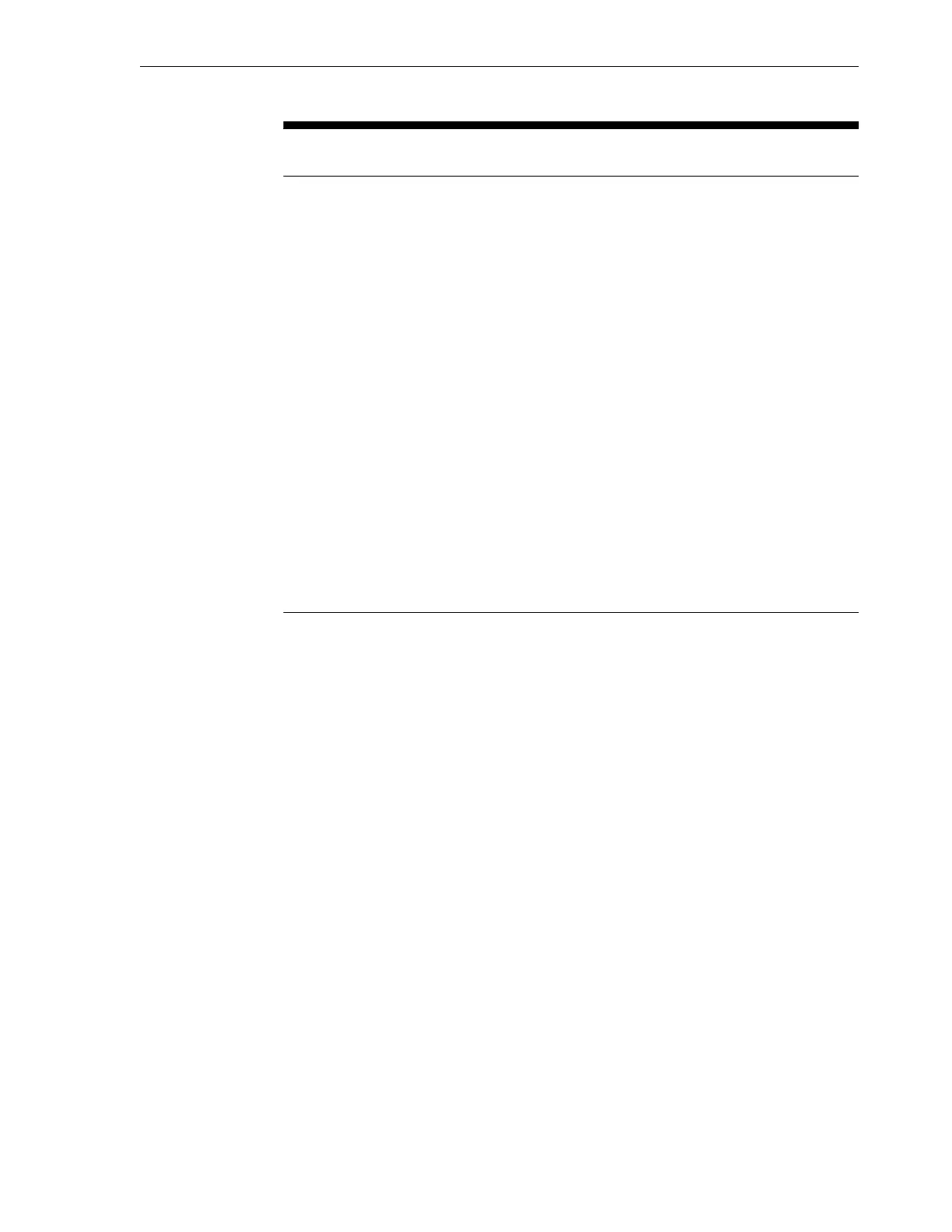Table 8-2 (Cont.) Project Settings
Section and
Setting
Description
deselecting this check box. When deselected, file ownership can be
changed by the owner of the file or directory.
Default
Settings
Custom settings for file systems, to be used as default, include the
following:
• User - User that is the current owner of the directory.
• Group - Group that is the current owner of the directory.
• Permissions - Permissions include Read (R), Write (W), or Execute
(X).
Custom settings for LUNs, to be used as default, include the following:
• Volume Size - Controls the size of the LUN. By default, LUNs
reserve enough space to completely fill the volume
• Thin provisioned - Controls whether space is reserved for the
volume. This property is only valid for LUNs.
By default, a LUN reserves exactly enough space to completely fill
the volume. This ensures that clients will not get out-of-space errors
at inopportune times. This property allows the volume size to exceed
the amount of available space. When set, the LUN will consume only
the space that has been written to the LUN. While this allows for thin
provisioning of LUNs, most file systems do not expect to get "out of
space" from underlying devices, and if the share runs out of space, it
may cause instability or a corruption on clients, or both.
• Volume block size - The native block size for LUNs. This can be any
power of 2 from 512 bytes to 128K, and the default is 8K.
6. After entering your choices, click Apply.
8.6 Create Custom Shares
Shares are file systems and LUNs that are exported over supported data protocols to
compute nodes. File systems export a file-based hierarchy and can be accessed over
NFS over IPoIB in Exalogic machines.
To create a custom share, such as domain_home under the Dept_1 project, do the
following:
1. In the Browser User Interface (BUI), click the Shares tab.
The shares page is displayed.
2. Click the + button next to Filesystems to add a file system. The Create Filesystem
screen is displayed.
Create Custom Shares
Configure the Storage Appliance 8-17