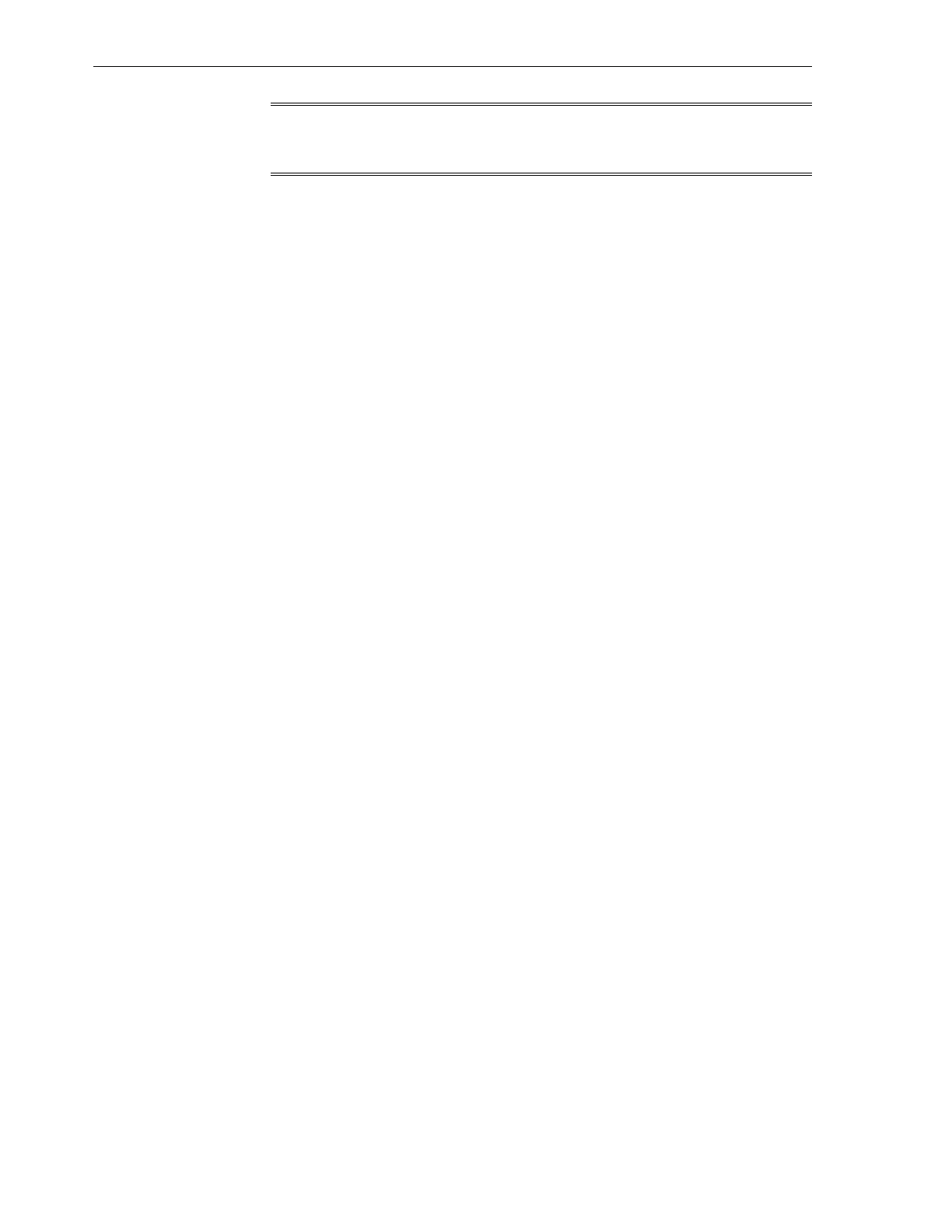Note:
Ensure that you do not select the Configure group rules option.
4. On the Summary screen, click Finish. The Storage sub-group is created under
the Exalogic group.
17.9.5 Creating a Sub-Group for InfiniBand Switches
After creating a top-level group for the Exalogic machine, you can create a sub-group
for the InfiniBand switches and gateways (leaf switches and spine switches), which are
included in the Exalogic machine.
You can create a sub-group for these InfiniBand switches as follows:
1.
On the right navigation pane named Actions, click Create Group under Organize.
The Configure/Modify Group screen is displayed.
2.
In the Configure Group screen, in the Group Name field, enter a name for the
new Exalogic group. For example, enter IBswitches. Enter a description in the
Description field. Select the Inside a user-defined Group/Subgroup option as
Location. In the Group Selection Panel, select the Exalogic top-level group that
you created in Creating the Exalogic Top-Level Group. The Configure Group
screen should be similar to Figure 17-8.
Grouping Exalogic Machine Hardware Assets
17-14 Oracle Exalogic Elastic Cloud Machine Owner's Guide