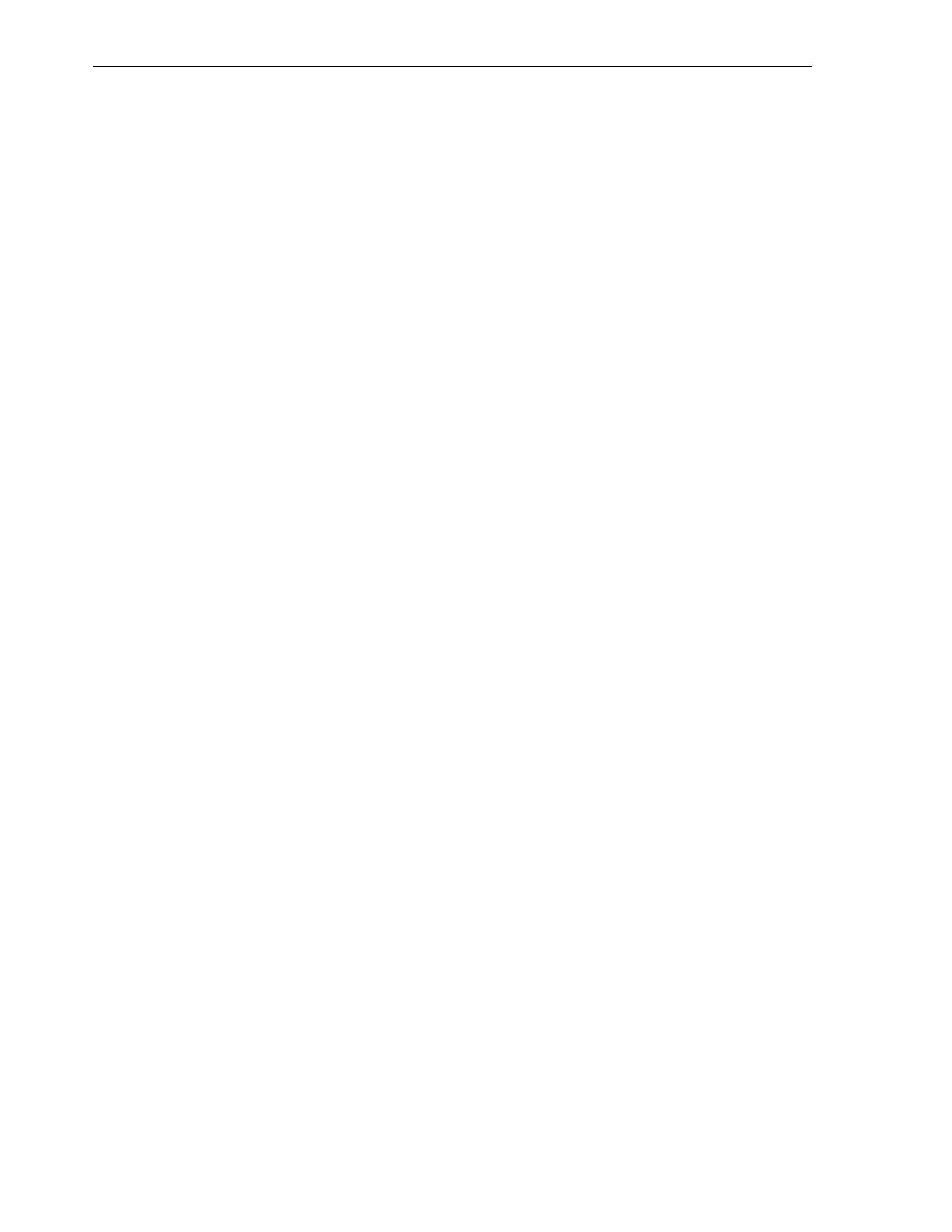4. Create a VNIC on the compute node for the first physical link using the dladm
create-vnic command as follows:
# dladm create-vnic -l link_of_eoib0 -v VLAN_ID vnic1_name
Example:
# dladm create-vnic -l net9 -v 1706 vnic3_1706
5. Create a VNIC for the second physical link using the dladm create-vnic
command as follows:
# dladm create-vnic -l link_of_eoib1 -v VLAN_ID vnic2_name
Example:
# dladm create-vnic -l net8 -v 1706 vnic2_1706
F.3.2 Set Up a Solaris Zone
With the storage appliance prepared, you can store the zone on the storage appliance
and set up additional bonded network on the 10 GbE Exalogic client network
exclusively for the zone.
You can set up the solaris zone by doing the following:
1.
Create a Zone
2.
Install and Boot Up the Zone
F.3.2.1 Create a Zone
You can create a zone by doing the following:
1.
Log in to the compute node as the root user.
2.
Run the zonecfg command to configure the zone as follows:
# zonecfg -z zone_name
Example:
# zonecfg -z zone04
Use 'create' to begin configuring a new zone.
In this example, the name of the zone you are creating is zone04.
3.
Enter create to begin configuring the zone:
zonecfg:zone04 create
create: Using system default template 'SYSdefault'
4.
Create the zone by running the following commands:
zonecfg:zone04> set zonepath=/zones/zone04
zonecfg:zone04> add rootzpool
zonecfg:zone04:rootzpool> add storage iscsi://
IPoIB_Address_of_the_storage_Appliance/luname.naa.LUNGUID
zonecfg:zone04:rootzpool> end
zonecfg:zone04> remove anet
zonecfg:zone04> add net
zonecfg:zone04:net> set physical=vnic1_name
zonecfg:zone04:net> end
Create a Solaris Zone
F-8 Oracle Exalogic Elastic Cloud Machine Owner's Guide