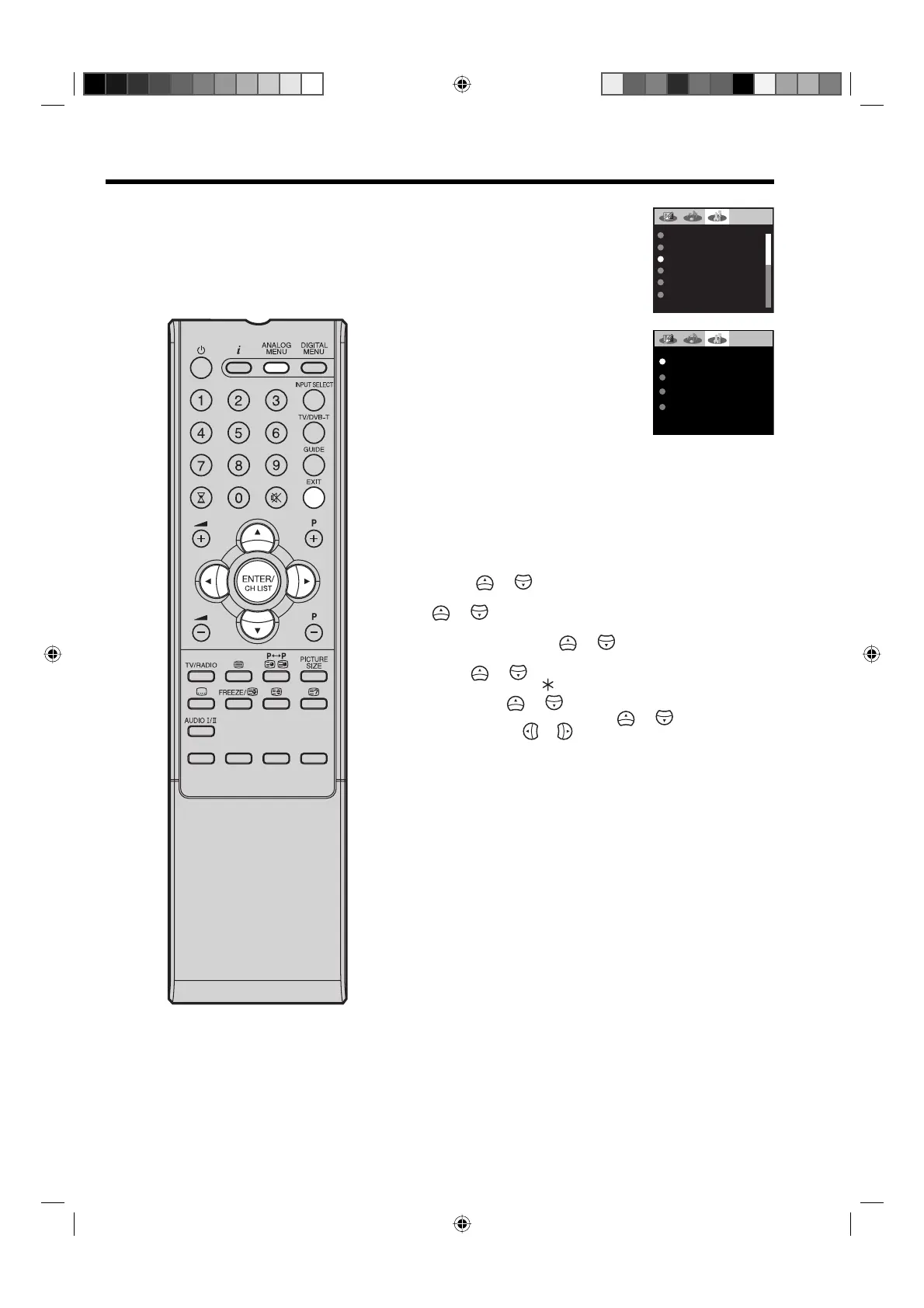15
Changing the order of stored channels
Note:
When changing the order of the
channels, it is best to start with Ch1.
The Automatic station presetting
stores the stations in a specific
order. However, this order can be
changed if you wish.
1
Select CH ALLOCATION.
Then press ENTER.
AUTO TUNING
MANUAL TUNING
CH ALLOCATION
LANGUAGE
ENGLISH
AV1 OUTPUT TV
AV COLOUR
AUTO
2
Select desired option, then press
ENTER.
SORT
ERASE PROGRAM
SKIP
CH LABEL
3
After setting the each option, press ANALOG MENU to
return to CH ALLOCATION memu.
4
Press EXIT to return to the normal screen.
Description about the each setting option:
SORT: Press
or to select the channel that you want to
move, then press ENTER.
Press
or to select the position that you want to move the
channel to, then press ENTER.
ERASE PROGRAM: Press
or to select the channel that
you want to erase, then press ENTER.
SKIP: Press
or to select the channel that you want to
skip, then press ENTER.
mark will appear.
CH LABEL: Press
or to select channel that you want
to rename, then press ENTER. Press
or to select
character, then press
or . The cursor will move to the next
position. Press ENTER to set the channel label.
32W0346A_ENG.indd 1532W0346A_ENG.indd 15 5/28/07 9:40:18 AM5/28/07 9:40:18 AM
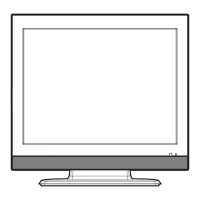