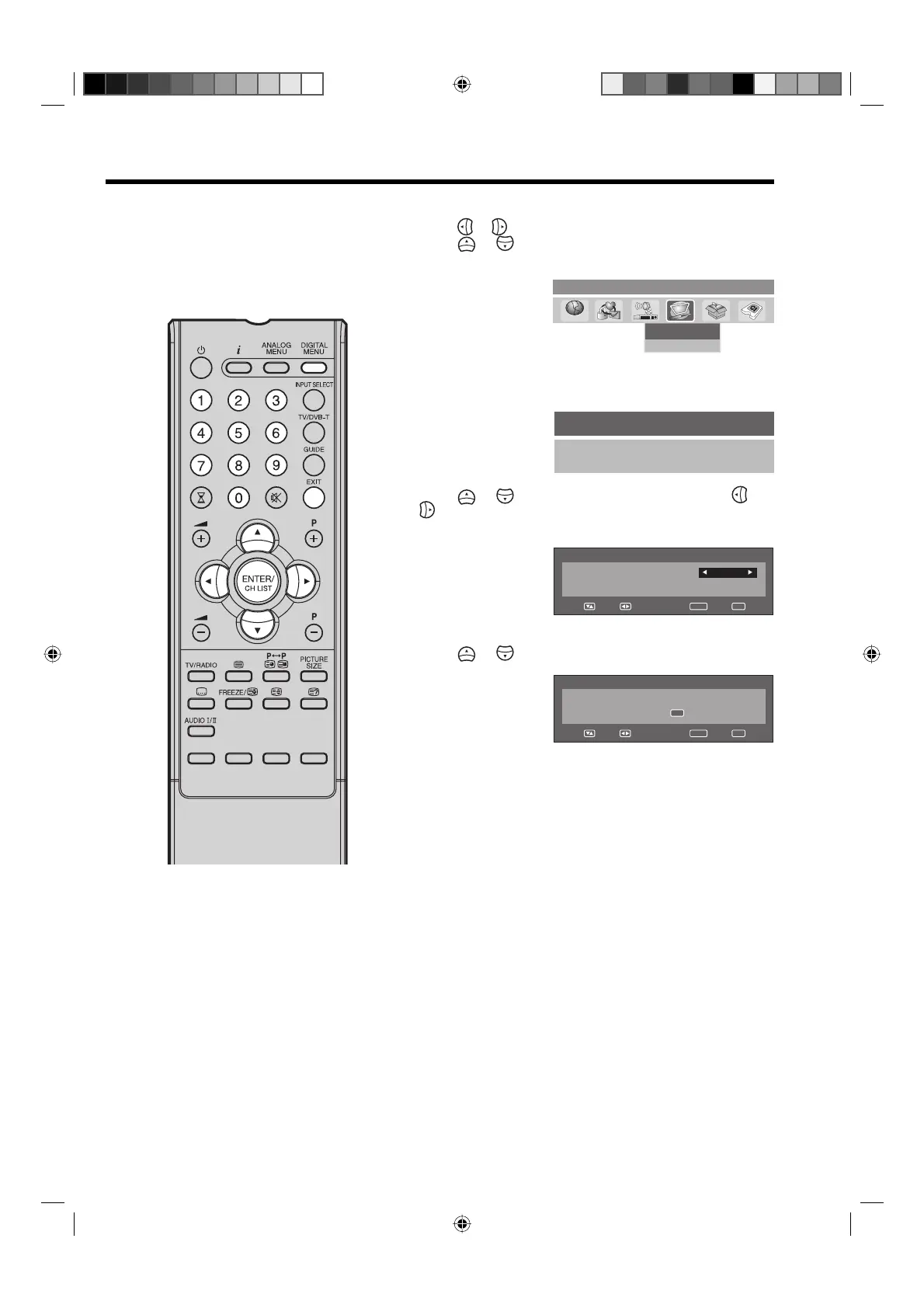37
Password Setup (Parental lock)
1
Press DIGITAL MENU, the menu will appear on the screen.
Press
or to select System Configuration option.
Press
or to select ‘Password Setup’ from sub menu
tab, then press ENTER.
Password Setup
Display Setup
Main menu System Configuration
AC
B
2
‘Enter Password’ will appear. Press ‘0 0 0 0’ using the
Number Buttons. (This is the default password.)
Enter Password
– – – –
3
Press or to select ‘Parental Lock’, then press or
to select desired parental rating (see note). Then press
EXIT to return to the normal screen.
Password Setup
Paren
t
al Lock
None
Change password
– – – –
Navigate
Enter Exit
4
You can also change the password using the next option.
Press
or to select ‘Change password’.
Password Setup
P
ar
en
tal Lock
8
C
h
ange password
– – – –
Navigate
Enter Exit
0..9
Then enter your chosen new password (be sure to
remember this password). After you have entered the new
password for the first time, you need to enter the same
password again for confirmation. The Information banner
will then appear.
Press EXIT to return to the normal screen.
While toggling between channels, if a service which has a
parental rating is selected then you will be asked to enter the
correct password to view that channel. If the channel you are
currently watching supports a parental rating then the rating will
also be displayed in the Channel banner menu (see page 40).
Notes:
There are 15 age-based ratings,
ranging from ‘4’ (years old) to ‘18’
(years old) and ‘None’. Eg. If the
Parental Lock is set to ‘8’ (years
old), only the services which have
the parental rating of ‘8’ (years old)
or under will be viewable without
entering the Password.
You will be prompted to enter the
password, when you set new
parental rating.
You can set the new parental rating
only when you enter the password
correctly, otherwise the old parental
code will be retained.
•
•
This feature allows you to have
a parental control of the service
viewing as per your preference.
Once a service is protected with
a password, it cannot be viewed
unless the correct password is
provided.
32W0346A_ENG.indd 3732W0346A_ENG.indd 37 5/28/07 9:40:29 AM5/28/07 9:40:29 AM