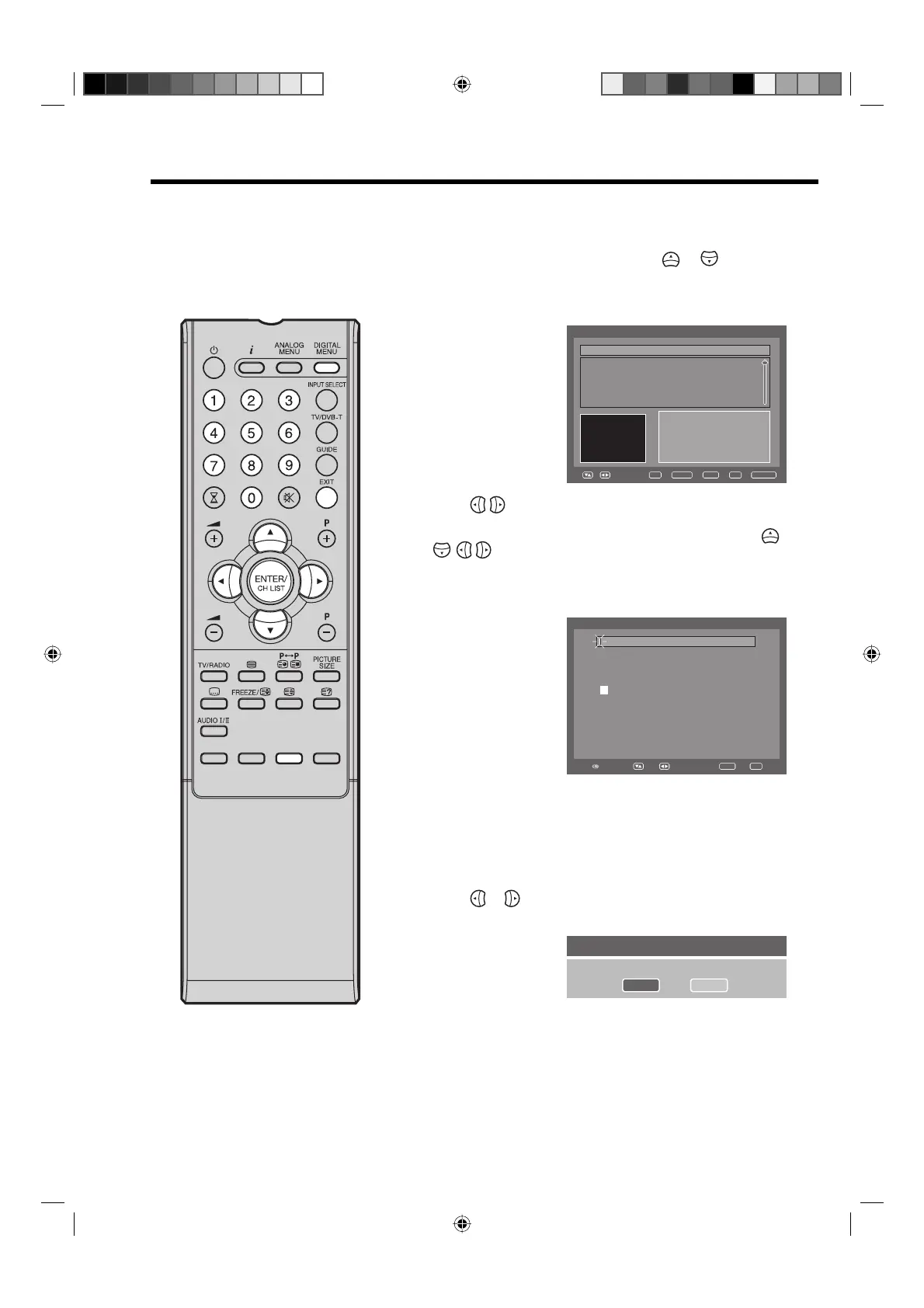34
Rename
You can name a service as per your
preference.
Preparations
Call the Channel Organizer menu (see page 30 for further
details) in the digital TV mode.
1
In the Channel Organizer menu, press or to select
the specified service you want to rename.
Then press number ‘6’.
The Rename window will be displayed.
rezinagrO lennahC
S.No Service Name Fav Lock Skip Del Move
Navigate
EnterD.Menu TV/RadioExit
0..9
002 BBC TWO
001 BBC TWO
003 BBC THREE
030 CBBC
040 BBC News 24
1. Fa
v
2. Lock
3. Ski
p
4. Go To
5. Delete 6. Rename
7. Mov
e 8. Move to
Enter . View
TV
2
Press / to move the cursor to the left of the character
that you want to replace, then press the Ye l lo w button - the
yellow cursor will appear in the character palette. Press
/
/ / to select the new character and press ENTER.
The old character will be replaced with the new one. (You
can toggle between the name and the character palette
using the Yellow button.)
Rename
BBC ONE
Navigate
Enter Exit
Select
!"#$%&'()*
+, - . / 012345
6789; : <_>?@
A BCDEFGHI J K
LMNOPQRST UV
WX Y Z [ \ ] ^ ` = a
bcdef ghi j kl
mn o p q r s t u v w
xyz
The Number Buttons can be used to enter any numeric
digits required. The blank in the top left hand corner is the
‘Space’ character. You can use this to insert a space or to
delete a character.
3
Press DIGITAL MENU.
The confirmation banner will be displayed.
Press
or to select ‘Yes’ or ‘No’, then press ENTER
(the selected option is shown in blue).
Confirmation
Do you want to save ?
Yes No
4
If the option ‘Yes’ is selected then the selected service will
be renamed. And Information banner will appear.
Press EXIT to return to the normal screen.
32W0346A_ENG.indd 3432W0346A_ENG.indd 34 5/28/07 9:40:27 AM5/28/07 9:40:27 AM