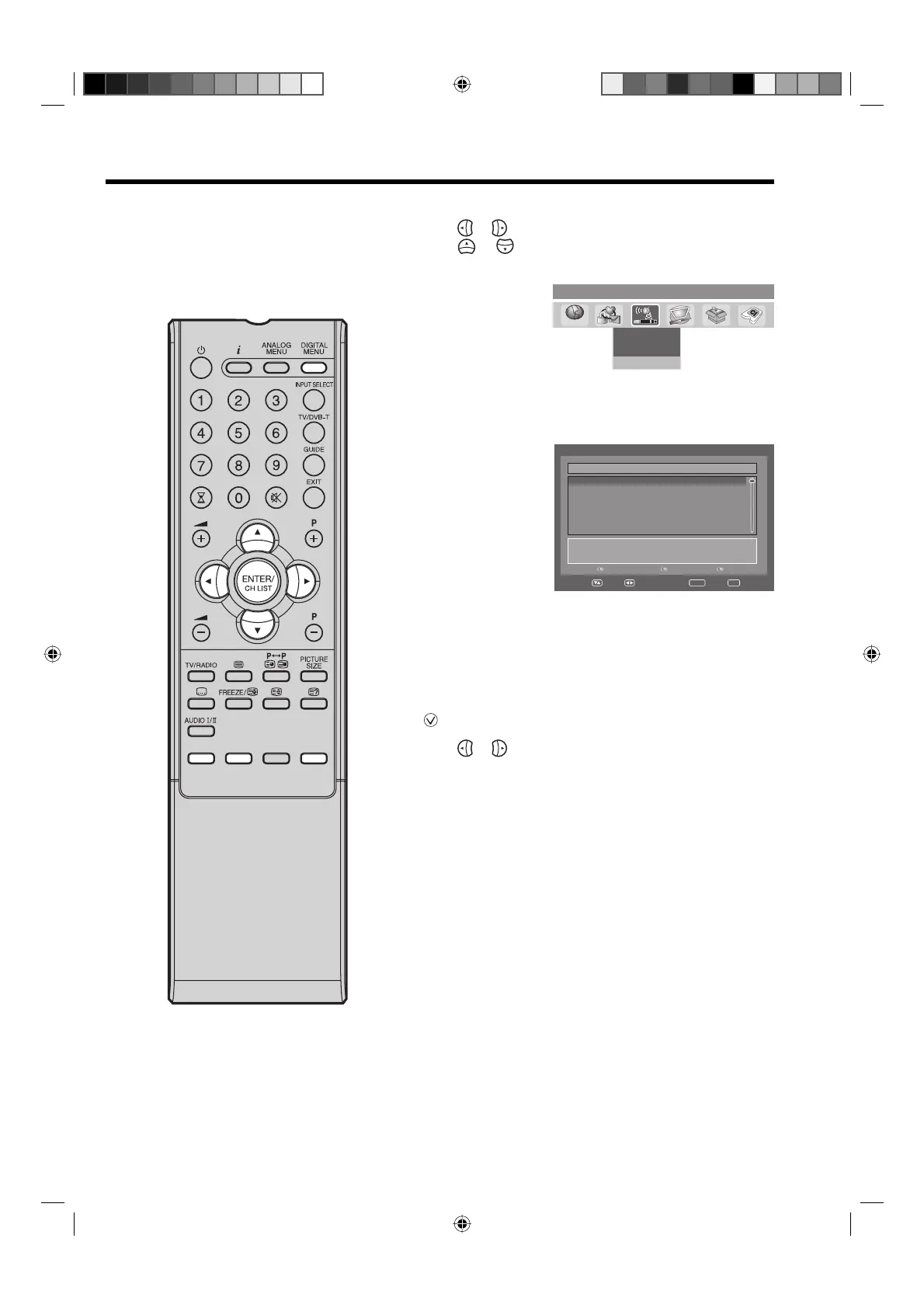29
Carrier Setup
1
Press DIGITAL MENU, the menu will appear on the screen.
Press
or to select Installation option.
Press
or to select ‘Carrier Setup’ from the sub menu
tab, then press ENTER.
Manual Scan
Auto Scan
Carrier Setup
noitallatsnIunem
niaM
AC
B
2
All the carriers are listed with their frequency and service
information - the user can scroll through the carrier list and
select each one individually to Rename, Delete or Rescan.
Carrier Setup
FEC : 1/2 FFT : 8k Frequency (kHz) : 177500
QAM : 64 GI : 1/8
S.No Carrier Name Frequency TV Radio
001 crystal palace 177500 06 05
Rename
Delete Rescan
Navigate
Enter Exit
3
Rename:
Select carrier, then press Red button. The alphanumeric
keypad will appear. You can rename a service as per your
preference (see page 34).
Delete:
Select carrier, then press Green button. The check mark
(
) will be displayed for selected carrier. Then press
ENTER. The confirmation banner will be displayed.
Press
or to select ‘Yes’ or ‘No’, then press ENTER. If
the option ‘Yes’ is selected then all the marked carriers will
be deleted from the list.
Rescan:
Rescan allows to tune the already tuned carrier, to collect
any new programmes that are currently available in the
stream. Rescan will be useful, in cases when user has
deleted one or more services of a carrier, performing
Rescan operation will restore all the services available
for the carrier. Press Blue button, to rescan the current
selected carrier.
The Carrier setup option menu lists
all the carriers (multiplexes) that
are currently available and allows
you to Rename, Delete or Rescan
carriers individually.
Note:
If “FINLAND” is selected on the “AUTO
INSTALLATION (COUNTRY)” screen,
Data is displayed on the “Carrier Setup”
screen.
32W0146A_ENG.indd 2932W0146A_ENG.indd 29 6/8/07 11:03:35 AM6/8/07 11:03:35 AM