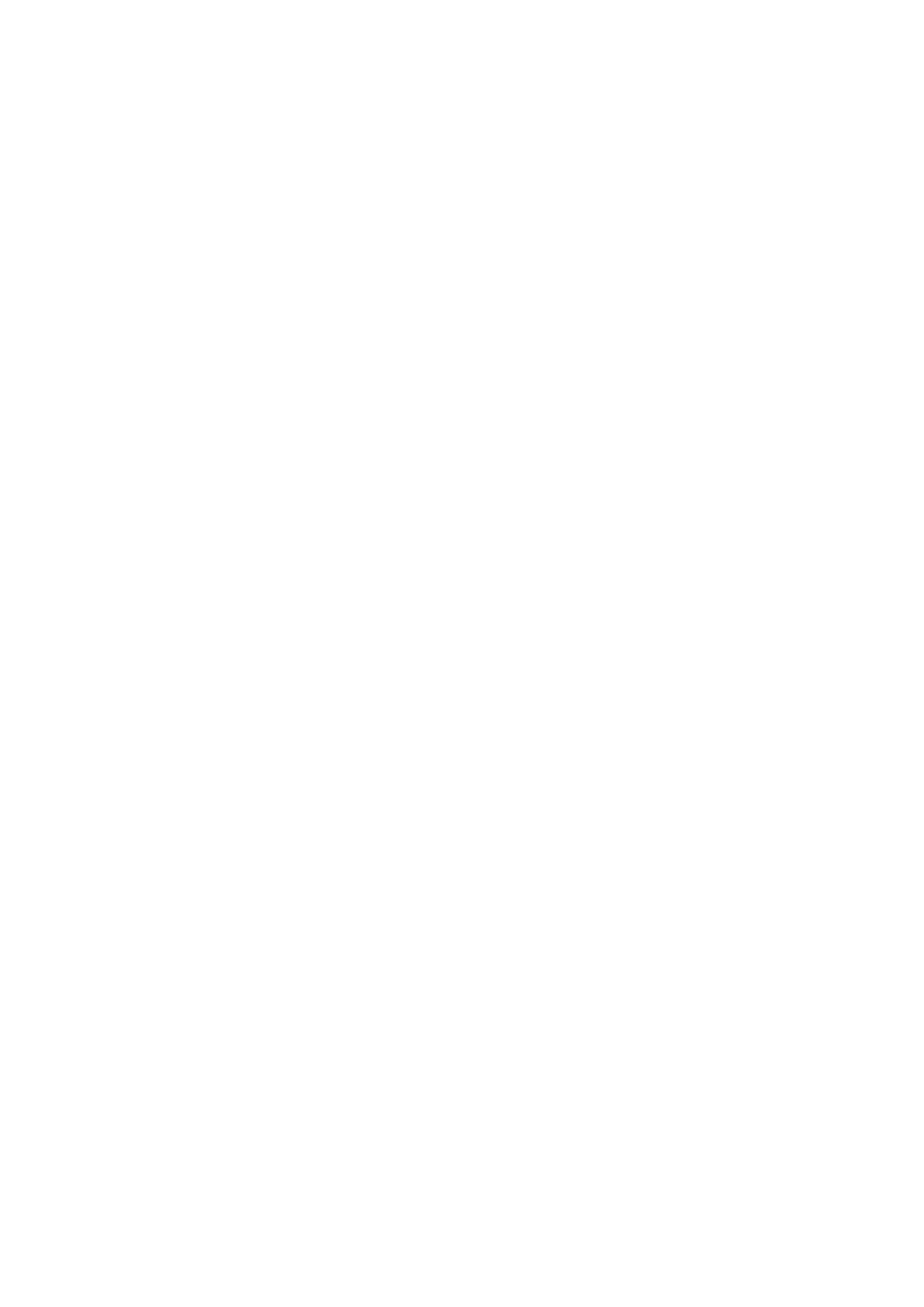98
8.5.3. Paper dimension
If arranged in modes of "Full Page Up and down", "Half-page Up and down" and "Half-page Left
and right", the paper size supports "A4" and "Letter" only; if arranged in mode of "A5 Long
Edge", the paper size supports "A5" only. Please follow instructions on panel to put the paper
vertically for printing.
8.6. Receipt setting
For better copying effect of bills, you can enter the "Bill Copy Setting" menu to change relevant
settings.
1. Press "Bill Copy" and then "Menu" on control panel to enter the "Menu Settings" interface.
2. Press "OK" to enter the "Bill Copy Setting" interface.
3. Press “direction key to select option to be set and press “OK key” to set option.
8.6.1. Intensity
Adjust deep-light copying effect by setting intensity.
This printer supports "Manual Adjustment" and "Auto Adjustment" in color intensity. 5 levels for
manual adjustment and 3 levels for auto adjustment by default.
8.6.2. Paper setting
The receipt copying supports A4, Letter, B5, A5, A6 and Executive paper dimension.