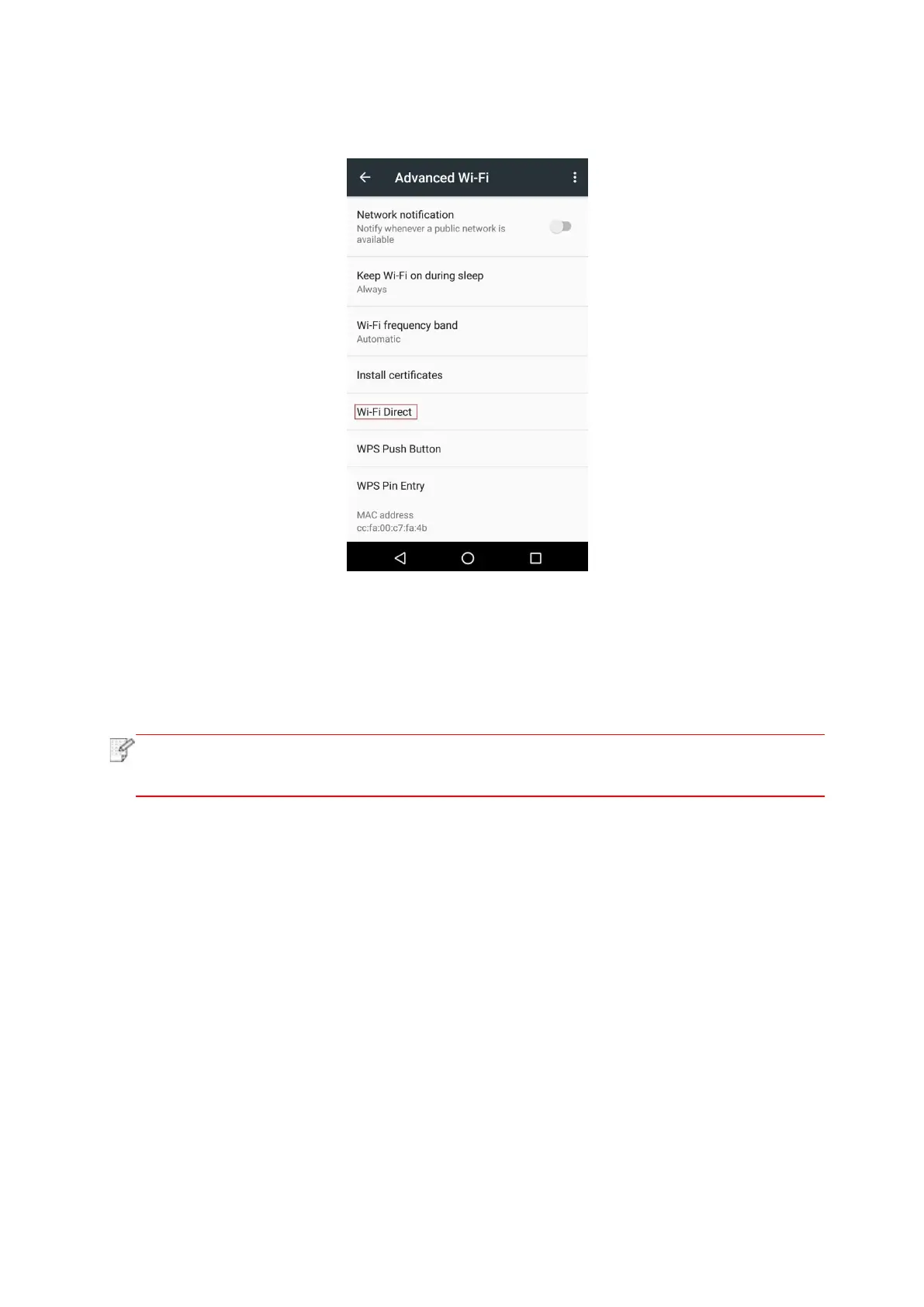65
3. Select “Advanced” and then select “Wi-Fi Direct” in advanced WLAN interface.
4. Select printer SSID on direct interface to launch a connection invitation.
5. Press “OK key” to confirm connection when the panel lead to prompts whether to connect to
start Wi-Fi Direct connection.
• In case of auto connection mode, the mobile device will start to connect
automatically after initiating connection invitation without panel confirmation.
5.2.2.2. Connection method of wireless client that does not support Wi-Fi Direct function
(input password to connect)
1. Turn on printer power.
2. Press the “Menu key” – “Network Info” – “Wi-Fi dir. Info” on control panel of printer to view
"SSID" and "Password".
3. Turn on the computer or mobile device with wireless network function; select the SSID of
Wi-Fi Direct and input password to connect.
5.2.3. How to disable the Wi-Fi Direct
1. Turn on printer power.
2. Press "Menu", "Network Set", "Wi-Fi Direct" and then "Off" on the printer's control panel to
disable Wi-Fi Direct.