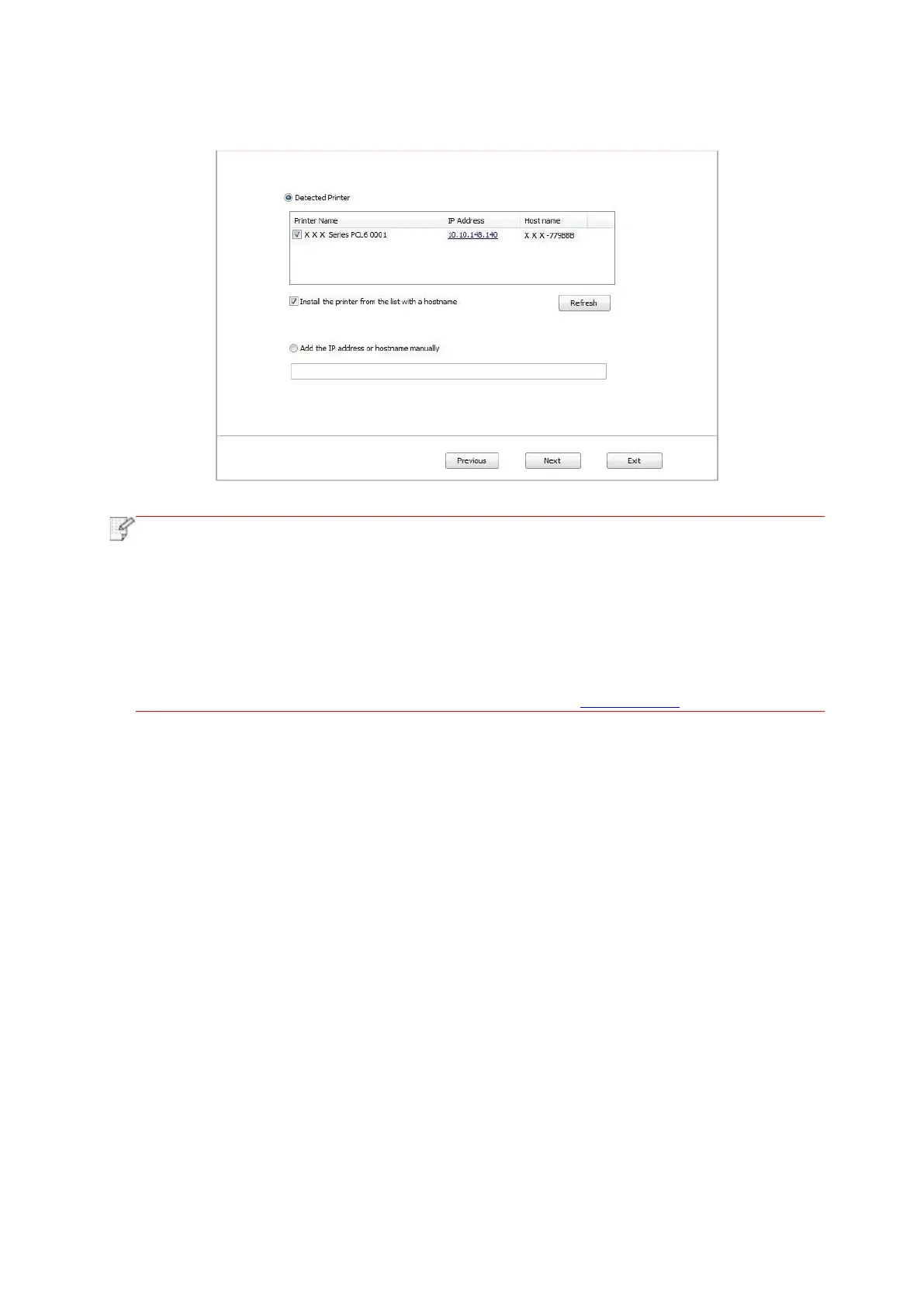50
10. Select the printer needs to be connected and click “Next”.
• If the printer you need to connect is not in the list of printers searched, please click
“Refresh” to search again.
• When the printer IP address changes under printer driver installed with host ID , you can
also directly print without re-installing the driver. If you need to install the printer driver with
the host ID, please check the option "Install the printer in the list with host ID".
• If IP address or host name is added manually, you need to know the IP address of the
printer connected or host name. If they are not made clear, please print the “NetConf Pg”
and view “IP Address” and “Host name” (Please refer to Chapter 11.4).
11. The software installs the driver automatically and the installation process may need some
time. The duration is related to your computer configuration, please wait patiently.
12. After the installation, click "Print &Test Page" button. If your printer prints the test page
successfully, it means that you have installed the driver correctly.
3.1.3. Method of driver unistallation
Windows 7 is taken as the example in the following operation. The information on your
computer screen may differ because of multiple operating systems.
1. Click the Start menu of computer and then click All programs.
2. Click Pantum, and then Click Pantum XXX Series.
Pantum XXX Series where XXX represents product model.
3. Click uninstall to delete the driver according to instructions on uninstall window.
4. Restart computer after finishing unloading.