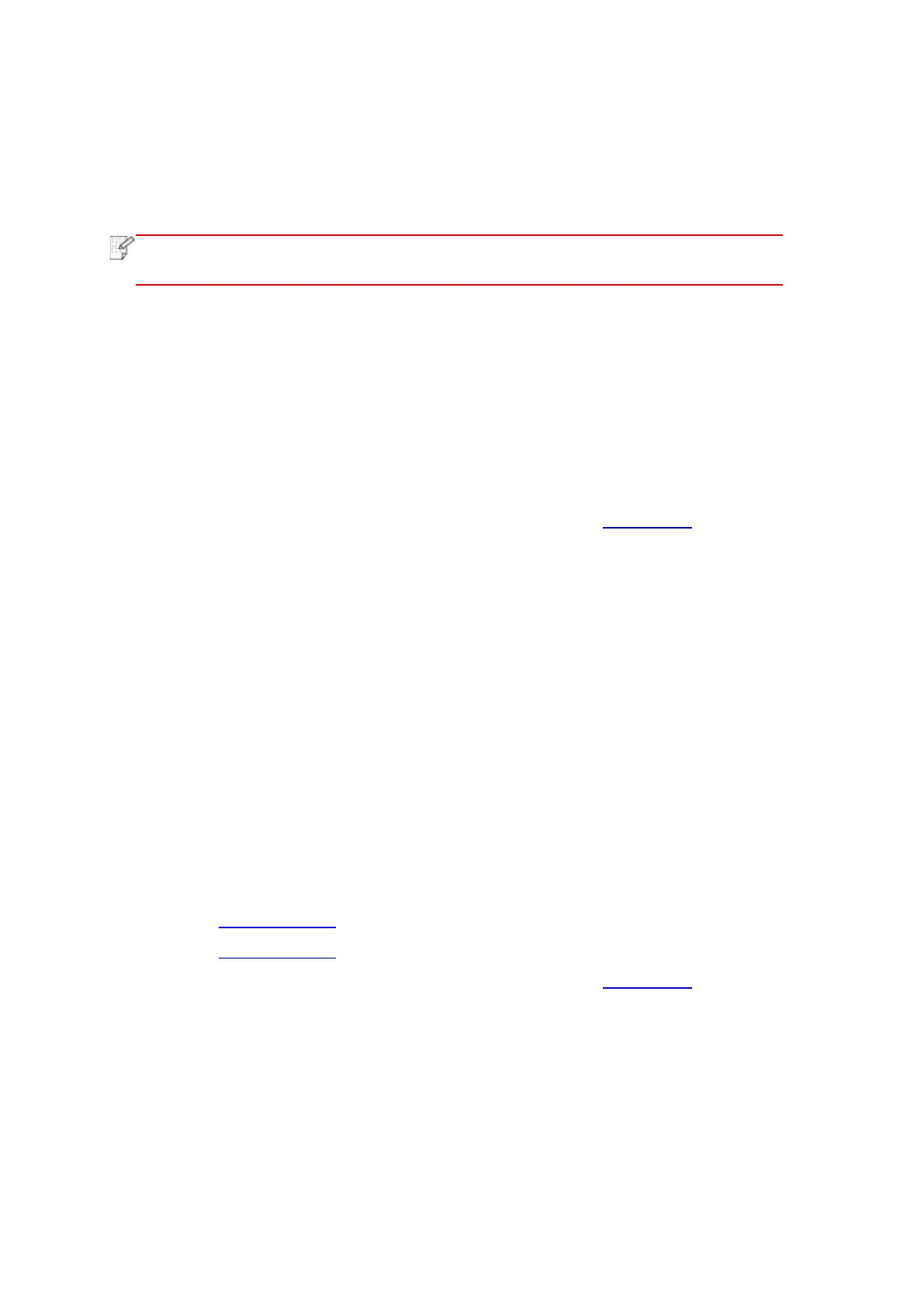114
9.3. Push Scan
This section is mainly to introduce how to scan files to PC, E-mail, FTP, SMB and USB flash
disk with the printer control panel.
• Scan to PC, Email, FTP, SMB and USB flash disk, save as PDF, TIFF, JPEG or
OFD.
9.3.1. Scan to PC
You may operate the printer's control panel to scan a file to PC. (Only support connection
method of USB connection line.)
1. Be sure the printer and the computer are both switched on and connected with each other
properly.
2. Put an original on the glass platen or into the ADF (please see Chapter 2.5 for how to put an
original).
3. Press “Scan” on the control panel to enter the scanning interface.
4. Select “Scan to PC”, then press “OK”.
5. Press "Menu" and then "OK" to enter the "Scan Setting" interface.
6. Select scanning parameters according to your needs, then press “Start” to start scanning.
9.3.2. Scan to E-mail
You may scan a black-white or color file as an appendix to the e-mail application, with specific
operation steps as follow:
1. Be sure the printer and the computer are both switched on and connected with each other
properly.
2. Please see Chapter 6.2.3.1 to configure the SMTP Client.
3. Please see Chapter 6.2.3.2 to configure the e-mail address book.
4. Put an original on the glass platen or into the ADF (please see Chapter 2.5 for how to put an
original).
5. Press “Scan” on the control panel to enter the scanning interface.
6. Press "▲" or "▼" to select "Scan to E-mail" and press "OK" button.
7. Press “▲” or “▼" to select "E-mail Address Book" or "Group Mail" and press "OK" button.
8. Press “▲” or “▼” to select an address or group, then press “OK”.
9. Press "Menu" and then "OK" to enter the "Scan Setting" interface.