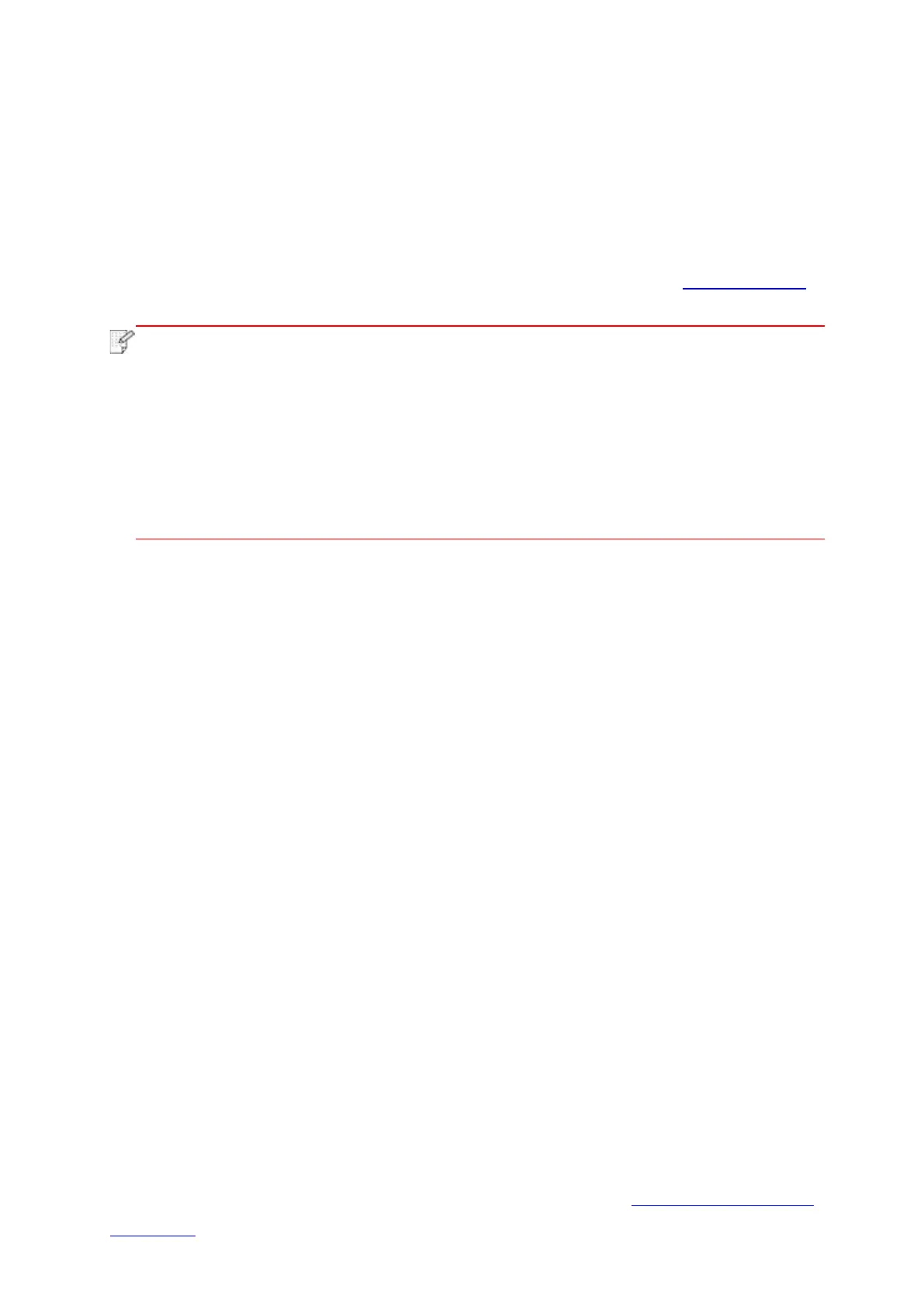66
5.3. How to switch wireless frequency
If you need to switch the wireless frequency, you can do it through the following steps:
1. Turn on the printer.
2. Press the “Menu key” - “Network Settings” - “Wireless Network Setup” - “Wireless Frequency
Setting” on control panel of printer to switch the wireless frequency.You can also switch the
wireless frequency by accessing the embedded Web server, please refer to “Wireless setup”。
• If the wireless network frequency is set to “2.4GHz”, the printer will not be able to
connect to “5GHz” network; if the frequency is “5GHz”, it will not be able to connect
to “2.4GHz” network.
• If the frequency of the wireless network connected to the printer under basic
structure mode is 2.4GHz, the frequency of Wi-Fi Direct is also 2.4GHz; if the
frequency is “5GHz”, the frequency of Wi-Fi Direct is also “5GHz”.
• Switch the wireless frequency, and your printer will restart the Wi-Fi service.
5.4. Wireless network setup FAQs
1. The printer is not found.
• If the power of computer, access point (wireless router) or printer is turned on.
• If the computer is connected to printer with USB cable.
• If the printer supports wireless network connection.
2. SSID cannot be found when network is connected
• Inspect if the power switch of access point (wireless router) is turned on.
• The printer cannot find the SSID of the access point (wireless router) you need to connect,
please check the SSID of access point and try to connect again.
• Every time when the setup of access point (wireless router) is changed, you must set up the
wireless network of printer again.
3. Connection failure
• Please inspect if the safe mode and password of access point (wireless router) and printer is
correct.
• Inspect the wireless receiving around printer. Signal receiving may be affected if the router is
away from the printer or there is an obstacle between them.
• Turn the power of access point (wireless router) and printer off and then restart them and set
up.
• Please check if the access point (wireless router) and the printer are on the same wireless
frequency. If you need to switch wireless frequencies, please refer to “How to switch wireless
frequency”.