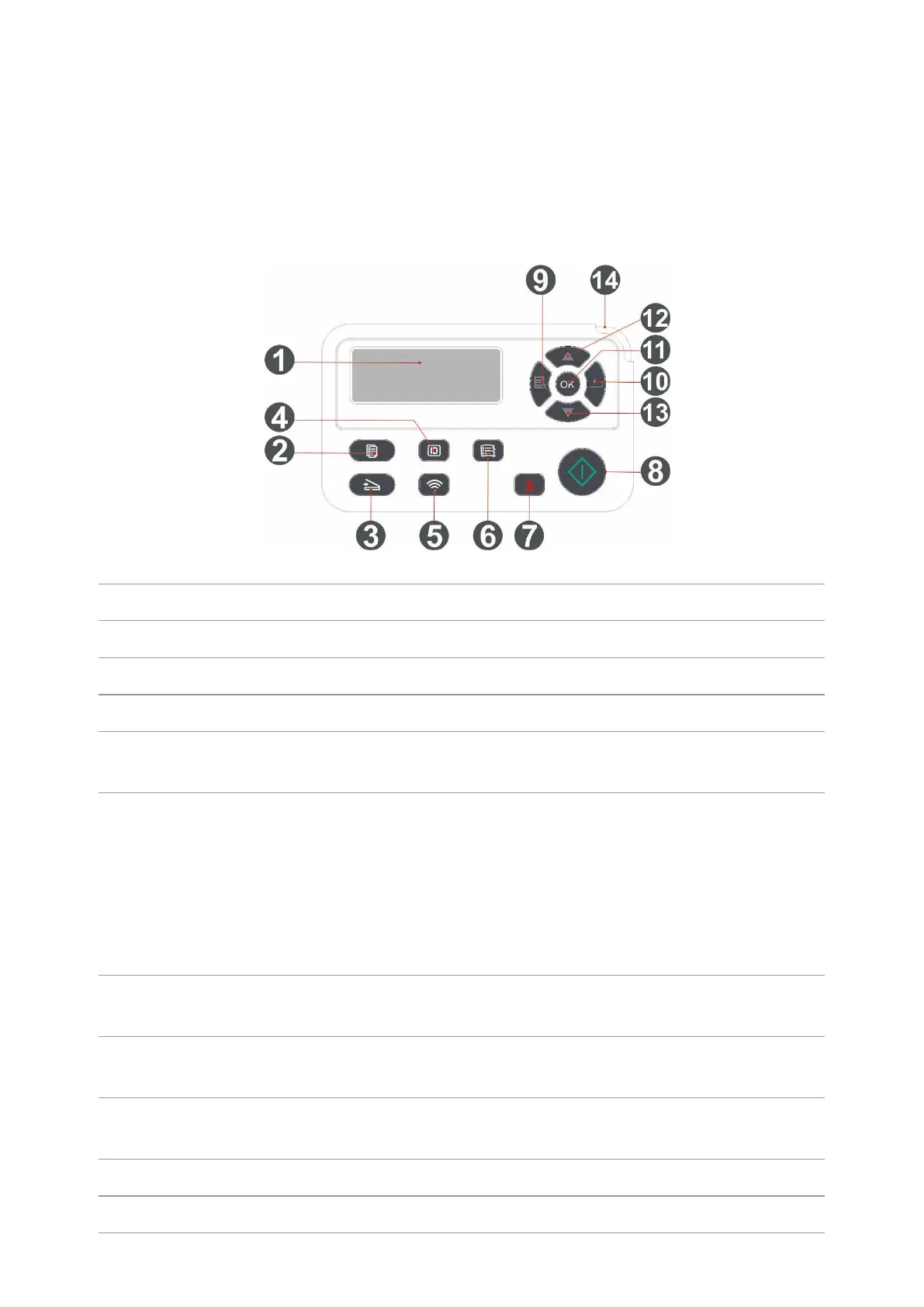8
1.5. Control Panel
1.5.1. Overview of control panel
The layout of the printer control panel is shown below:
Display operation interface and product information.
Press this button to enter into copy mode.
Press this button to enter into scan mode.
Press this button to enter into ID Card Copy mode.
Short press Wi-Fi button to turn on direct Wi-Fi connection of the printer and
automatically print out "Mobile Device Wi-Fi Connection Wizard" page (for
models with Wi-Fi function only).
Long press Wi-Fi button for over 2s to start WPS when Wi-Fi is not connected
or to disconnect Wi-Fi when it has already been connected (for models with
Wi-Fi function only).
Open save toner function(applicable to non-Wi-Fi model only).
Press this button to enter into Bill Copy mode.
Execute cancel operation
Idle state interface under copy mode, to reset the "Number of Copies" to 01.
This is used to start relevant operations after finishing operation settings.
In case of a feed failure, please press this key for pick-up and printing again.
Open the main menu of control panel
Return to the previous menu.