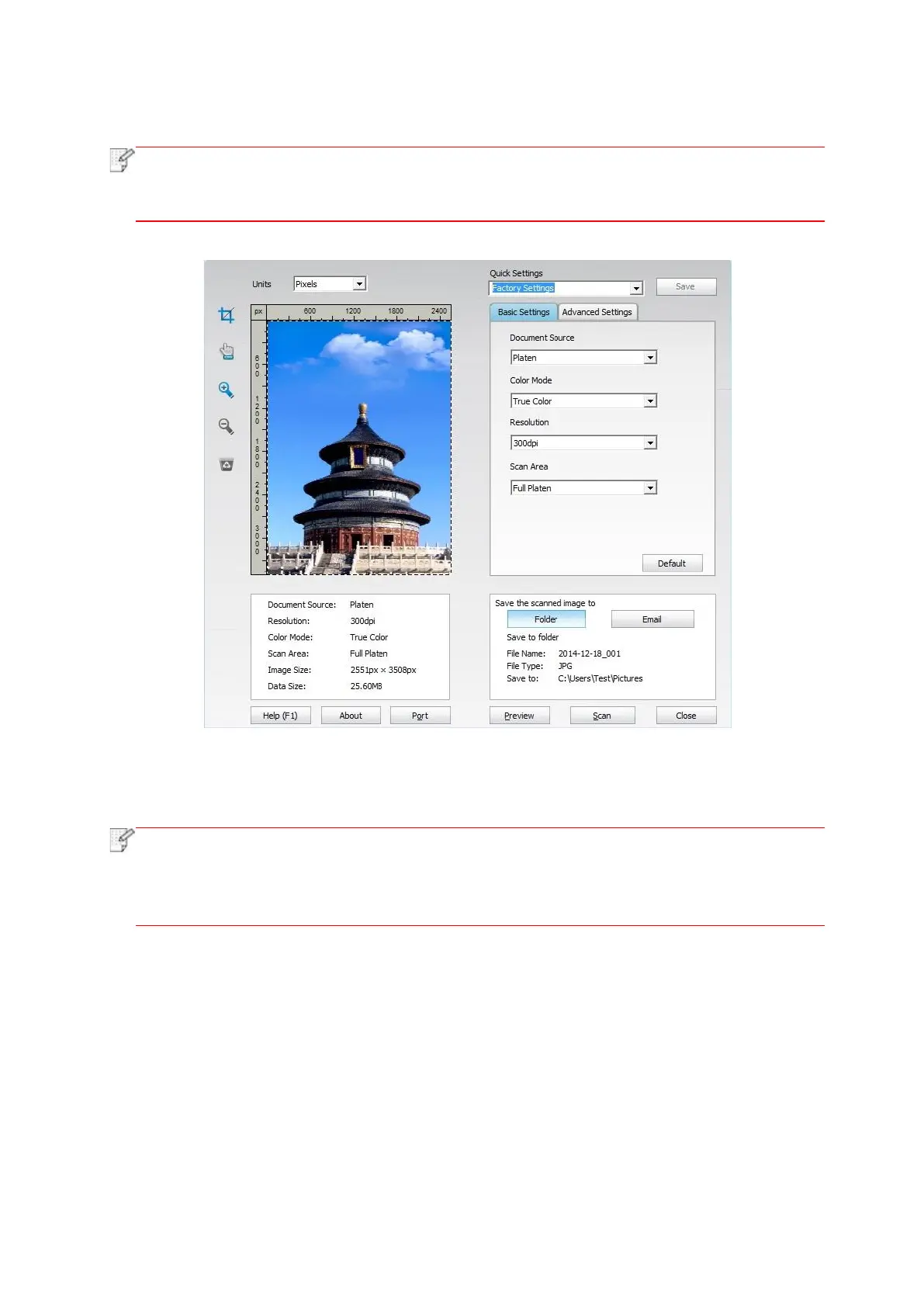100
2. The prompt window is shown as below:
• This product supports ADF Auto Two-Sided Scanning. If you need to scan two-sided
documents, select the “Document Feeder (Auto Two-sided)” option at the “Document
Source” in the following interface.
3. Set Scan in the right list. Click "Scan" on the bottom right corner and start scan.
• Images scanned by Pantum scanning application software support six file types: BMP,
JPG, TIF, PDF, PNG and OFD.
• You may click "Help (F1)" to open the help document of the scanning application to learn
more scanning setting information.
This product complies with the TWAIN and Windows Image Application (WIA) standard. If using
the application which supports TWAIN and WIA standard, users can use the scan function and
directly scan the images to the open application. The handbook requires Office Software (Word
and Excel) and Photoshop ,for example, to show the operation.