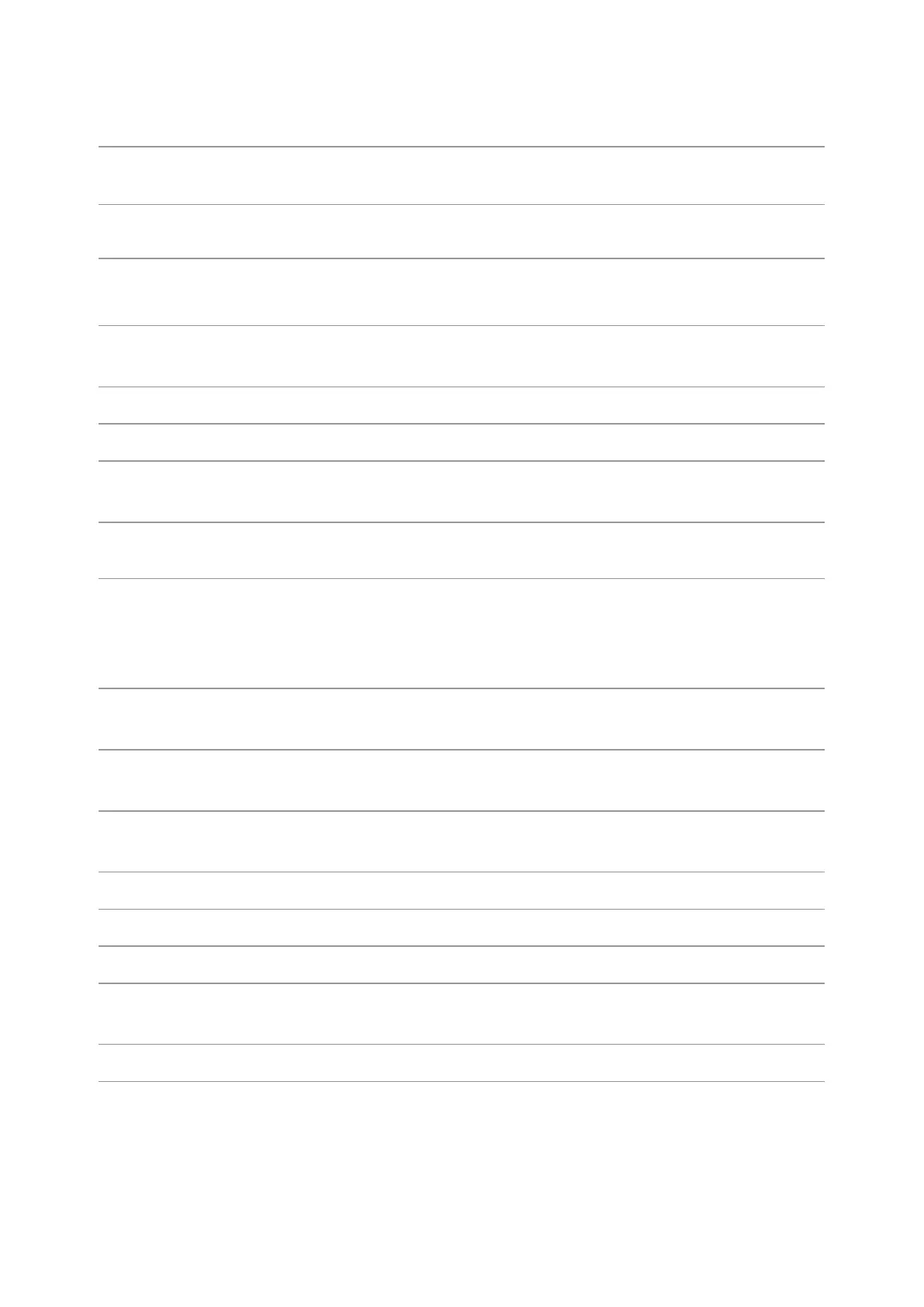4
Open the cover of scanner to place the scanned
originals on its glass plate.
For storing the printed paper.
This is used to scan to an U-disk without a computer.
Indicate printer status to conduct set operation.
NFC (Near Field Communication)
label
Touch this label on mobile device to download or
start Pantum printer App and connect Wi-Fi Directly.
This is used to place originals scanned from platen.
To prevent the printed paper from falling.
To open the front cover to take out the laser toner
cartridge.
For placing media to be printed in multi-purpose tray.
Turn the power on or off and press this button under
Ready state to enter energy-saving mode.
Press and hold this button for more than 2s to turn
the printer power off.
For placing mediums that are printed in auto feed
tray.
Paper width guide of multi-purpose
tray
Slide paper deflector to adapt to paper width.
Paper length guide of multi-purpose
tray
Adjust the paper length guide to match the paper
length.
Front cover button of printer
For opening and closing the front cover of the printer.
Paper width guide of tray
Slide paper width deflector to adapt to paper width.
Paper length guide of tray
Slide paper length deflector to adapt to paper length.
Clip of extended tray of the paper
tray
For adjustment of length extension of the tray .
Indicate the amount of paper left in automatic tray.