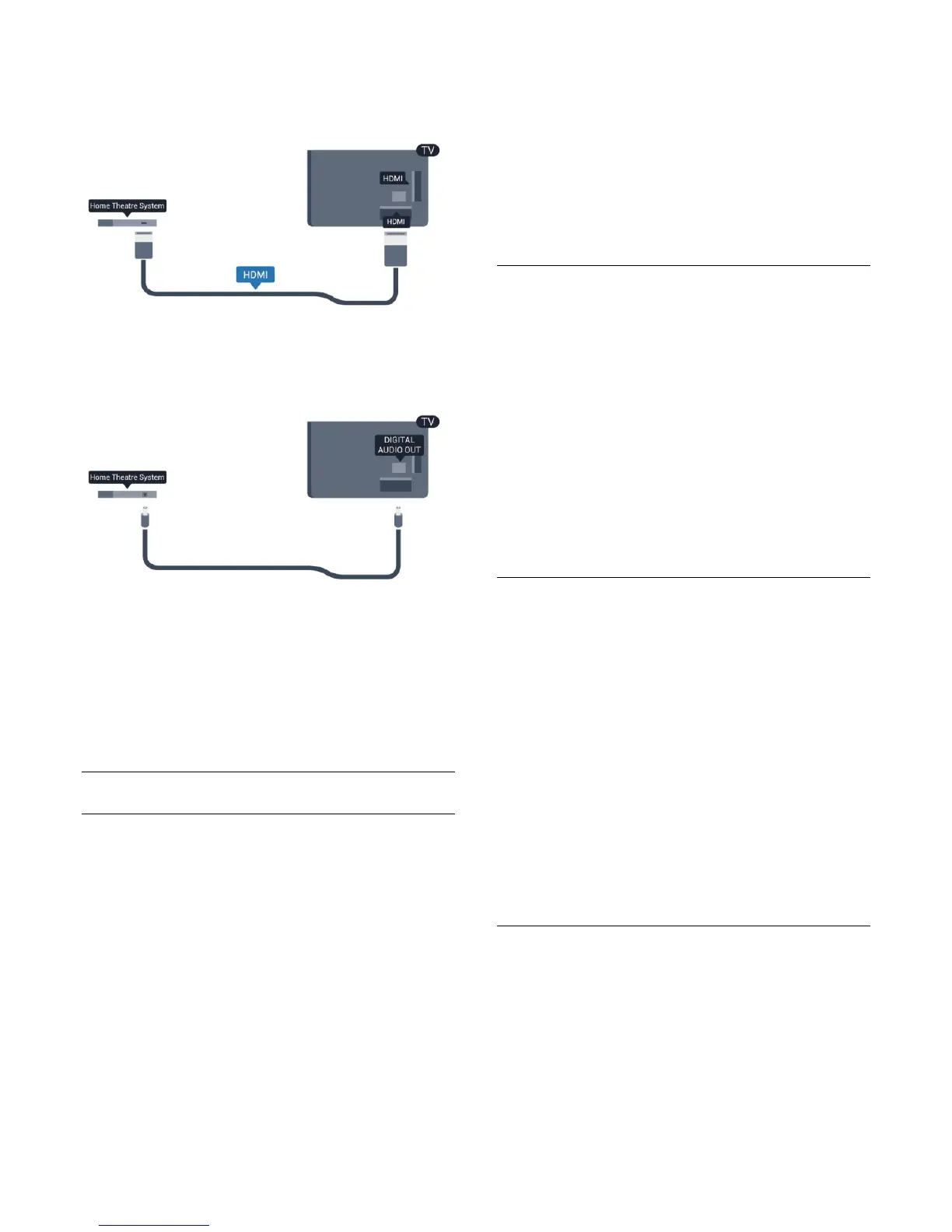Channel (ARC) signal. But once you connected the Home
Theatre System, the TV can only send the ARC signal to this
HDMI connection.
If the Home Theatre System has no HDMI ARC connection,
add an optical audio cable (Toslink) to send the sound of the TV
picture to the Home Theatre System.
Audio to video synchronisation (sync)
If the sound does not match the video on screen, you can set a
delay on most Home Theatre Systems with a disc player to
match the sound with the video.
For more information, press
Keywords and look up Audio to
video sync.
Audio Out settings
Audio Out delay
With a Home Theatre System (HTS) connected to the TV, the
picture on TV and the sound from the HTS should be
synchronised.
Automatic audio to video sync
With recent Philips Home Theatre Systems, the audio to video
sync is automatically synchronised and always correct.
Audio sync delay
For some Home Theatre Systems you might need to adjust the
audio sync delay to synchronise the audio to video. On the HTS,
increase the delay value until there is a match between picture
and sound. A delay value of 180ms may be required. Read the
user manual of the HTS. With a delay value set up on the HTS,
you need to switch off Audio out delay on the TV.
To switch off the Audio Out delay . . .
1. Press
and select Setup and press OK.
2. Select TV settings > Sound > Advanced > Audio out
delay.
3. Select Off and press OK.
4. Press
, repeatedly if necessary, to close the menu.
Audio Out offset
If you cannot set a delay on the Home Theatre System, you can
set the TV to sync the sound. You can set an offset that
compensates the time necessary for the Home Theatre System
to process the sound of the TV picture. You can set the value in
steps of 5ms. Maximum setting is -60ms. The Audio Out delay
setting should be switched on.
To synchronise the sound on the TV . . .
1. Press
and select Setup and press OK.
2. Select TV settings > Sound > Advanced > Audio out
offset.
3. Use the slider bar to set the sound offset and press OK.
4. Press
, repeatedly if necessary, to close the menu.
Audio Out format
If you have a Home Theatre System (HTS)
with multichannel sound processing capabilities like Dolby
Digital, DTS® or similar, set the Audio out format to
Multichannel. With Multichannel, the TV can send the
compressed multichannel sound signal from a TV channel or
connected player to the Home Theatre System. If you have a
Home Theatre System without multichannel sound processing,
select Stereo.
To set the Audio out format . . .
1. Press
and select Setup and press OK.
2. Select TV settings > Sound > Advanced > Audio out
format.
3. Select Multichannel or Stereo.
4. Press
, repeatedly if necessary, to close the menu.
Audio Out levelling
Use the Audio Out levelling setting to level the volume
(loudness) of the TV and the Home Theatre System when you
switch over from one to another. Volume differences can be
caused by differences in sound processing.
To level the difference in volume . . .
1. Press
and select Setup and press OK.
15