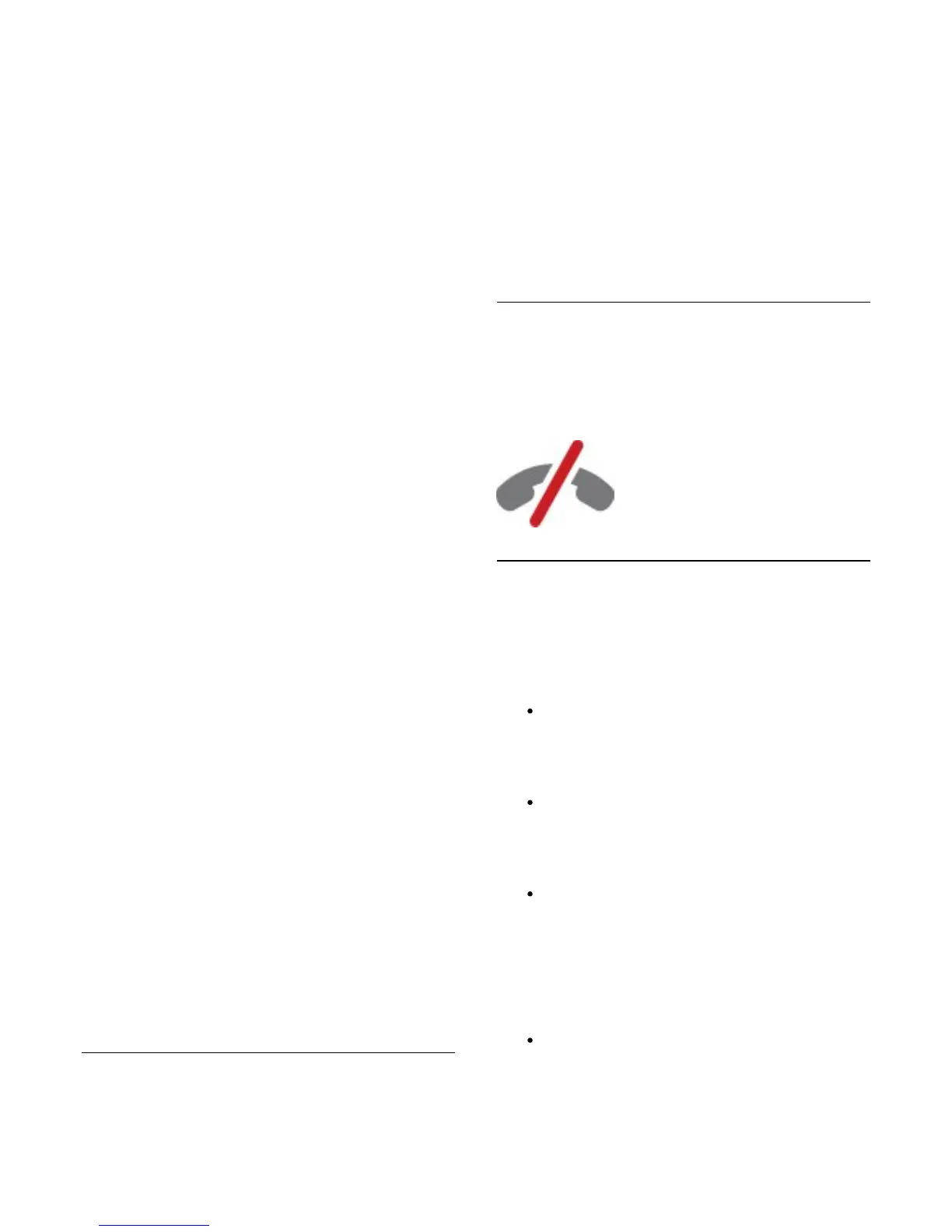You can create your new account on this web page.
4. When Skype confirms that your new account is
successfully created, leave the web browser and go back
to the Sign in page of Skype on TV.
5. Enter your Skype name and Password to sign in.
Skype Name
A Skype Name must begin with a letter, upper or lowercase. It
must have 6 to 32 characters and can contain numbers. A Skype
Name cannot contain a space.
Password
Your password must have 6 to 20 characters and must at least
contain one letter or one number. It cannot contain special
characters like a trademark, bullet or euro sign. A Skype
password cannot contain a space.
If you don't have a Skype Name and Password yet, you can
create a new account on the sign in page on TV.
1 - On the sign-in page, select New account and press OK.
2 - Create your new account.
• Full name
Enter your full name.
• Skype name
Enter a name as your Skype name. Your Skype Name will be
shown in the list of contacts of other Skype users. A Skype
Name must begin with a letter, upper or lowercase. It must have
6 to 32 characters and can contain numbers. A Skype Name
cannot contain a space.
• Password
Enter your password. Your password must have 6 to 20
characters and must at least contain one letter or one number. It
cannot contain special characters like a trademark, bullet or euro
sign. A Skype password cannot contain a space.
• Email
Enter your email address.
3 - Read and accept the Skype Terms of Use.
4 - If your new account was accepted, you are signed in.
You can edit or complete your Skype profile on your computer.
Start Skype on your computer, sign in with your Skype Name
and Password and open your Skype profile. You can change
your profile picture, add a mood message or set the privacy
settings.
Microsoft account
If you have a Microsoft account, you can use this account to sign
in to Skype on TV.
To sign in with a Microsoft account…
1. On the Skype Sign in page, select Sign in with Microsoft
account and press OK.
2. Select Next and press OK. The TV will open the
Microsoft account sign in web page.
3. Enter your Microsoft account email and password.
4. Select the Submit button and press OK.
No emergency calls
No emergency calls with Skype
Skype is not a replacement for your telephone and cannot be
used for emergency calling.
17.4
Skype menu
When you signed in successfully, Skype opens the Skype menu.
The Skype menu items are…
My profile - your Skype name
To view or modify your Skype profile. Select your Skype
Name and press OK.
People
In People, you can start making a Skype call and manage
your contacts.
Call phones
In Call phones, you can call a landline or a mobile phone
number by dailing the number on a dial pad. You must
have Skype Credit or a Skype subscribtion to call a
phone number. You can't select Call phones if a camera
and microphone are not connected.
History
In History, you can view your missed and former calls or
view Contact requests.
49