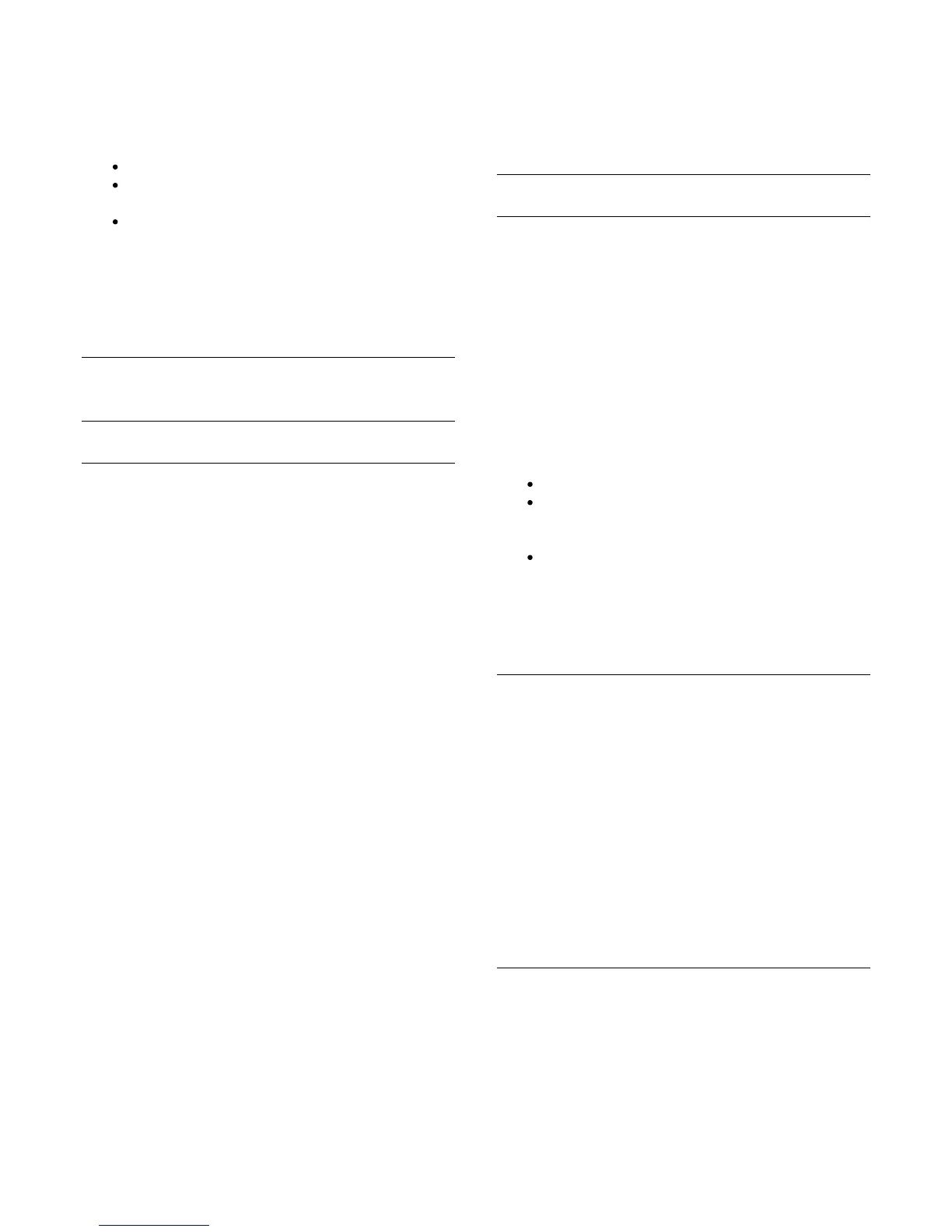With interactive TV, some digital broadcasters combine their
normal TV programme with information or entertainment pages.
Note:
You cannot download files to your TV with this feature.
Not all TV programmes, commercials and features
include closed captioning information.
You cannot respond to the digital content.
Visit the broadcasters Internet website for more information.
7.2
Channel installation
Update channels
Reinstall channels
You can search for and reinstall channels and leave all other TV
settings untouched. Alternatively, you can do a full new TV
installation.
If a child lock code is set, you will need to enter this code before
you can reinstall channels.
Reinstall channels
To reinstall the channels only . . .
1. Press
and select Setup and press OK.
2. Select Search for channels > Re-install channels and
press OK.
3. Select the country where you install the TV.
4. Select Antenna (DVB-T) or Cable (DVB-C). The channel
search may take a few minutes. Follow the instructions
on screen.
Full installation
To redo a full TV installation . . .
1. Press
and select Setup and press OK.
2. Select TV settings > General settings > Reinstall TV and
press OK. The installation may take a few minutes.
Follow the instructions on screen.
Factory settings
Factory settings sets the TV back to the original TV settings for
picture and sound. To switch back to the original Factory
settings . . .
1. Press
and select Setup and press OK.
2. Select TV settings] > General settings > Factory
settings and press OK.
3. Press OK to confirm.
4. Press
, repeatedly if necessary, to close the menu.
Channel list copy
Introduction
Channel list copy is intended for dealers and expert users. In
some countries, Channel list copy is only availble for copying
satellite channels.
With Channel list copy, you can copy the channels installed on
one TV onto another Philips TV of the same range. With
Channel list copy, you avoid the time-consuming channel search
by uploading a predefined channel list on a TV. Use a USB flash
drive of minimum 1 GB.
Conditions
Both TVs are from the same year range.
Both TVs have the same hardware type. Check the
hardware type on the TV type plate on the back of the
TV. Typically noted as Q . . . LA
Both TVs have compatible software versions.
Current version
You can check the current version of the TV software
with Current software info in
>
Setup > Software settings.
Copy channel list
To copy a channel list . . .
1. Switch on the TV which has its channels installed. Plug in
a USB memory device.
2. Press
î‚¥
and select Setup and press OK.
3. Select TV settings > General settings > Channel list copy
> Copy to USB and press OK. To copy the channel list
from this TV, you might be asked to enter the Child lock
code you entered during the installation.
4. When copying is done, unplug the USB memory device.
Now you can upload the copied channel list onto another
Philips TV.
Upload channel list
Upload a copied channel list
Depending on whether your TV is already installed or not, you
must use a different way to upload a channel list.
To a TV that is not yet installed
29