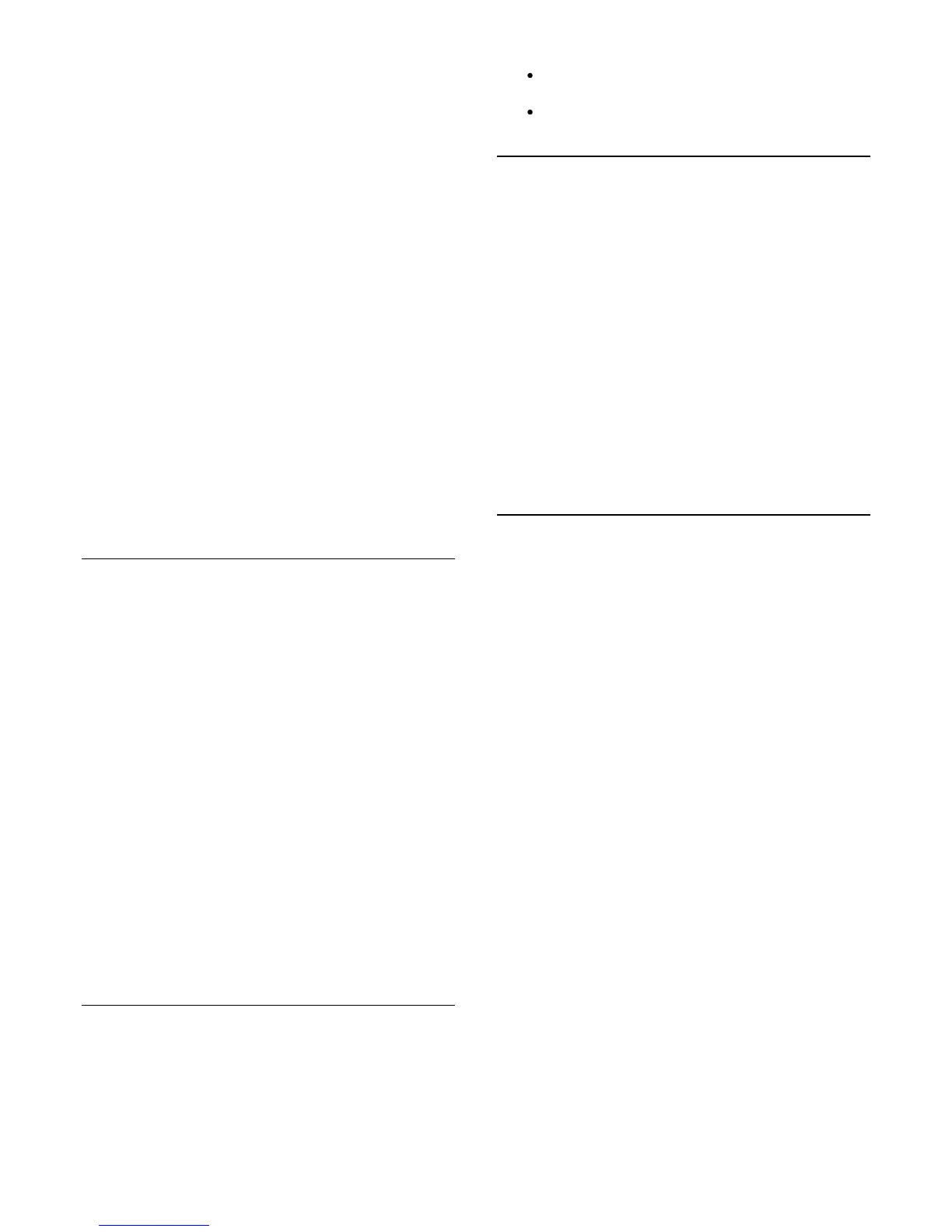Rent a movie
1. Open a Video store App in your list of Apps or select a
recommended video on the Smart TV start page.
2. Select a movie.
3. Make the online payment.
4. Start watching. You can use the
(Play) and
(Pause)
keys.
Most Video stores ask you to create a login account.
Streaming video
With this TV, you can watch rental movies sent as a streaming
video format. You can almost instantly watch the movie. You
might need a USB Hard Drive to store some video buffer. If you
have a USB Hard Drive connected, you can also download
rental movies from video stores that offer movie downloading
only. You can pause or restart a downloaded rental movie.
Consult the video store regarding the rental duration of rental
movies.
Internet traffic
Streaming or downloading many videos may exceed your
monthly Internet traffic limit.
Online TV
With the Online TV App on the Smart TV start page*, you can
watch TV programmes you missed or watch programmes
whenever it suits you best.
Open Online TV
To open the Online TV App . . .
1. Press
Smart TV.
2. On the start page, select the
Online TV icon and
press OK.
3. Select a programme on the page and press OK to start
watching. You can use the
(Play) and
(Pause) keys.
List per broadcaster
To view the Online TV programmes ordered by broadcaster,
press
All broadcasters.
Select a broadcaster and press OK.
* If available in your region.
World Wide Web
The Internet App opens the World Wide Web on your TV.
On your TV, you can view any Internet website but most of
them are not tailored for a TV screen.
Some plug-ins (e.g. to view pages or videos) are not
available on your TV.
Internet pages are shown one page at a time and full
screen.
18.5
Multi view
While you are on a Smart TV App or the Internet, you can
watch the current TV channel. Multi view opens a small screen
for the TV channel next to the Smart TV screen.
To open Multi view…
1. Press
SMART TV to open Smart TV.
2. Press
MULTI VIEW to open the small screen.
3. Press
+ or – to change the TV channel in the small
screen.
The Multi view screen cannot display video in 3D or in UHD.
With Multi view open, you cannot use the Remote Control
Pointer nor use a connected USB mouse in the Smart TV
screen.
18.6
Reset Smart TV
To reset your connection with Smart TV, clear the Internet
memory on the TV.
You will clear your Philips Smart TV registration and parental
rating setting, your video store app logins, all Smart TV app
favourites, Internet bookmarks and history.
To clear the Internet memory . . .
1 - Press
and select Setup and press OK.
2 - Select Network settings > Clear Internet memory and
press OK.
57