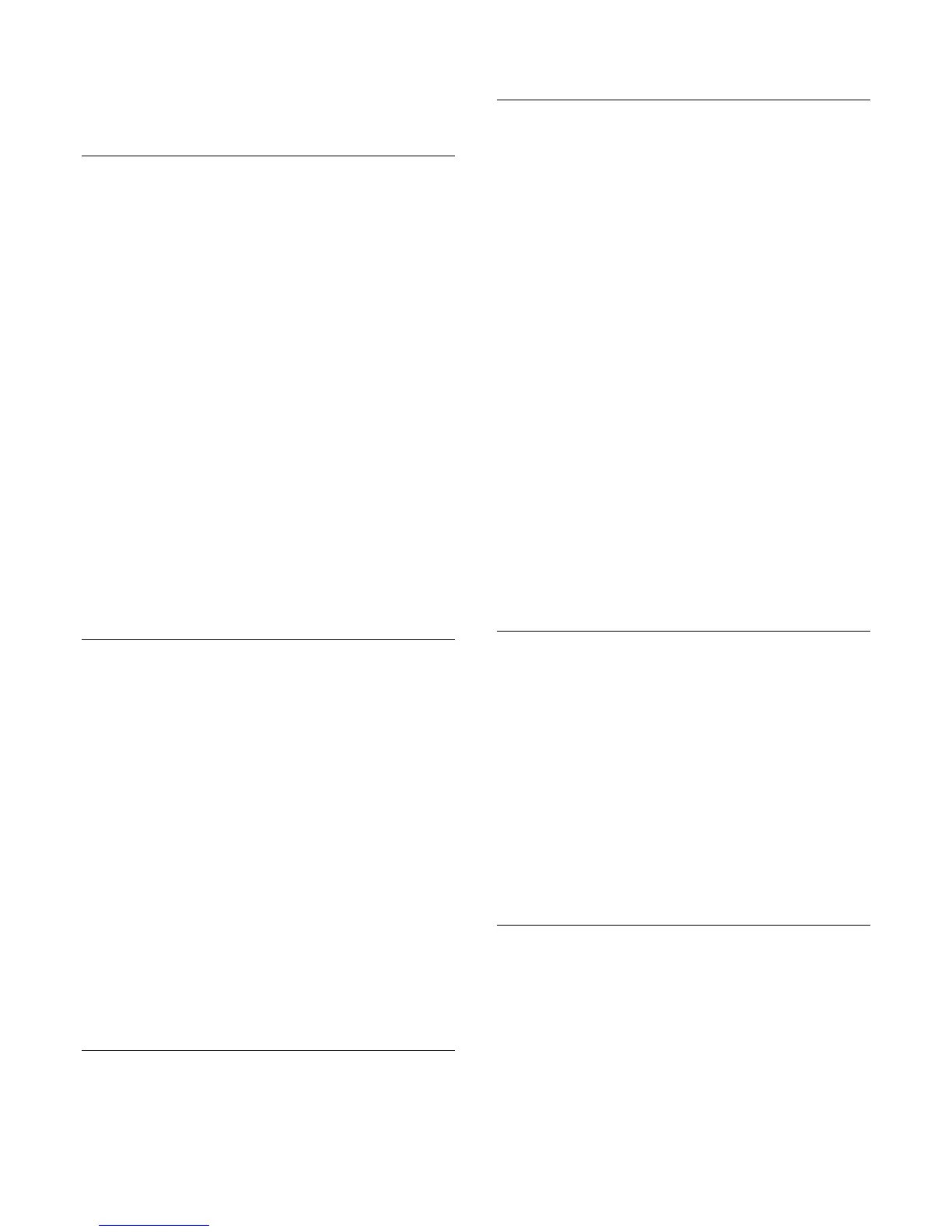2. Select Contact requests and press OK. Select the
request and press OK. Skype will ask you to accept this
contact. If you accept, the contact will appear in your
contact list.
Block a contact
You can Block a Skype contact. A blocked contact will be unable
to contact you on Skype. A blocked contact will not be notified,
you will appear as being offline in the contact list of the blocked
contact. You can always unblock contacts you have blocked.
To block a contact…
1. On the Contacts page, select the contact you want to
block.
2. Press

OPTIONS and select Block and press OK. The
contact is blocked.
To unblock a contact…
1. Select a contact that is blocked.
2. Press

OPTIONS and select Unblock and press OK.
The contact is unblocked.
To view a list of blocked contacts…
1. In the Skype menu, select Settings and press OK.
2. Select Blocked contacts and press OK. The list will show
all contacts you have blocked.
Remove or rename
You can Remove or Rename contacts.
To remove a contact…
1. On the Contacts page, select the contact you want to
remove.
2. Press

OPTIONS and select Remove and press OK.
The contact is removed from the list.
To rename a contact…
1. On the Contacts page, select the contact you want to
rename.
2. Press

OPTIONS and select Rename and press OK.
3. Enter the new name for this contact in the text field. To
open the on screen keyboard, press OK. When you're
done, press OK.
17.7
Calling on Skype
Video or voice call
Make a Video call
Make a Video call to call and see your friends on your TV
screen.
To make a Video call…
1. On the Contacts page, select the contact you want to
call.
2. Select Video call and press OK. If your contact is on
Skype, has a Skype camera connected and answers the
call, you can see this person on TV.
3. To end the call, select
End call and press OK.
When your Skype camera is switched on, a blue indicator LED
lights up. You can check what your contact can see in the small
screen on the bottom right of the TV screen.
To switch the Skype camera off, select
Video Off and press
OK. To switch it back on, select Video On and press OK.
To mute your microphone, select
Mic Off and press OK. To
switch it back on, select
Mic On and press OK.
While you are making a video call, you can change the viewpoint
of the camera.
For more information on changing the viewpoint, press
Keywords and look up Skype, camera zoom, pan and tilt.
Make a Voice call
Make a Voice call to call without video, with the camera
switched off.
To make a Voice call…
1. On the Contacts page, select the contact you want to
call.
2. Select Call and press OK. If your contact is on Skype and
answers the call, you can talk to your contact.
3. To end the call, select
End call and press OK.
A contact can add you to a voice call with more than one
participant. You cannot add an extra participant yourself.
Calling phones
With Skype you can also call landline phones and mobile
phones. To call phones you need to buy Skype Credit or a
Skype subscription.
To call a phone…
1. On the Contacts page, select a phone number contact.
2. Select Call and press OK. You must have Skype Credits
51