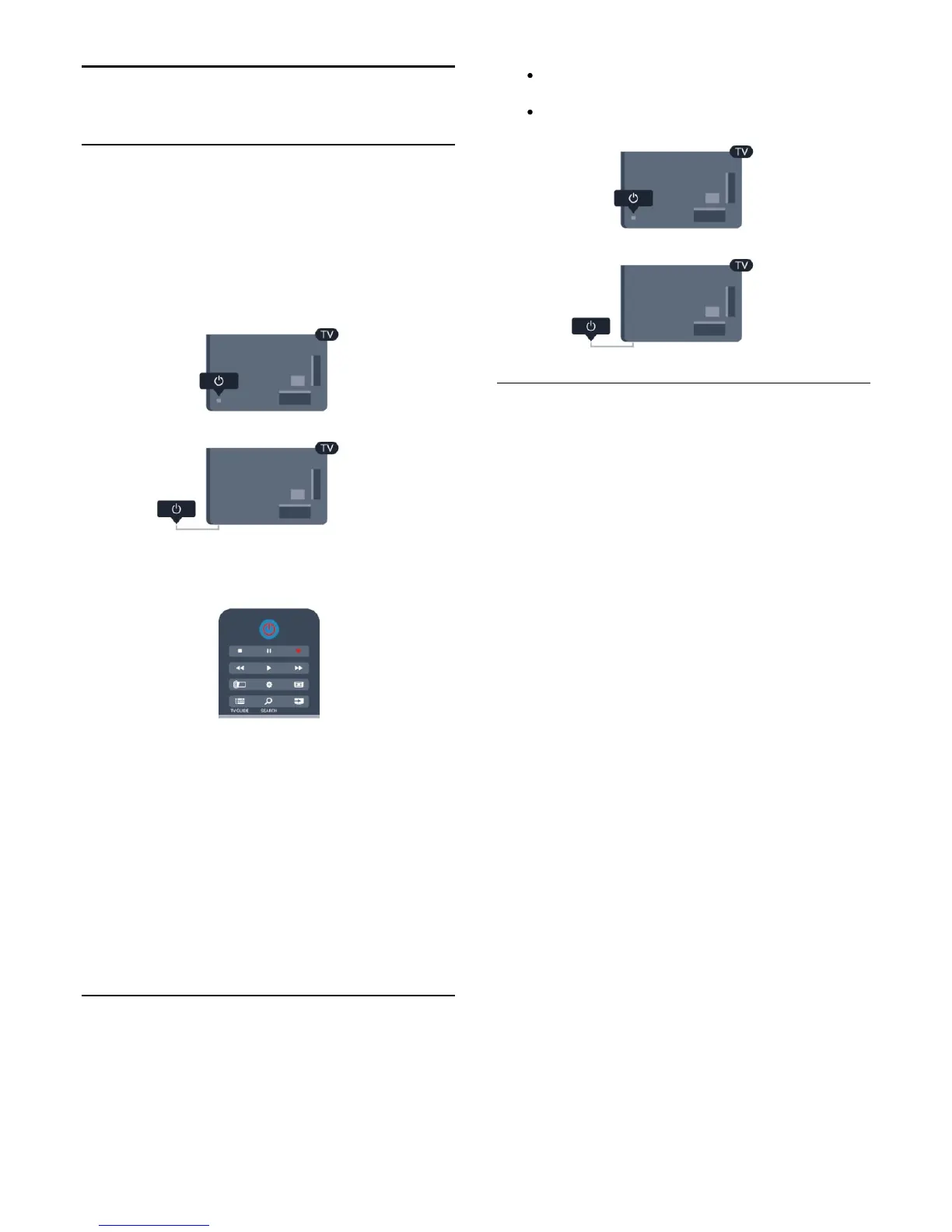5
Switch on
5.1
On or Standby
Make sure you plugged in the mains power on the back of the
TV before you switch on the TV.
If the red indicator light is off, press the Joystick on the right side
or on the back of the TV to put the TV in standby - the red
indicator will light up.
With the TV in standby, press
onon the remote control to
switch the TV On.
Switch to standby
To switch the TV to standby, press
on the remote control.
Switch Off
To switch the TV Off, press the Joystick on the right or on the
back. The red indicator light is off. The TV is still connected to
the mains power but consumes a minimum of energy.
To switch off the TV completely, disconnect the power plug.
When disconnecting the power plug, always pull the power plug,
never the cord. Ensure that you have full access to the power
plug, power cord and outlet socket at all times.
5.2
Keys on TV
While the on-screen display is on, press the Joystick to display
the menu.
Use the arrow/nevigation keys to nevigate up, down, left
or right.
Press the Joystick to confirm a selection or setting.
5.3
Word mark brightness
You can switch off or adjust the word mark lighting.
To adjust or switch off…
1. Press
î‚¥
and select Setup and press OK.
2. Select TV settings > General settings > Word mark
brightness and press OK.
3. Select Maximum, Medium, Minimum or select Off to
switch off the lighting of the word mark.
4. Press
î‚š
, repeatedly if necessary, to close the menu.
21