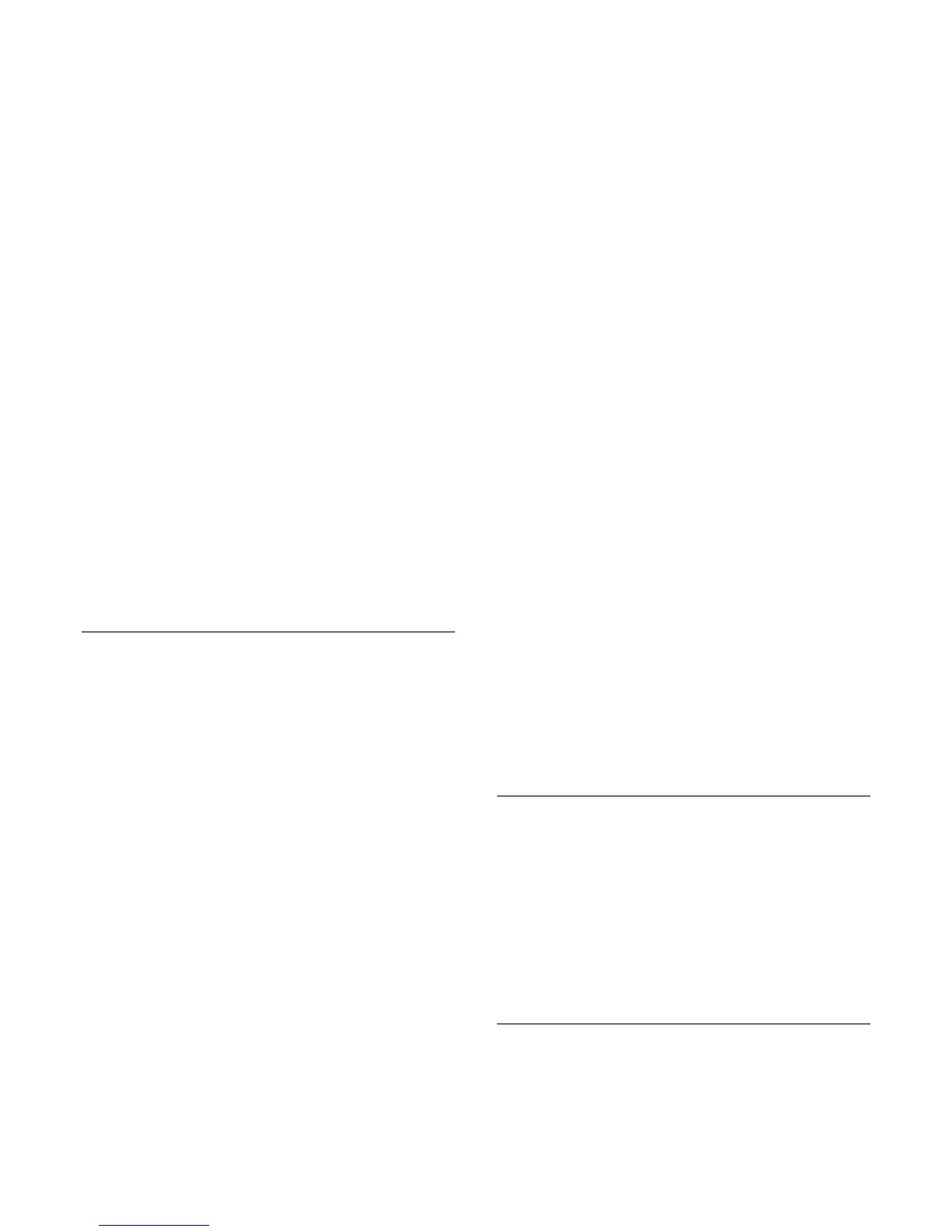App gallery
In the App gallery you find all available Apps.
Internet
The Internet App opens the World Wide Web on your TV.
On your TV, you can view any Internet website but most of
them are not tailored for a TV screen.
- Some plug-ins (e.g. to view pages or videos) are not available
on your TV.
- Internet pages are shown one page at a time and full screen.
Recommended Apps
In this window, Philips presents a range of recommended Apps
for your country, Apps for Online TV or a selection of rental
movies from Video stores. You can select and open them from
the Recommended Apps window.
Search
With Search, you can search the App gallery for relevant Apps.
Enter a keyword in the text field, select
and press OK to start
searching. You can enter names, titles, genres and description
keywords to search.
Alternatively, you can leave the text field empty and search for
the most popular searches/keywords for a range of categories. In
the list of found keywords, select a keyword and press OK to
search for items with that keyword.
Open an App
To open an App, you must add it to your list of Apps in the
Smart TV start page first.You can add Apps to your list from the
App gallery.
The list of your Apps on the Smart TV start page can be several
pages long. Use the arrow keys to go to the next or previous
page. Alternatively, press
î’
+ (Next page) or
î’
- (Previous
page).
Open an App
To open an App . . .
1 - Press
î‚¥
and select Smart TV.
2 - On the start page, select an App icon and press OK.
In an App, press
î‚š
to go back 1 step or page.
Close an App
To close an App and return to the Smart TV start page, press
î
Smart TV.
Reload an App page
If an App page did not load properly, press

OPTIONS and
select Reload to reload the page.
Zoom
To zoom in on an App page . . .
1 - Press

OPTIONS and select Zoom page.
2 - Use the slider bar to set the zoom level.
3 - Return to normal view by resetting the slider bar.
View security info
You can check the security level of an App page.
On an App page, press

OPTIONS and select Security info. If a
lock

is shown next to the loading animation on the bottom of
the screen while loading a page, the transfer is secured.
Feedback on an App
Select the App and press
î„“
Feedback to select a 'like' or 'don't
like' button and send a suggestion or remark to us. You can also
report an App malfunction.
Manage your Apps
In the list of Apps on the Smart TV start page you can . . .
• Remove an App
To remove an App from the list, select the App icon and
press
î„“
Remove. The App is still available in the App gallery.
• Move an App
To reposition an App in the list, select the App icon,
press
î„“
Move and use the arrow keys to reposition the App.
Press OK to confirm the position.
• Lock an App
To lock an App, select the App icon and press
î„“
Lock.
When you lock an App, you must enter the 4 digit PIN code
you set for Parental control when you configured Smart TV. In
the list, a locked App is marked with a lock

.
To unlock an App, select the App icon and press
î„“
Unlock. You
must enter the 4 digit PIN code to unlock.
App gallery
Open the App gallery in Smart TV to browse the Apps, the
collection of tailored websites for TV.
Find the App for YouTube videos, a national newspaper, an
online photo album, Facebook, Twitter, etc. There are Apps to
rent a video from an online video store and Apps for watching
programmes you missed. If the App gallery does not hold what
you are looking for, try the World Wide Web and surf the
Internet on TV.
Rental video Apps
With the video store Apps in Smart TV, you can rent your
favourite movie from an online rental video store. You can pay
securely with your credit card.
56