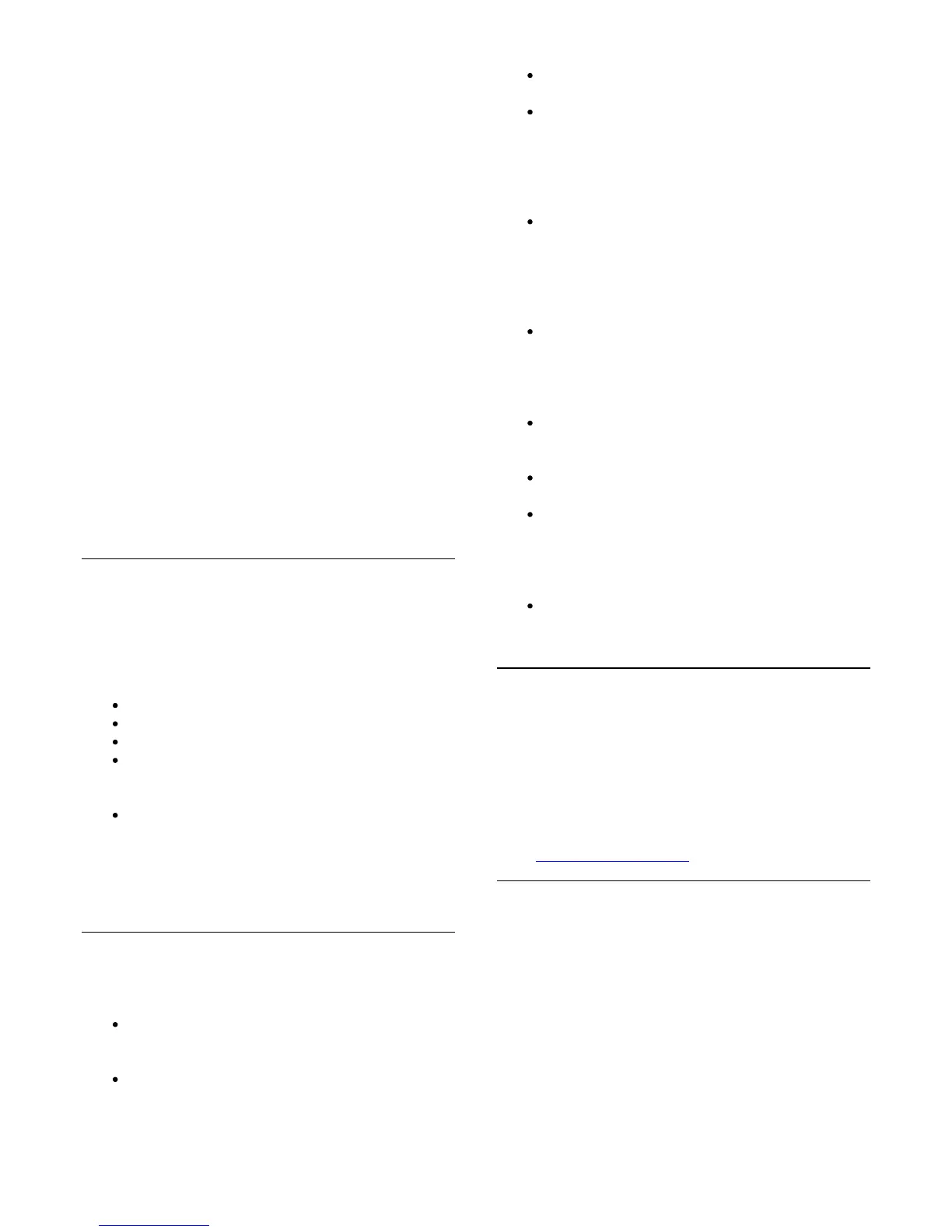Picture settings change after a while
Make sure that [Location] is set to [Home]. You can change and
save settings in this mode.
A commercial banner appears
Make sure that [Location] is set to [Home].
Picture does not fit the screen
Change to a different picture format. Press
î‚®
.
Picture format keeps changing with different channels
Select a non 'Auto' picture format.
Picture position is incorrect
Picture signals from some devices may not fit the screen
correctly. Check the signal output of the connected device.
Computer picture is not stable
Make sure that your PC uses the supported resolution and
refresh rate.
Sound
No sound or poor sound quality
If no audio signal is detected, the TV automatically switches the
audio output off — this does not indicate malfunction.
Make sure that the sound settings are correctly set.
Make sure that all cables are properly connected.
Make sure that the volume is not muted or set to zero.
Make sure that the TV audio output is connected to the
audio input on the Home Theatre System.
Sound should be heard from the HTS speakers.
Some devices may require you to manually enable HDMI
audio output. If HDMI audio is already enabled, but you
still do not hear audio, try changing the digital audio
format of the device to PCM (Pulse Code Modulation).
Refer to the documentation accompanying your device
for instructions.
Connections
HDMI
Note that HDCP (High-bandwidth Digital Content
Protection) support can delay the time taken for a TV to
display content from an HDMI device.
If the TV does not recognise the HDMI device and no
picture is displayed, switch the source from one device
to another and back again.
If there are intermittent sound disruptions, make sure
that output settings from the HDMI device are correct.
If you use an HDMI-to-DVI adapter or HDMI-to-DVI
cable, make sure that an additional audio cable is
connected to AUDIO IN (mini-jack only), if available.
EasyLink does not work
Make sure that your HDMI devices are HDMI-CEC
compatible. EasyLink features only work with devices
that are HDMI-CEC compatible.
No volume icon shown
When a HDMI-CEC audio device is connected this
behaviour is normal.
Photos, videos and music from a USB device do not show
Make sure that the USB storage device is set to Mass
Storage Class compliant, as described in the storage
device's documentation.
Make sure that the USB storage device is compatible
with the TV.
Make sure that the audio and picture file formats are
supported by the TV.
Choppy playback of USB files
The transfer performance of the USB storage device may
limit the data transfer rate to the TV which causes poor
playback.
25.2
Register
Register your TV and enjoy a range of benefits including full
support (including downloads), privileged access to information
about new products, exclusive offers and discounts, the chance
to win prizes and even participate in special surveys about new
releases.
Go to www.philips.com/welcome
25.3
Help
This TV offers help on screen.
Open Help
1. Press
to open the Home menu.
2. Select Help and press OK.
To look up topics alphabetically, select Keywords.
To read the Help as a book, select Book.
79