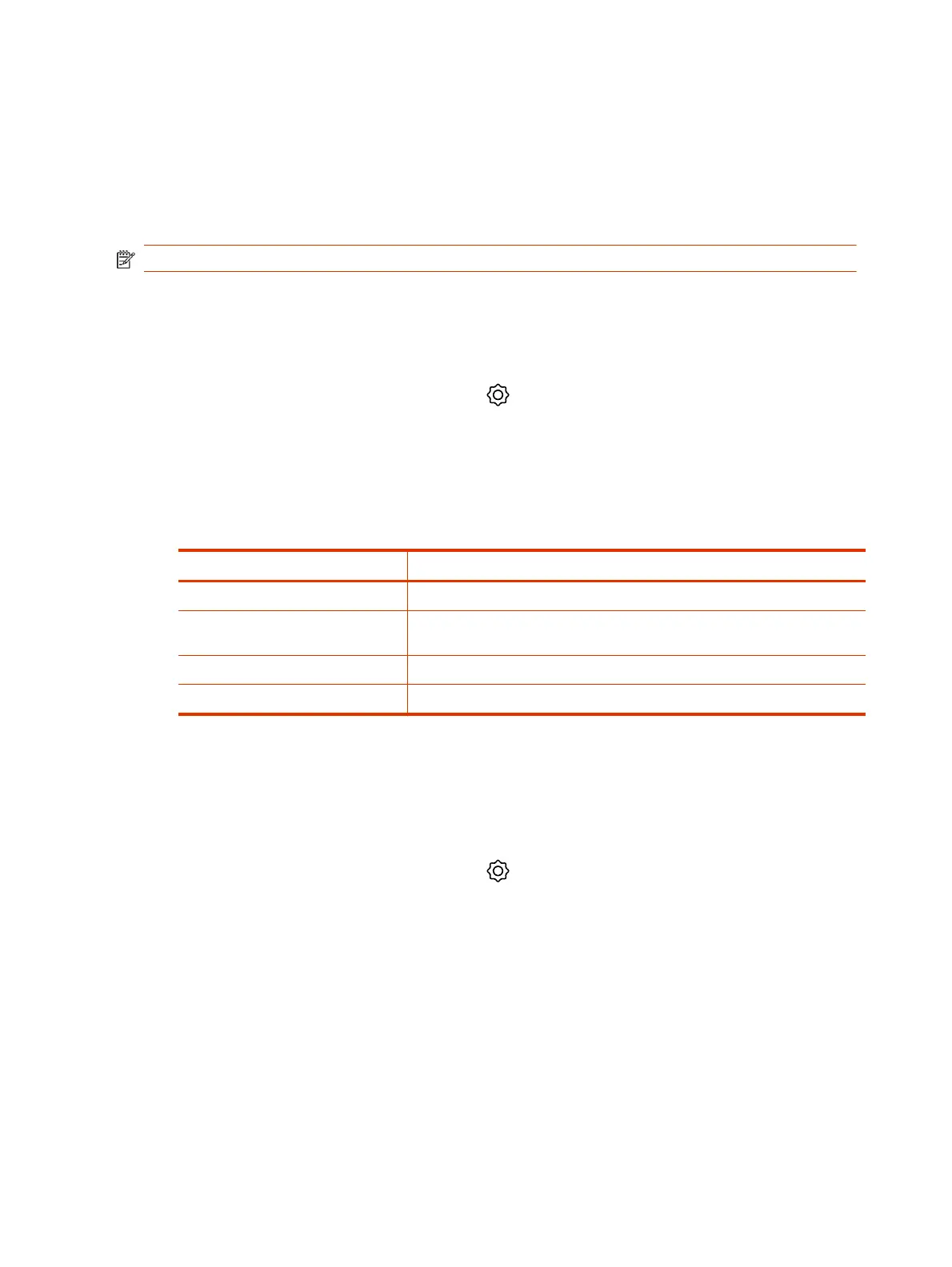Configuring Network Settings
If your environment uses DHCP, after plugging it into a LAN port in the room with your video system,
the Poly TC8 automatically connects to your primary network.
You can also manually configure the network settings if, for example, your environment needs static
IP addresses or the DHCP server is offline.
NOTE: Network settings are available prior to pairing with a codec.
Manually Configure IPv6 Address Settings
Your system gets its IP address information automatically by default. However, you can manually
configure the IPv6 address settings.
1. In the device local interface, go to Settings > Network.
2. Turn the Enable IPv6 setting on.
3. Turn the Obtain Automatically Using DHCP setting off.
4. Configure the following settings:
Table 3-1
Settings descriptions
Setting Description
Link-Local Specifies the IPv6 address to use for local communication within the subnet.
Site-Local Specifies the IPv6 address to use for communication within the site or
organization.
Global Address Specifies the IPv6 internet address.
Default Gateway Specifies the default gateway assigned to your system.
5. Select Save.
Manually Assign a Host Name and Domain Name
You can manually enter the host name and domain name for your TC8 device. You can also modify
these settings even if your network automatically assigns them.
1. In the device local interface, go to Settings > Network.
2. Enter or modify the device Host Name.
If the device discovers a valid name during setup or a software update, the device automatically
creates the host name. However, if the device finds an invalid name, such as a name with a
space, the device creates a host name using the following format: DeviceType-xxxxxx, where
xxxxxx is a set of random alphanumeric characters.
3. Optional: Enter or modify the Domain Name that the device belongs to.
4. Select Save.
10
Chapter 3Setting Up the Poly TC8
