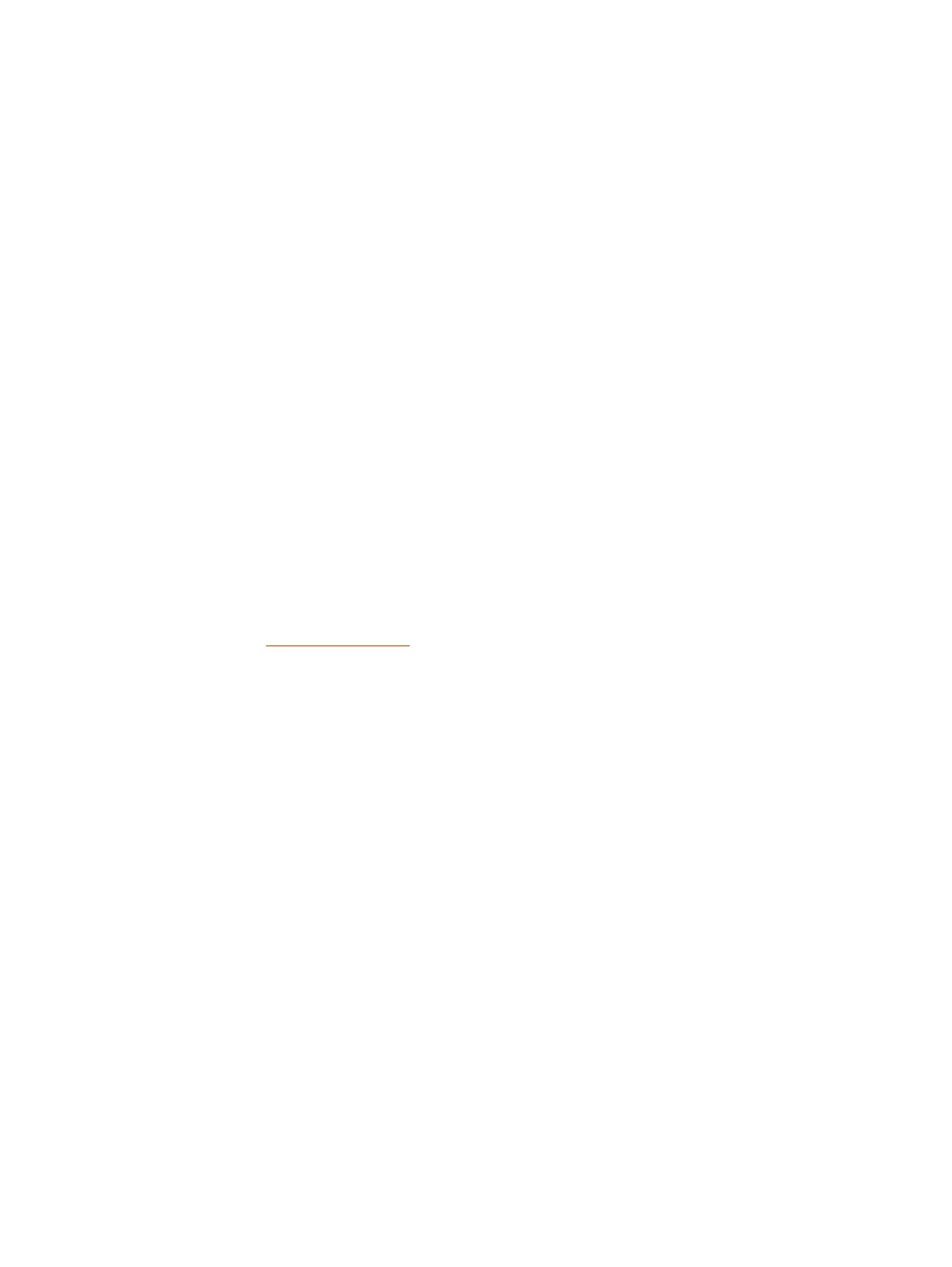Sharing Content in Zoom Rooms from a Poly TC8
You can share content from a connected desktop, iPhone, iPad, or camera in Zoom Rooms.
1. In the active meeting window, select Share Content.
2. Select the sharing method that you want to use:
● Desktop - Uses a connected desktop to share content using the Zoom Rooms app or a web
browser.
● iPhone/iPad - Uses iOS screen mirroring to share content from an iPhone or iPad.
● Camera - Shares content from a connected camera.
3. Follow the onscreen instructions to share your content.
4. Select Stop Sharing to end sharing.
Sharing Content in Zoom Rooms Using a Sharing Key or Meeting ID
You can share content to a Zoom Room by using a sharing key or a meeting ID.
1. In the active meeting window, select Share Content.
The Share Content dialog box, the sharing key and meeting ID display.
2. On the computer or device from which you want to share, do one of the following:
● Open the Zoom app, click Share Content, enter the sharing key, and select Share Screen.
● Go to www.zoom.us/share and enter the meeting ID. Select the screen or application that
you want to share.
3. Select Stop Sharing to end sharing.
Using the Poly TC8 as a Microsoft Teams Controller
Run the Microsoft Teams controller app on a Poly TC8 device to easily manage Microsoft Teams
meetings.
When paired with a Microsoft Teams account, you can use Poly TC8 as a companion controller for
Microsoft Teams Rooms. Use the Poly TC8 to start or join a meeting, share content, and manage all
aspects of a Teams meeting.
Start or join a meeting in Microsoft Teams Rooms
Start or join a meeting in Microsoft Teams Rooms directly from your Poly touch controller.
You can join a scheduled or unscheduled meeting or start a new meeting.
● To join a scheduled meeting, on the meeting tile, select Join.
● To join a meeting that isn’t on your calendar, select Join with meeting ID, and enter the meeting
ID.
● To start a new meeting, select Meet.
Sharing Content in Zoom Rooms from a Poly TC8
25