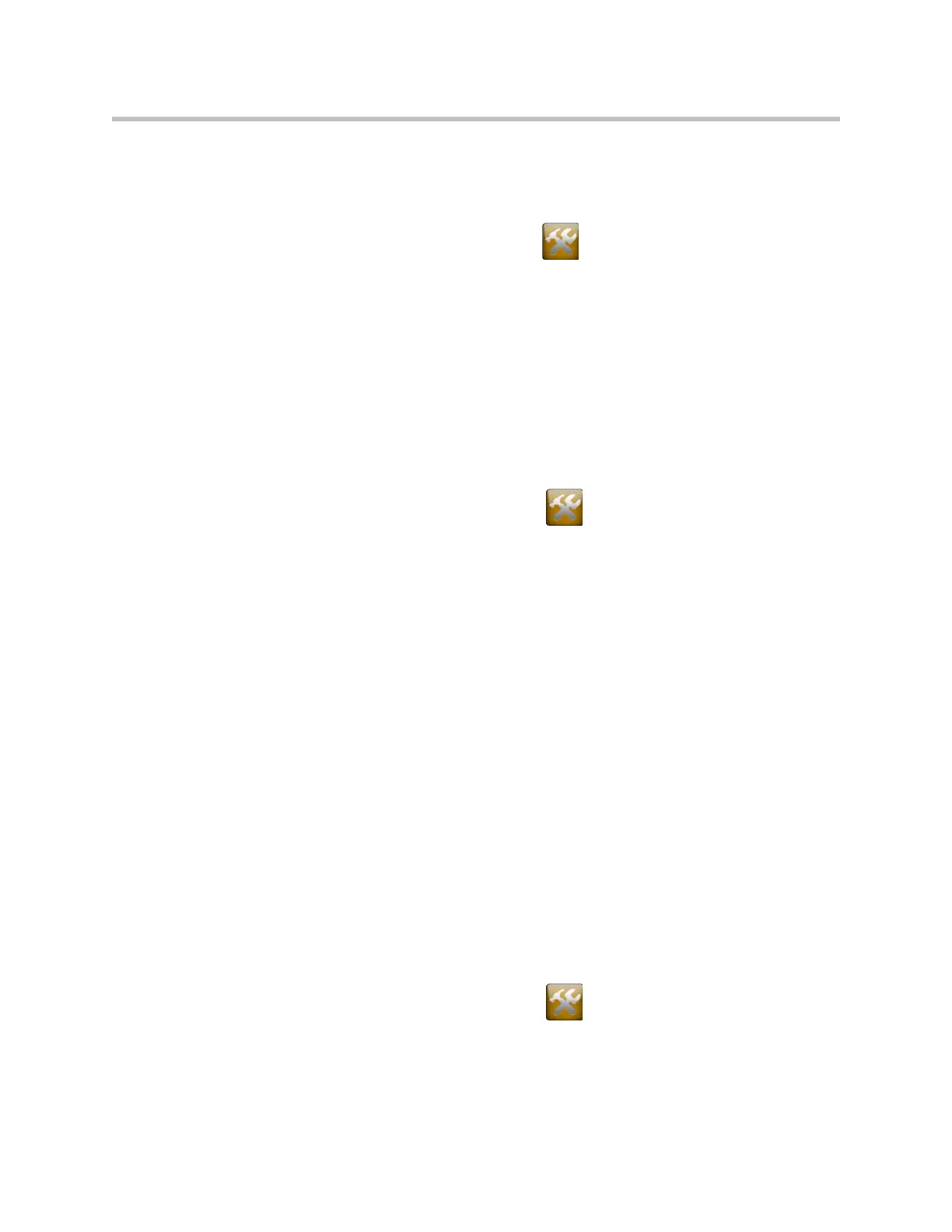Design Guide for the Polycom SoundStructure C16, C12, C8, and SR12
11 - 12
To configure Polycom Touch Control log management:
1. Ensure that a USB device is connected to the USB port on the right side of
the Polycom Touch Control device.
2. From the Home screen touch Administration.
3. Under Log Management, select Transfer Touch Control Logs to USB
Device.
Updating Polycom Touch Control Software
Software updates may be received for the Polycom Touch Control device
from the online software server hosted by Polycom or from a USB storage
device that you connect to the side of the Polycom Touch Control device.
To install Polycom Touch Control updates from the software server automatically:
1. From the Home screen, touch Administration and then Updates.
2. Ensure the correct server address is entered in the Server Address field.
To use the Polycom server, enter
Polycom
. The field is not case sensitive.
3. Enable Automatically Check for Software Updates.
4. Specify the automatic update options:
a. Start Time: Touch Hour, Minute and AM/PM to specify the
beginning of the time window within which the Polycom Touch
Control device checks for updates.
b. Touch Duration to select the length of the time window within which
the Polycom Touch Control device can check for updates.
After the Start Time and Duration settings are configured, the Touch
Control device calculates a random time within the defined update
window at which to check for updates. It will then check for updates
at this time on a daily basis as long as the Start Time and Duration
values do not change. If the Start Time or Duration values change, a
new random time within the new time window is calculated.
c. Touch Action for Available Software Updates and select whether to
be notified of available status updates only or to download and install
software when updates are available
To install Polycom Touch Control updates from the software server manually:
1. From the Home screen, touch Administration and then Updates.
2. Ensure the correct server address is entered in the Server Address field.
To use the Polycom server, enter
Polycom
. The field is not case sensitive.
3. Touch Check for Software Updates.
