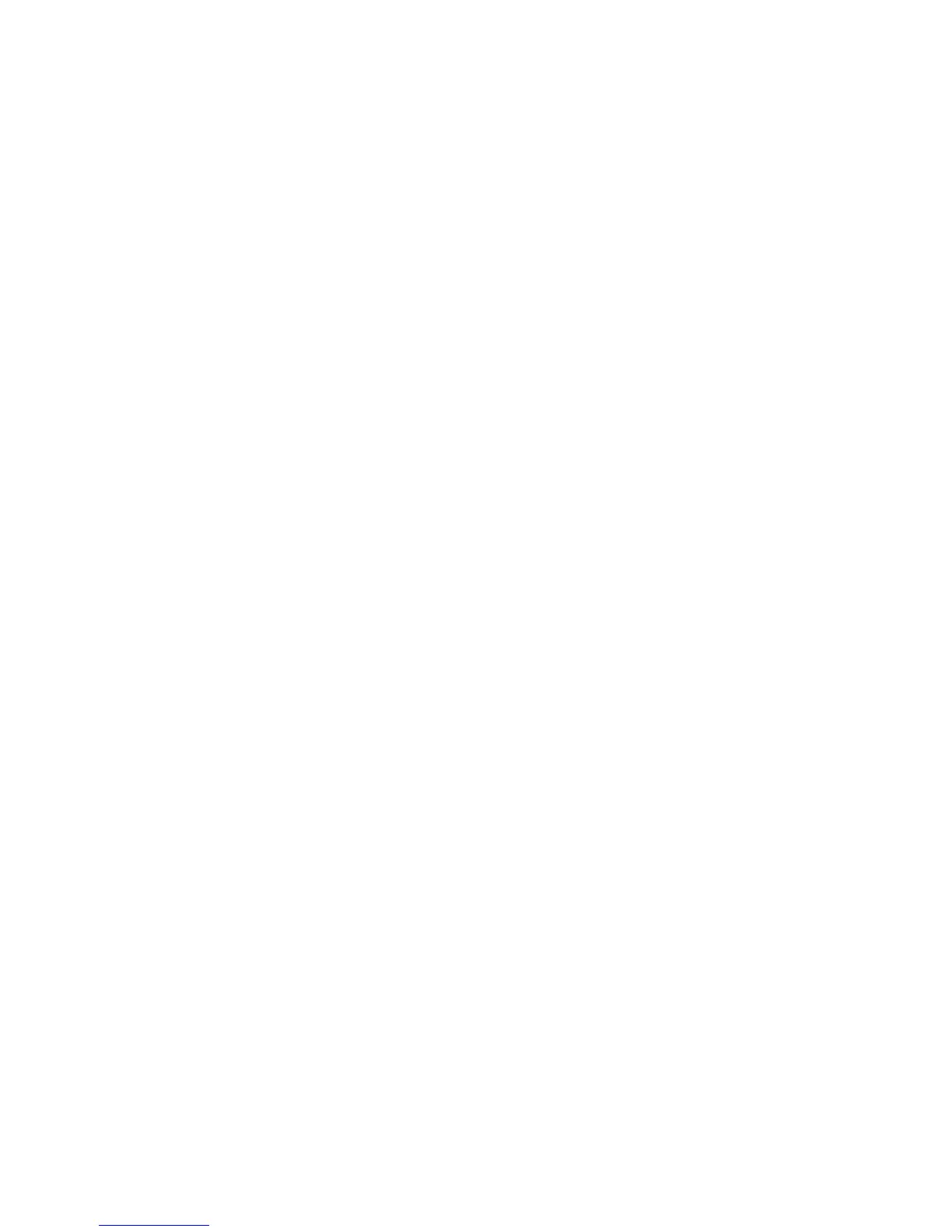•
If you do not see the User Login screen, navigate to Settings > Features > User Login >
Log In.
3 From the User Login screen, enter your user ID and password, and select Log In.
When your login credentials are accepted, your personal profile displays. If your credentials are
not accepted, a message indicating your log in failed is displayed, and the User Login screen is
displayed again. Check with your system administrator to confirm your login credentials.
Log Out of the Phone
After you finish using a public phone, make sure you log out to prevent access to your personal
settings.
Procedure
1 Select Log Out or navigate to Settings > Features > User Login > Log Out.
The Log Out screen is displayed with a confirmation message.
2 Select Yes.
Your personal profile is no longer accessible, and either the User Login screen displays for the
next user or the default profile displays.
Change Your Login Password
You can change your login password from any phone on your network.
Procedure
1 Log in to a phone on your network.
2 Navigate to Settings > Features > User Login > Change User Login Password.
3 On the Change User Login Password screen, enter your old and new password information
and select Enter.
Your password is changed. The next time you log in to a phone, you need to enter your new
password.
Locking Polycom Trio
Locking Polycom Trio
If your system administrator has set up to system to lock when it is not in use, you will need to unlock it
before you can use the system.
Your system administrator provides you with a user password that you can use to unlock Polycom Trio.
Printed from Polycom, Inc. (http://documents.polycom.com) Page 23
