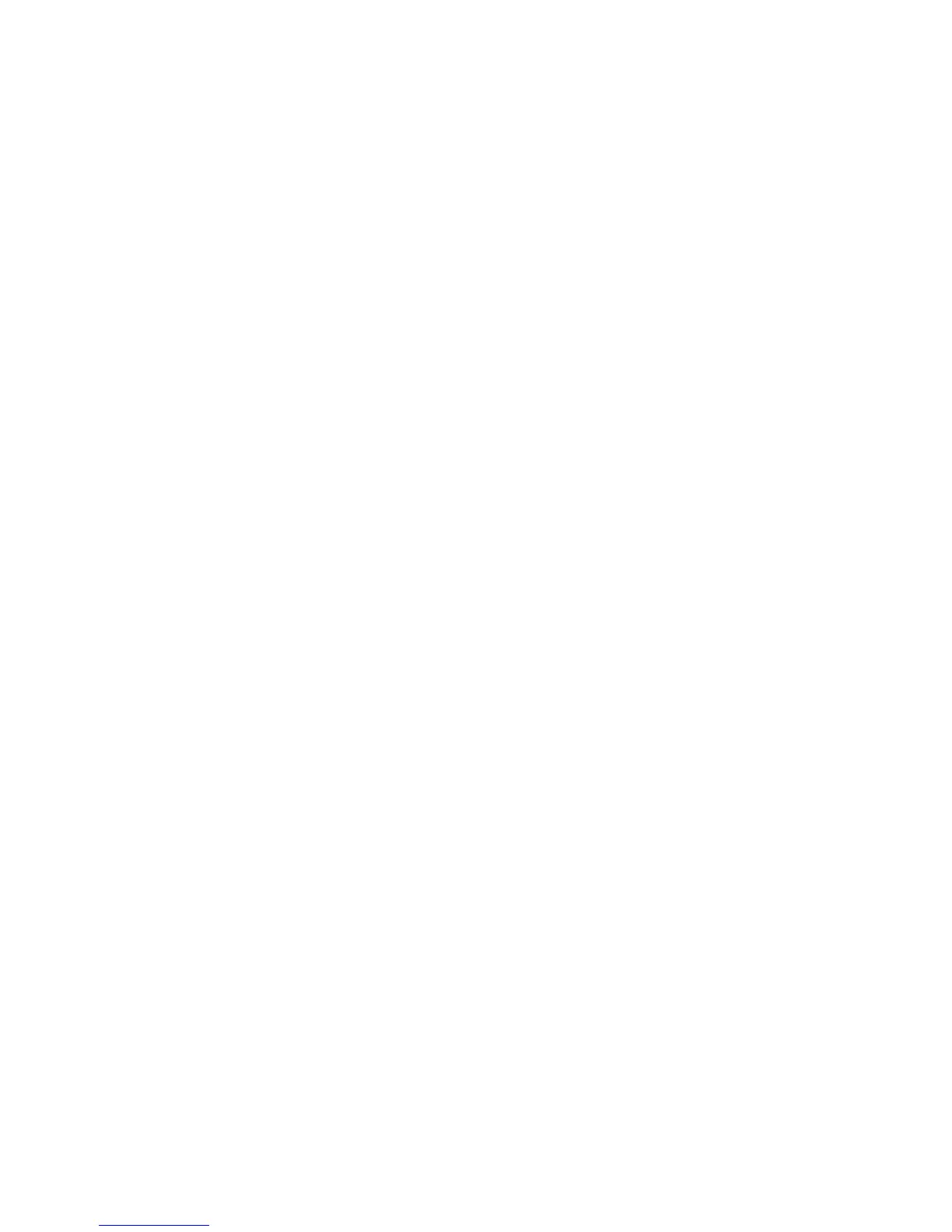2 Select Time & Date and select one of the following:
•
Select Clock Date to change the date format.
•
Select Clock Time to change the time format.
•
Select Clock Order to change the order of the time and date display.
3 From the Clock Date, Clock Time, or Clock Order screen, select the format you want.
Disable the Time and Date Display
You can turn off the time and date display so that they do not display at all.
Procedure
1 Navigate to Settings > Basic > Preferences.
2 Select Time & Date and select Disable.
Set the Language
Polycom phones support several languages that you can choose to display on the phone.
Check with your system administrator to find out exactly which languages are supported on your
phone.
Procedure
1 Navigate to Settings > Basic > Preferences.
2 Select Language and select a language.
The language on the phone updates immediately.
Related Topics
Polycom Trio Settings
Backlight Intensity and Timeout
Backlight Intensity and Timeout
You can change settings for the following backlight components:
Printed from Polycom, Inc. (http://documents.polycom.com) Page 89
