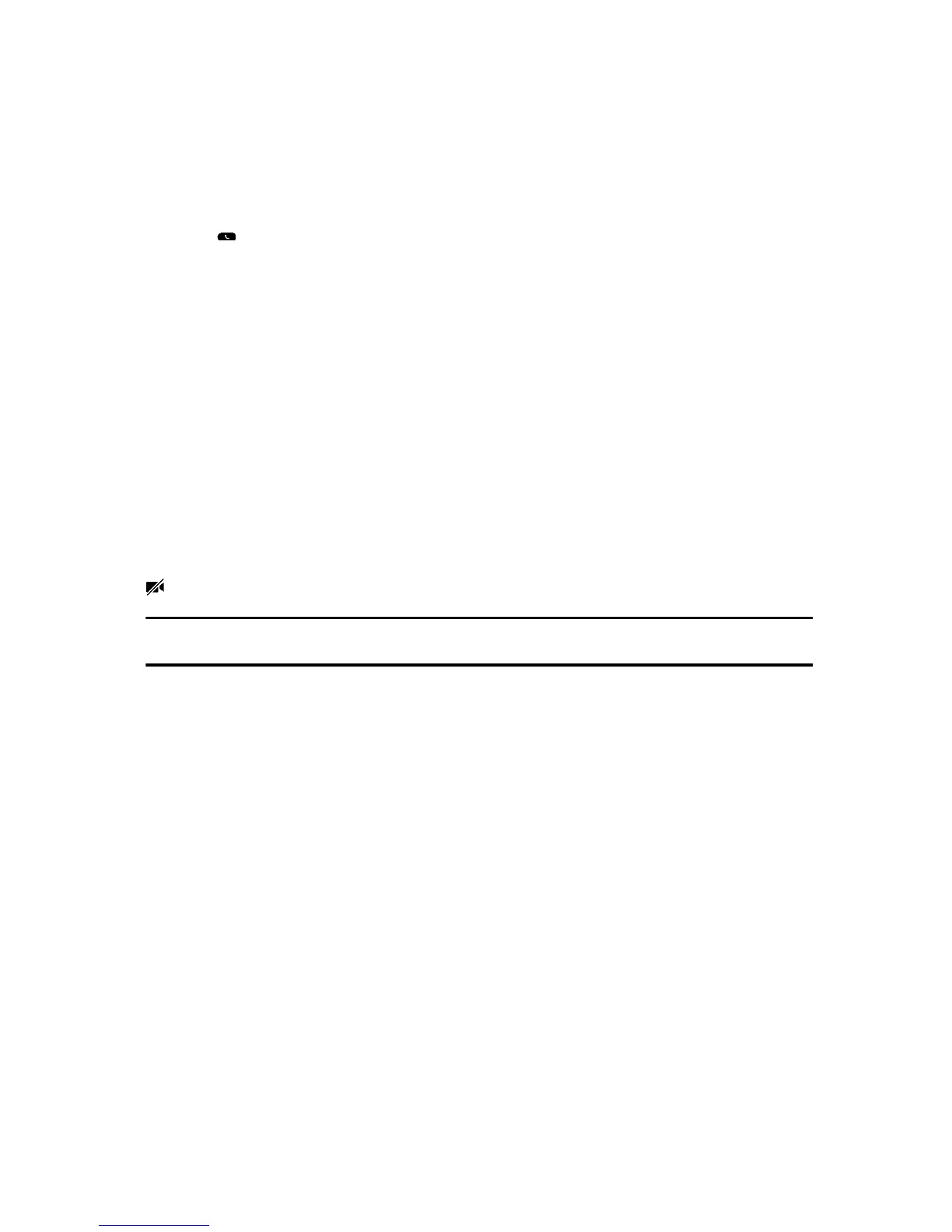Procedure
1 Tap Place a Call.
2 Enter a contact's number or select a contact from Contacts or Recent Calls.
3 Tap or tap Dial.
4 In the Call screen, tap Start Video, if video does not display automatically.
Related Topics
Video Calls on Polycom Trio Systems
Place an Audio Call
Stop Sending Video
You can stop transmitting video at any time during a call.
Stopping video does not create an audio-only call. Even if you stop video, video information is still
transmitted to the far-end and you are still in a video call. When you stop video, the stopped video icon
is displayed and the far-side cannot see you.
Note You can't start and stop far-end video. If the phone is set up to receive far-side video, the
far-end video always displays.
Procedure
•
In the Call screen, tap Stop My Video.
Related Topics
Video Calls on Polycom Trio Systems
Start Video During an Audio Call
You can start sending video at any point during an audio-only call if a camera is connected to the
phone.
After you start sending video, you can mute your video, but you cannot stop sending video and return
to an audio-only call.
Printed from Polycom, Inc. (http://documents.polycom.com) Page 50
